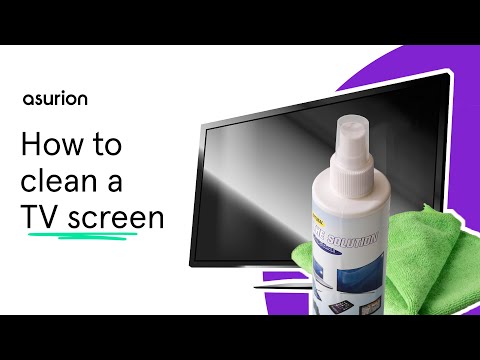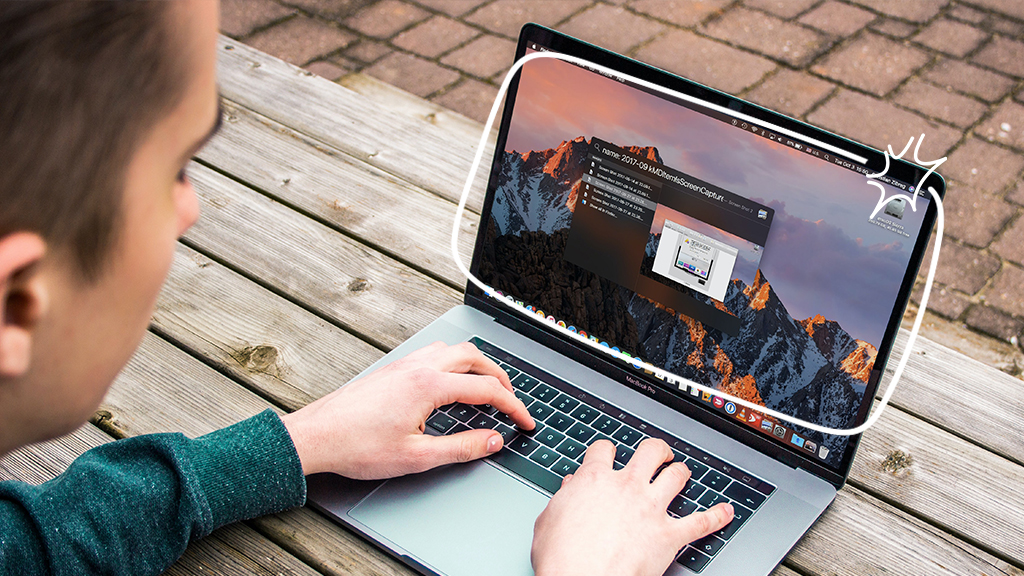The picture quality on TVs today is spectacular. But if your screen is filled with dust, debris, or fingerprints, you're not getting the stunning picture you paid for. Some simple cleaning should fix that, but how do you clean a flat-screen TV without damaging it?
At Asurion, our experts help millions of customers get the most out of their tech and resolve their device problems. In this article, they're sharing how to clean your TV screen safely so you can keep your television in great condition.
What to use to clean a TV screen
Cleaning your television with the right materials and products is important—you don't want to use anything that could harm your screen. Using a dry microfiber cloth, like those used on glasses and camera lenses, is the best way to clean a TV screen. It should get rid of fingerprint smudges and dust, the most likely causes of imperfections.
TV cleaning kits, which usually come with a microfiber cloth and liquid screen cleaner, are safe to use and are available at most electronics stores. But they can be expensive, and you'll only need the liquid cleaner for serious smudges and spills.
Before you start cleaning, you may want to check your TV's manual for any recommendations. LED, LCD, OLED®, and plasma TVs all have anti-glare coatings that need to be handled properly, and some TVs have specific rules on how to clean them.
What you should not use to clean a TV screen
Don't use glass cleaners, like Windex®, on your TV. They may contain harsh solvents like acetone, alcohol, or ammonia that could damage your flat screen.
Also, don't use paper towels or clothing to wipe your television. They are abrasive and can scratch the screen's coating.
How to clean a flat-screen TV safely
You can follow these steps to clean any type of flat-screen TV:
- Unplug your television.
- Dust all areas of your TV except the screen. Pay close attention to small openings like vents and ports. If you see dust or debris trapped inside, try to vacuum it out or use compressed air to clear the openings.
- Use a dry microfiber cloth to gently wipe dust, debris, and smudges from the screen. It's important to be gentle—scrubbing too hard could damage your screen.
- If you still see marks on your screen, try a liquid screen cleaner. If you don't have one, distilled water also works. Apply the liquid to a microfiber cloth—not directly onto your television—and softly wipe the screen. To clean a flat-screen TV without leaving streaks or smudges, wipe either up and down or side to side, not in circles.
- If you used liquid to clean your TV, wait for the screen to dry before plugging the television back in and turning it on.
How to clean a TV remote
- If your remote has removable batteries, take them out.
- Shake out any loose particles. If you have compressed air, you can use that to clear out any dust or debris trapped inside.
- Take household cleaner—any type is fine— and apply it to a cloth. Then thoroughly wipe down the remote. To get in between buttons, use a cotton swab with some cleaner on it.
- Wait for the remote to fully dry, then reinsert the batteries.
Your only TV break should be for commercials
Watch without interruption. With the Asurion Home+® protection plan, your TV and all of your eligible home devices are protected against breakdowns, defects, and normal wear and tear. You'll get fast repairs—plus 24/7 tech support from trusted experts whenever you need them—regardless of the brand or when and where you purchased your device. To learn more about TV protection, visit asurion.com/homeplus/.