Is your Fitbit® battery draining too quickly? If so, you'll miss out on some of the cool things your tracker can do, like tracking your heart rate or checking the quality of your sleep. But don't worry. We'll show you some easy battery-saving tips to keep your Fitbit—and yourself—up and running.
At Asurion, we can help you get the most out of your favorite devices, whether you want to reset your AirPods® or download apps on your Samsung® phone. Here are our top tips for getting more Fitbit battery life out of the following models:
- Fitbit Luxe™
- Fitbit Inspire®
- Fitbit Ace®
- Fitbit Sense™
- Fitbit Versa®
- Fitbit Charge® and Charge HR
- Fitbit Ionic®
- Fitbit Alta®
- Fitbit Surge®
- Fitbit Blaze®
Check how long your battery is lasting
How long does a Fitbit battery last? It depends. If you take care of your device—for example, don't let it sit in the hot sun—it'll last longer. Certain features—like GPS or notifications from apps—will drain your battery more quickly, so it's a good idea to turn them off when you don't need them.
Depending on which settings you've turned on or apps you're using, your Fitbit battery will last up to 4 days for a Fitbit Versa and up to 10 days for a Fitbit Inspire.
To view your battery usage:
- Press and hold the button on your device to see the battery level on the quick settings screen.
- The battery icon at the top left of your screen shows your current charge level.
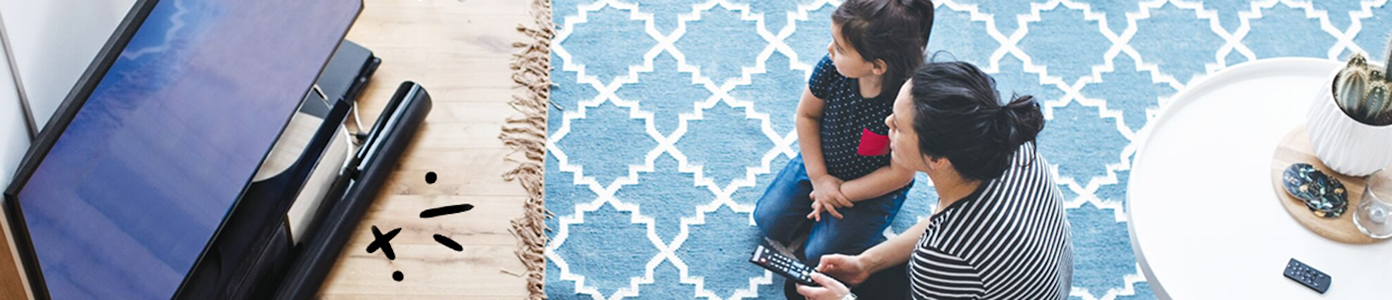
The devices we love aren’t cheap. Protect them with Asurion Home+.
We’ll cover your favorite home tech plus provide 24/7 live support, all for less than $1 per day.
How to make your Fitbit battery last longer
If you're wondering, “Why is my Fitbit battery draining so quickly?" here are some simple steps for bumping up your favorite wearable's battery life.
Update your Fitbit
To help prevent battery drain on your Fitbit and to get the latest bug fixes and security patches, make sure you have the latest version of the Fitbit app installed on your phone, tablet, or computer.
To update your device:
- With your charged Fitbit nearby, open the Fitbit app on your mobile device or computer.
- Tap or click the Today tab, then your profile picture, and finally, your device image.
- Tap or click the pink Update button. This option only appears if an update is available.
- Follow the onscreen instructions.
- Make sure to keep your Fitbit close to your phone, tablet, or computer during the update.
- A progress bar appears on your device and in the Fitbit app and will remain until the update is complete (this should take approximately 1–2 hours).
Check the temperature of your Fitbit
Wearing or charging your Fitbit when it's too cold (below 32 degrees Fahrenheit) or too hot (above 113 degrees Fahrenheit) may damage your device and drain your battery. Avoid extreme cold or heat.
Turn off All-Day Sync
When All-Day Sync is turned on, your Fitbit automatically syncs to your phone, tablet, or computer—which is a cool feature—but a big drain on your battery. Here's how to turn it off:
- Open the Fitbit app and tap or click your account icon and then your device image.
- Turn off All-Day Sync.
Turn off alarms
Your battery will last longer if you turn off alarms you don't need.
On Fitbit Charge 4, Charge 5, Inspire 3, Ionic, Luxe, Sense series, and Versa series devices:
- Open the Alarms app.
- Tap the alarm.
- Tap the trash icon or Remove (you may need to swipe up to see this option).
On all other models:
- Open the Alarms app.
- Tap the alarm and turn it off.
Change your Fitbit clock face
Animated clocks use more battery juice than fixed images. Consider keeping your clock image simple to save power.
Dim your Fitbit screen
You may conserve battery power by dimming your screen or turning on auto-brightness on Fitbit Charge 3, 4, or 5 devices, Inspire 3, Ionic, Luxe, Sense series, and Versa series devices.
- On your Fitbit, open Settings.
- Find the brightness setting, then tap to change it.
Turn off your heart rate monitor
The Fitbit Inspire HR, Charge 4, Versa Lite, Versa 2, and Ionic allows you to continuously monitor your heart rate throughout the day—a useful feature that drains your battery in a hurry. So, if you're losing power, you may want to turn it off.
- On your Fitbit, open Settings.
- Tap to turn off the heart rate monitor.
Look at your Fitbit less often
If your Fitbit battery is low, try not to look at your Fitbit or raise your wrist to look at the screen until you can charge your device.
Turn off your Fitbit when you're not using it
Another way to preserve your battery is to turn off your device. (Note: Some models, such as Fitbit Luxe and Fitbit Ace, do not turn off.) Just follow these simple steps to power off your Fitbit. Fitbit Blaze
- From the Home Screen of your device, swipe left to open Settings.
- Tap Settings > Shutdown.
Fitbit One
- Put your device in the charging cable and plug it in.
- Hold the button for 12 seconds.
- When your Fitbit One is off, remove it from the charging cable.
Fitbit Versa, Versa Lite Edition, and Versa 2
- On your watch, open Settings.
- Tap About > Shutdown, then confirm the shutdown.
Fitbit Sense series, Versa 3, and Versa 4
- On your watch, open Settings.
- Tap Shutdown, then confirm the shutdown.
Fitbit Surge
- Press the Home button, then swipe to the Settings screen.
- Tap Settings > Shutdown.
- Tap the arrow on the bottom right, then tap the checkmark to confirm shutdown.
Your electronics go everywhere. They need protection that keeps up.
For less than $1 per day, protect thousands of dollars' worth of tech in your home—including your smartwatch—with the Asurion Home+® protection plan. From cracked screens to battery issues and liquid spills, Asurion Home+ protects your wearable tech from life's unexpected oops moments with fast repairs from trusted experts, whenever you need them. To learn more, visit asurion.com/homeplus/.





