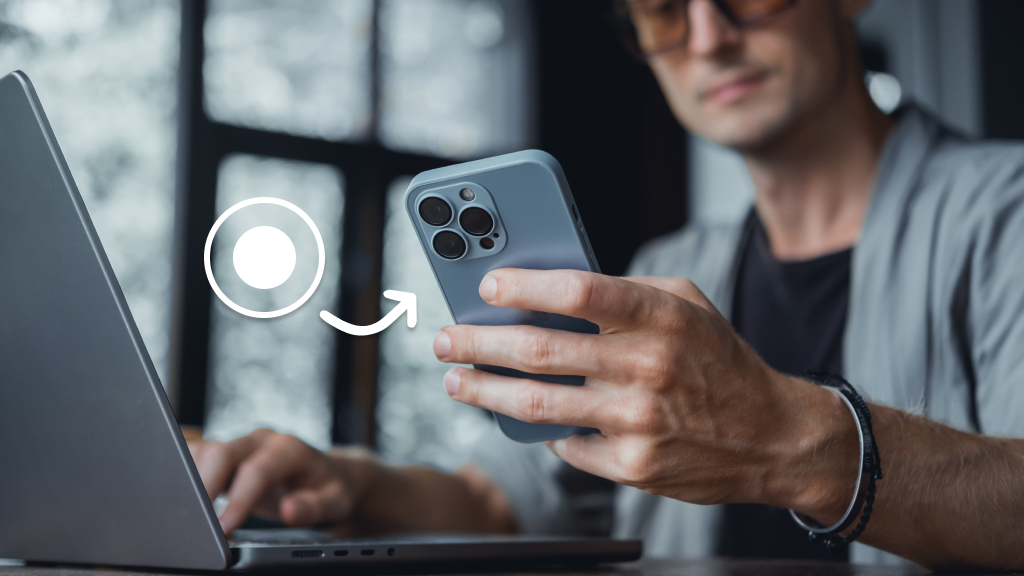It’s the best game of your life. You’re about to beat Level 110 playing Candy Crush Saga®, and you’re so excited, you want to show people. What if you could record your gameplay on your iPhone® and share it with friends? Well, you can.
Recording on your screen is easy—whether you’re looking for gaming bragging rights or trying to teach your mom how to adjust the brightness on her phone.
At Asurion, we help you make the most of the tech you love. Here’s our step-by-step guide to screen recording on your iPhone.
What is iPhone screen recording?
The screen recording feature on your iPhone is helpful and convenient. You can use it to:
- Create how-to videos for friends or family.
- Record highlights of video games.
- Create videos on YouTube®.
- Make video clips to record issues and get help.
- Preserve important video calls.

Don’t waste time scrolling
Life is short. Ask our experts and get answers now.
How to screen record on your iPhone
It’s easy to record the screen on your iPhone. Just follow these simple steps:
- First, customize your Control Center. Tap Settings > Control Center, then tap the green plus icon next to Screen Recording.
- Swipe down from the top-right corner of your Home screen to open your Control Center, tap the screen record icon, then wait for the three-second countdown to begin recording.
- To stop recording, open Control Center, tap the red bar at the top of your screen and tap Stop.
How to save and share your screen recordings
Here’s how to save and share your iPhone screen recordings:
How to save your screen recordings
Before you record on your iPhone, make sure you have enough storage space on your device to save the video. To find out how much storage you have available and how to make more room if you need it, check out our guide on how to increase iPhone storage capacity.
Screen recordings are automatically saved to your iPhone photo library in the Photos app. To see all of your screen recordings:
- Open Photos.
- Tap Albums, then tap Screen Recordings below Media Types.
How to share a screen recording
You can quickly share any screen recording you’ve saved. Here’s how:
- Open Photos, then select the video you’d like to share.
- Tap the Share button (a rectangle with a vertical arrow), then choose a share option such as Mail, Messages, or AirDrop®.
Tried these steps and still need help? We got you. Get your tech problem solved when you call or chat with an expert now.