How to free up storage space on your phone
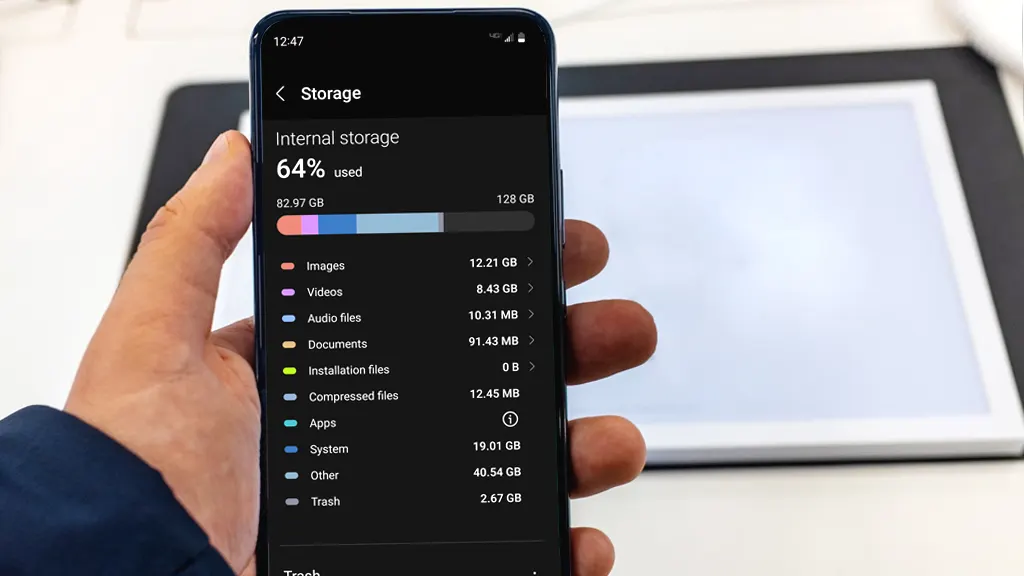
Have you been receiving the “Phone storage is full" notification on your iPhone®, Samsung Galaxy® or Google Pixel™ phone? You're not alone—how to solve this issue is a question Asurion Experts hear often. With everything we use our phones for these days, from our music player and camera to ordering groceries, it's easy to find yourself with a lot of unused apps and cached data taking up room on your device. But no worries, a little clean-up can help quickly free up space on your phone.
Asurion Experts provide 24/7 tech care to our millions of customers so they can get the most out of the devices, appliances, and connections they rely on. Here are their simple-to-follow tips for what you can do to get more phone storage, from how to clear cache to how to back up your data to the cloud.
How to check your phone storage
The first thing you'll want to do is check to see which apps on your smartphone are the biggest users of space and delete the ones you can live without. On your phone's usage screens, you will see your available storage, along with a list of your apps ranked from top to bottom based on how much space they're occupying. With a little luck, you'll find an app that's taking up a lot of space that you never use, so you'll have no problems saying goodbye to it.
On Android™:
- In Settings, select Battery and device care (may also be Battery Care).
- Then, tap Storage.
- From there, you can see what's taking up space on your phone.
On iPhone:
- Tap Settings.
- Then, choose General.
- From there, select iPhone Storage.
- At the top of the screen, you can check out how much storage is used on your iPhone, what content takes up the most space, and how much memory is left.

Don’t waste time scrolling
Life is short. Ask our experts and get answers now.
What apps should I delete to get more storage on my phone?
Consider whether the apps that you rarely use really need to be on your smartphone. Ask yourself, “Does this app provide a function that I cannot get by going to the company's website?" If it does, then, by all means, let it be. If not, delete the app and bookmark the company's website instead.
How to offload unused apps on iPhone:
Using the Offload Unused Apps option on your iPhone is an easy way to free up space on your phone while still keeping the app's data intact. Simply go to Settings > App Store and turn on Offload Unused Apps to have it run in the background automatically, or you can manually choose which apps to offload by going to Settings > General > iPhone Storage, tapping the app you’d like to remove, then tapping Offload App and confirming your decision.
To remove unwanted apps from Samsung phone:
To pears, choose Uninstall. But what about those apps that either the manufacturer or carrier installed that don't give an uninstall option?
For Samsung users wishing they could delete the preinstalled apps on their phone, you're in luck. When uninstall is not an option, you can disable them instead to reclaim the storage space they've taken up. Simply long-press the app icon and choose Disable from the pop-up window.
To remove unwanted apps from Google Pixel:
Long-press the icon for the app you want to remove, then from the pop-up menu tap App info > Uninstall > OK. For pre-installed apps that cannot be uninstalled, you have the option to tap Disable instead.
Back up photos, videos, music from your smartphone to the cloud
If you're still in need of additional storage wiggle room, check out your photo and video albums. Deleting duplicate photos will be a huge help—and you're likely to have a lot since it typically takes 10+ tries to get that perfect selfie. But the biggest space saver will be deleting video files. Video files tend to be huge, so the more you can get rid of, the better. Post them on social media or a cloud storage account, or save them to your home computer before deleting them from your smartphone. You should also consider enabling automatic uploading from your camera roll to Google Photos or another cloud storage solution–check out our easy guide to backing up your phone photos.
Keeping music downloaded on your device can also take up room on your device. Consider keeping only the music you really love and want to be able to listen to if there's no Wi-Fi or wireless service available. Otherwise, stick to music streaming apps like Pandora® or Spotify®, since they take up much less space than a big music library.
Best cloud storage for Android and iPhone
- Google Photos™ offers 15 GB of free storage, which is more than most cloud services offer. With features like tagging for faces and places, plus it being backed by Google's powerful search, Google Photos makes locating the particular photo or video you're looking for simple and keeps your phone photos organized.
- Asurion Photos provides 5GB of free storage and is available for both iOS and Android devices. Unlike many other photo storage apps, Asurion Photos never compresses your file size, but instead keeps your memories at their original quality. With built-in photo editing tools, you can also tweak your memories to create the perfect photographic masterpiece.
- iCloud® offers 5GB of free storage and allows you to sync files between your iOS devices as well as your PC, but take note: there's currently no iCloud app option for your Android devices. A bonus feature is the Family Sharing option, which allows family members to share access to music and App Store purchases and a family photo album. Check out our guide on how to use iCloud.
- Dropbox® offers 2GB of free storage and is a simple solution if you're just looking to back up files and sync them between your devices. The Dropbox app allows you to automatically back-up photos or videos as they are taken, making it even easier to keep the storage space on your phone uncluttered.
Clear your phone cache
Phone cache is information—like files, scripts or images—that is saved on your device after visiting a website or opening an app for the first time that speeds up your experience when returning to them in the future.
If you're like most people, you use your phone for just about everything, which means over time your phone will collect a large amount of cached data that will put a strain on your phone's memory. Clearing out your phone's cache occasionally will help to free up a little storage space on your device and will likely improve your device's overall performance.
How to clear cache on your phone
If you have an app that's running slowly or crashing, clearing the app's cache can solve a lot of basic issues. Clearing app cache will erase unnecessary files, but you won't lose any of your app's saved passwords or data. Here are the simple steps for your Samsung, Google, and iPhone:
How to clear cache on Android:
- Open Settings.
- Choose Apps (or Apps & notifications).
- Tap an often used app, like Chrome. Tap Storage (or Storage & cache).
- Tap Clear cache.
- Repeat these steps for other heavily used apps on your device.
How to clear cache on iPhone:
Instructions to clear app cache on an iPhone varies depending on the app and how it was developed. If you suspect a particular third-party app is causing performance issues, go to Settings > General > iPhone Storage. There, you'll see your apps listed in order of size. You can tap an individual app to see if there are options available to clear cache. If there is no cache clearing option available, try uninstalling and reinstalling the app.
Clean files and delete unwanted documents
File manager apps can help you to easily clean up your phone and create more storage space. These apps can scan your device to remove duplicate files, clean up your contact list, and identify apps you don't use that are hogging needed space. Here are a few worth checking out.
Best file manager for Android, iPhone
- Files by Google easily scans your device and gives recommendations for freeing up your phone's storage space with just a few taps. The app also helps to keep your device free of clutter, sending you prompts from time to time to remove junk or temporary files that impact your phone's performance. (Available for Android)
- Smart Cleaner® scans your iPhone storage and allows you to easily remove duplicate contacts, screenshots, and similar photos from your gallery. Its Smart Cleaning function makes the process simple, taking care of freeing up space with just a single tap of a button. (Available for iOS)
- KeepClean is a powerful all-in-one solution for your phone storage cleanup needs, offering everything from junk file and device cache cleaning to antivirus security. It also helps keep your phone performing at its best with its built-in battery saver and quick charging functions. (Available for Android).
Do emails, text messages and voicemails take space on mobile phones?
You'd be surprised at how much space old text messages and voicemail take up on your device. Sure, there are certain exchanges you keep for the sake of cherished memories, but the photos of your dogs in their Halloween costumes you text to your spouse a year ago probably aren't the best use of storage space on your phone. Take a few minutes to go through these and delete where necessary.
Tried these steps and still need help? We got you. Get your tech problem solved when you call or chat with an expert now.
The Asurion® trademarks and logos are the property of Asurion, LLC. All rights reserved. All other trademarks are the property of their respective owners. Asurion is not affiliated with, sponsored by, or endorsed by any of the respective owners of the other trademarks appearing herein.
- SHARE THIS ARTICLE