How to connect your Google Nest to Wi-Fi
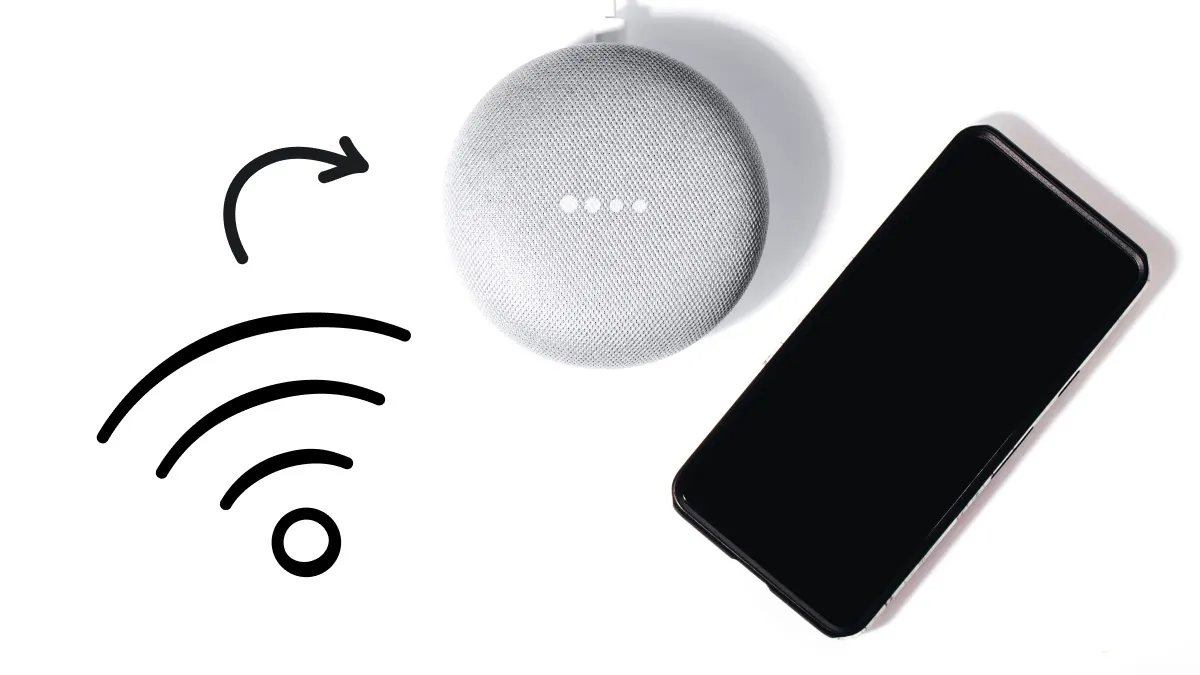
Smart thermostats like the Google Nest™ make controlling the temperature in your home easy. Connecting them to Wi-Fi provides additional features, like remote access and voice control through Google Assistant or Alexa.
Learn how to connect your Google Nest to Wi-Fi in this guide. And if you get stuck at any point, Asurion is here to help. Whether you're looking for Google Nest tips or tech advice, our experts will help you take full advantage of your devices.
Put your Google Nest device into setup mode
When learning how to connect your Google Nest to a new Wi-Fi, the first thing to do is put the device in setup mode.
Plug in the device and wait for it to turn on. You’ll hear a tone or see a light indicating it’s ready to set up.
Open the Google Home app on your phone or tablet
Next, go to the Google Home app on your mobile device. If you don’t have it installed, download it and sign in with your Google account.
Choose your home and device from the list
Your Google Home app is ready to go. Follow these steps to set up your home and device.
- Open the Google Home app.
- If you don’t have a home set up yet, tap Settings > Add > Home.
- Give your home a nickname, and optionally, enter an address. Then, tap Next.
- Make sure your mobile device’s Bluetooth® is enabled in Settings.
- Tap Devices > Add + > Google Nest or partner device.
- Select your home and tap Next.
- Follow the prompts to add your new device.
- If your Nest device has a QR code, scan it using your phone's camera. Otherwise, you can manually enter the setup key, which is located on the device.
Connect your Google Nest to Wi-Fi
Your Google Nest is now connected to your Google Home app. However, you may still be wondering, “How do I connect my Google Nest to Wi-Fi?”
Follow these steps on how to connect a Google Nest or Google Nest Mini to Wi-Fi:
- Open the Google Home app and tap Devices. Make sure your mobile device is near your thermostat.
- Select the Nest you want to set up. If you have multiple, choose the specific Google Nest device you want to connect to Wi-Fi from the list of available devices.
- Tap Settings > Device information > Wi-Fi.
- Follow the on-screen instructions to enter your Wi-Fi password and finish setting up the connection.
- Wait for the connection to complete, and you’re ready to go.
On older Nest models, like the Nest Learning Thermostat (3rd generations and earlier) or the Nest Thermostat E, the Wi-Fi setup steps are slightly different:
- Press the ring of the thermostat.
- Choose Settings.
- Turn the ring to select Network.
- Select the name of your Wi-Fi network and enter the password. Wait a few moments for the Google Nest Wi-Fi connection to complete.
Troubleshooting Wi-Fi connection issues
If you’re struggling to connect to the Wi-Fi on your Nest, try these fixes:
- Restart your Nest Wi-Fi router and Nest device.
- Move the device closer to your Wi-Fi router.
- Make sure your phone is connected to the same Wi-Fi network you’re trying to use with the Nest.
- Factory reset your Google Nest hub and try setting it up again.
If none of these steps work, contact Asurion for tech help and let our experts get to the bottom of your issue.
FAQ
Can I use Google Nest without Wi-Fi?
Yes, you can set up your Google Nest without Wi-Fi; however, you will lose access to some features like controlling the thermostat remotely or viewing energy reports.
Will my device reconnect automatically after a power outage?
After a power outage, your Google Nest should reconnect to the Wi-Fi automatically. If it doesn’t, use the app to reconnect.
How can I tell if Google Nest is successfully connected?
Open the Google Home app to see if your Google Nest is connected. If so, it should appear on your list of connected devices.
How do I reset my Nest if Wi-Fi fails?
If you’re having Wi-Fi issues with your Nest, you can restart it by going to Settings > Restart and confirming your choice. Wait a few minutes for the Nest to restart and reconnect to Wi-Fi.
Can Nest work on 5 GHz Wi-Fi?
Only some Nest products are compatible with 5 GHz Wi-Fi. Nest Protect and the second-generation Nest Thermostat, for example, only work with 2.4 GHz Wi-Fi. Make sure to verify compatibility before setting up your Nest.
Will my Nest automatically switch networks if I change routers?
No, if you change routers, you will need to reconnect your Google Nest to the new Wi-Fi network.
The Asurion® trademarks and logos are the property of Asurion, LLC. All rights reserved. All other trademarks are the property of their respective owners. Asurion is not affiliated with, sponsored by, or endorsed by any of the respective owners of the other trademarks appearing herein.
- SHARE THIS ARTICLE