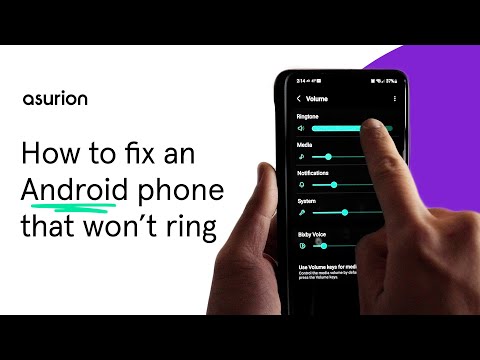How to fix a Samsung phone that won't ring

You pick up your Samsung® phone and see a notification for five missed calls—even though your device didn't ring. Is there something wrong with it?
Here at Asurion, when tech breaks, we fix it—whether your Samsung Galaxy won't turn on or your keyboard's not working We'll walk you through what to do when your Android phone isn't ringing so you won't miss another call.
Why your Samsung phone won't ring during incoming calls
Silenced calls don't necessarily mean you have a major problem with your phone. There are various reasons why your Android phone won't ring when someone calls, including:
- Your ringer volume is turned down.
- Your phone is on Do Not Disturb or Airplane mode.
- You turned on call forwarding.
- Your phone is paired with Bluetooth®.
- There's an issue with a third-party ringtone.
- The speaker port is clogged.
- Your phone is infected with malware.
- Your phone is physically damaged.
Check your phone for dust, dirt, and damage
First, look at your device and check for any damage such as dents or cracks—these could be a sign that your phone may need to be replaced, but we'll hold off until we've tried a few other fixes. Next, check the speaker port for any dust or dirt, which you can easily remove by blowing it off or cleaning it with a cotton swab dipped in a drop of rubbing alcohol.
Restart your phone
Whether it's a Samsung that's not ringing, or another Android device, try restarting your phone for a quick and easy fix.
Samsung phones:
- Press and hold the Power button until the Power off prompt appears.
- Tap Restart, then tap Restart again to confirm.
Other Android phones:
- Press and hold the Power button until you see the Options menu.
- Tap Restart.
Check your volume settings
If a simple restart doesn't work, it could be an issue with your ringer volume, especially if you can still hear other media like music or videos. To check your volume settings:
Samsung:
- Open Settings.
- Tap Sound and vibration.
- Tap Volume.
- Drag the Ringtone Bar to the right to increase volume.
Other Android:
- Open Settings.
- Tap Sound & vibration.
- Drag the Ring & notification volume to the right to increase it.
Turn off Silent or Do Not Disturb mode
Silent or Do Not Disturb mode allows you to temporarily silence your ringer and pings from texts. Once you've enabled this feature, you'll need to switch it off to hear your phone ring again.
Samsung:
- Swipe down from the top of your screen to open the Quick settings panel.
- Tap the Do not disturb icon to turn it off (it should be grayed out when off and blue when on).
Other Android:
- Open Settings.
- Tap Notifications > Do Not Disturb.
- Check that the setting is off. If it's not, tap the Turn off now button.
- Check the Schedule settings and other settings to make sure it won't turn on later.
Make sure Airplane mode is off
If you set your device to Airplane mode during a flight and you forgot to disable it when you landed, your phone won't ring. Here's how to turn it off:
Samsung:
- With the device unlocked, swipe down from the top of the screen to open Quick settings and check whether Airplane mode is on.
- If it is, tap Airplane mode to turn it off (it should be grayed out when off).
Other Android:
- With the device unlocked, swipe down from the top of the screen to display your Quick Settings.
- Check Airplane mode to see if it is off. If it is on, tap the setting to turn it off.
Check Bluetooth
If you've paired your Android phone with headphones or earbuds and aren't using them, you won't hear your phone ring. To turn off Bluetooth pairing:
Samsung:
- Open Settings > Connections > Bluetooth.
- Tap the three vertical dots in the top right corner, then tap Advanced > Block pairing requests.
Other Android:
Pull down from the top of your screen to open Quick Settings and tap Bluetooth to turn it off.
Remove third-party ringtones
Third-party ringtones sometimes include a software bug that can cause your phone not to ring. If you've downloaded one, this could be the problem. As much as you love the sound of a quacking duck when your mom calls, try switching back to a default ringtone on your phone. Here's how to do so on most Android devices:
- Open the Settings app.
- Select Sound or Sounds and vibration.
- Tap Phone ringtone or Ringtone.
- Select one of the pre-loaded ringtones—you may have to press OK or Save.
Complete a factory reset
If you've worked through all these options and your Samsung Galaxy or other type of Android phone is still not ringing, sometimes your next best step is to try completing a factory reset to restore your device to its original factory settings. But this should only be your last resort.
Make sure to back up your device before you start so you won't lose any data. Check out this article and follow the recommended steps.
Tried these steps and still need help? We got you. Get your tech problem solved when you call or chat with an expert now.
The Asurion® trademarks and logos are the property of Asurion, LLC. All rights reserved. All other trademarks are the property of their respective owners. Asurion is not affiliated with, sponsored by, or endorsed by any of the respective owners of the other trademarks appearing herein.
- SHARE THIS ARTICLE