How to hide photos on iPhone
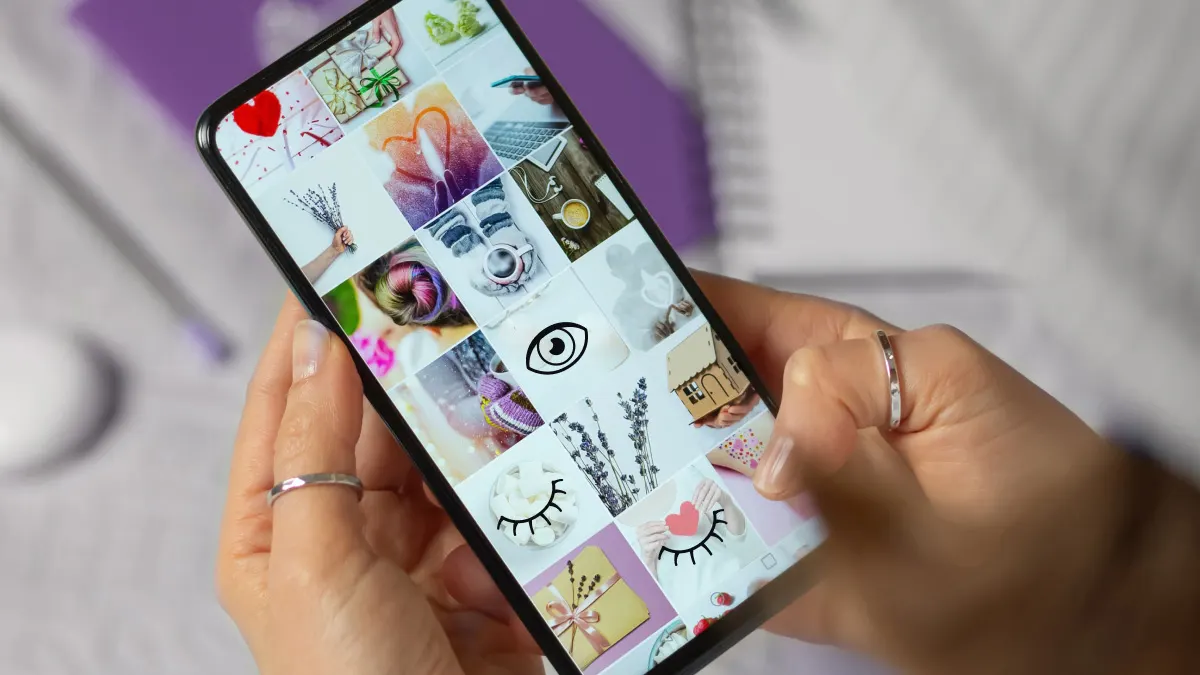
If you’ve ever passed your iPhone® to a friend to show a photo and worried they might scroll too far, you’re not alone. Whether it's sensitive information, personal memories, or just pictures you’d rather keep to yourself, hiding photos on your iPhone can be helpful.
Asurion Experts help our customers troubleshoot, protect, and get the most out of their tech every day. In this guide, we’ll walk you through the latest privacy features, including how to use the Hidden album and lock it with Face ID® or Touch ID®. We’ll also share tips for keeping your private photos safe and explain the limits of these built-in tools.
Why you might want to hide photos on your iPhone
Sometimes, you just don’t want certain photos popping up while you’re scrolling.
Situations where photo privacy is essential
Not all photos are meant to be shared. You might want to hide:
- Screenshots of personal documents.
- Surprise gifts or event plans.
- Images you’d rather not accidentally show while scrolling, like your kid's tub photos or a suspicious mole.
Keeping these photos out of your main photo feed helps protect your privacy, especially if others use your phone now and then.
Overview of iPhone's privacy features for photos
The Photos app includes a built-in Hidden album, which you can lock using Face ID or Touch ID on supported devices. This album keeps your private photos separate from the rest.
How to hide photos using the Hidden album
Apple makes it easy to keep certain photos out of view with a built-in Hidden album.
- Open the Photos app.
- Tap Select and choose the photo(s) you want to hide.
- Tap the three-dot menu (More) and select Hide.
- Tap Hide Photo to confirm.
The photo will move to the Hidden album.
Accessing and managing the Hidden album
- Open the Photos app.
- Tap the Albums tab.
- Scroll to Utilities and select Hidden.
- Use Face ID or Touch ID to unlock the album (if enabled).
- To unhide a photo, tap More, then choose Unhide.
Understanding the limitations of the Hidden album
The Hidden album hides photos from your main feed, but it’s not completely private. Without Face ID or Touch ID enabled, anyone with your passcode can access it—and hidden photos may still show up in iCloud backups.
Secure hidden photos with Face ID or Touch ID
Hiding photos keeps them out of your main library—but adding a lock makes them even more secure. This feature works on most iPhones that support Face ID or Touch ID and are running iOS 16 or later.
Enabling biometric authentication for Hidden album
To lock your Hidden album:
- Go to Settings > Photos.
- Turn on Use Face ID or Use Touch ID under Hidden Album settings.
This adds a layer of protection, ensuring only you can view hidden photos.
Store sensitive images in password-protected Notes
If you want even more control over who sees certain photos, the Notes app offers a secure alternative. You can lock individual notes with a password or biometric authentication.
- Open the Notes app.
- Create a new note and add your photo.
- Tap the Share icon, then tap Lock Note.
Once locked, only you can open the note using Face ID, Touch ID, or a password.
Tried these steps and still need help? We got you. Get your tech problem solved when you call or chat with an expert now.
FAQ
Where is the Hidden album located on iPhone?
It’s under the Albums tab in Photos, listed under Utilities.
Can I lock hidden photos without third-party apps?
Yes. Use Face ID or Touch ID to lock the Hidden album in Settings > Photos.
What happens if I delete a photo from the Hidden album?
It’s moved to the Recently Deleted folder for 30 days unless you delete it permanently.
Are hidden photos included in iCloud backups?
Yes. Hidden photos are backed up unless excluded in your iCloud settings.
How do I unhide a photo on iPhone?
Open the Hidden album, select the photo, tap More, then tap Unhide.
The Asurion® trademarks and logos are the property of Asurion, LLC. All rights reserved. All other trademarks are the property of their respective owners. Asurion is not affiliated with, sponsored by, or endorsed by any of the respective owners of the other trademarks appearing herein.
- SHARE THIS ARTICLE