How to set up severe weather alerts on iPhone, Android, and Alexa
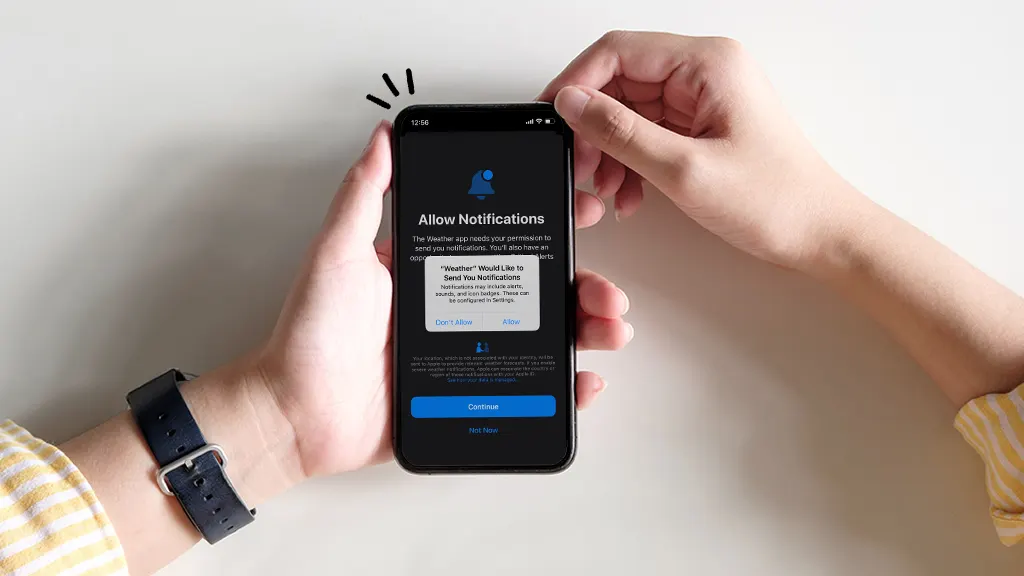
Fast fix
Want to stay safe during storms? Turn on severe weather alerts:
- Android: Go to Settings > Connections > Safety and emergency > Wireless Emergency Alerts, then switch on Allow alerts.
- iPhone: Go to Settings > Privacy & Security > Location Services > Weather > Always, then turn on Notifications in the Weather app.
- Alexa smart speakers: Just say, “Alexa, tell me when there’s a severe weather alert.”
When bad weather strikes, your phone or smart speaker can be your lifeline. Thanks to the Wireless Emergency Alerts (WEA) system, compatible devices can deliver weather warnings instantly—no need to search online.
At Asurion, we help you get the most out of your tech—whether you’re setting up severe weather alerts, downloading the best weather apps, or saving your phone’s battery life. Here’s how to turn on and manage severe weather alerts on your iPhone®, Android™, and Amazon Echo®.

Don’t waste time scrolling
Life is short. Ask our experts and get answers now.
How to turn on emergency alerts on Android
On most Android devices, you can receive Wireless Emergency Alerts directly to your phone.
- Go to Settings > Connections > Safety and emergency > Wireless Emergency Alerts.
- Switch on Allow alerts.
- Choose which alerts you want, like AMBER Alerts, Public Safety Alerts, or Severe Weather Alerts.
When you get an alert, you’ll hear an alarm sound and see a message pop up. To turn alerts off, follow the same steps and toggle them off.
How to set up severe weather alerts on iPhone
Your iPhone Weather app provides real-time storm notifications, including severe weather and precipitation updates.
- Go to Settings > Privacy & Security > Location Services > Weather > Always.
- Turn on Precise Location.
- Open the Weather app, then tap the Menu button.
- Tap Notifications and allow them if prompted.
- Under Your Locations, choose a location and turn on Severe Weather and Next-Hour Precipitation alerts.
How to turn on severe weather alerts with Alexa
Amazon Alexa™ can also notify you when dangerous weather is approaching.
- Simply say, “Alexa, tell me when there’s a severe weather alert.”
- Alexa will then give you updates if a warning is issued in your area.
You can also watch our Asurion Expert walk you through setting up Alexa weather alerts on Asurion’s YouTube channel.
Download the best severe weather apps to stay informed
While built-in alerts are reliable, weather apps can give you more detailed coverage. Here are a few to try:
- Accuweather®: Offers minute-to-minute rain forecasts and user-generated weather reports. Available for iOS and Android.
- The Weather Channel®: Provides severe weather updates and live coverage. Available for iOS and Android.
- RainAware: Focuses on rain timing with forecasts up to 12 hours ahead. Available for iOS.
Maximize your phone battery life during severe weather
Storms can lead to power outages, making battery life essential. Here are some tips:
- Turn on battery-saving mode.
- Lower your screen brightness.
- Adjust social app settings—stop Facebook from draining your battery.
- Limit push notifications to only important apps.
- Reduce location services for apps that don’t need it.
- Keep a portable power bank on hand (22,000mAh or higher for multiple charges).
FAQ
Why am I not receiving severe weather alerts on my phone?
Check your alert settings under Wireless Emergency Alerts on Android or Weather > Notifications on iPhone. Also confirm your phone has service.
Can I turn off severe weather alerts?
Yes—on both iPhone and Android, you can turn them off in Settings. But keeping them on is recommended for safety.
Does Alexa give severe weather warnings?
Yes—enable the feature by saying, “Alexa, tell me when there’s a severe weather alert.” Alexa will notify you about warnings in your area.
What’s the best free severe weather app?
Popular options include Accuweather and The Weather Channel, both available for free on iOS and Android.
Tried these steps and still need help? We got you. Get your tech problem solved when you call or chat with an expert now.
The Asurion® trademarks and logos are the property of Asurion, LLC. All rights reserved. All other trademarks are the property of their respective owners. Asurion is not affiliated with, sponsored by, or endorsed by any of the respective owners of the other trademarks appearing herein.
- SHARE THIS ARTICLE