How to get rid of AI on Facebook, Instagram, and Snapchat
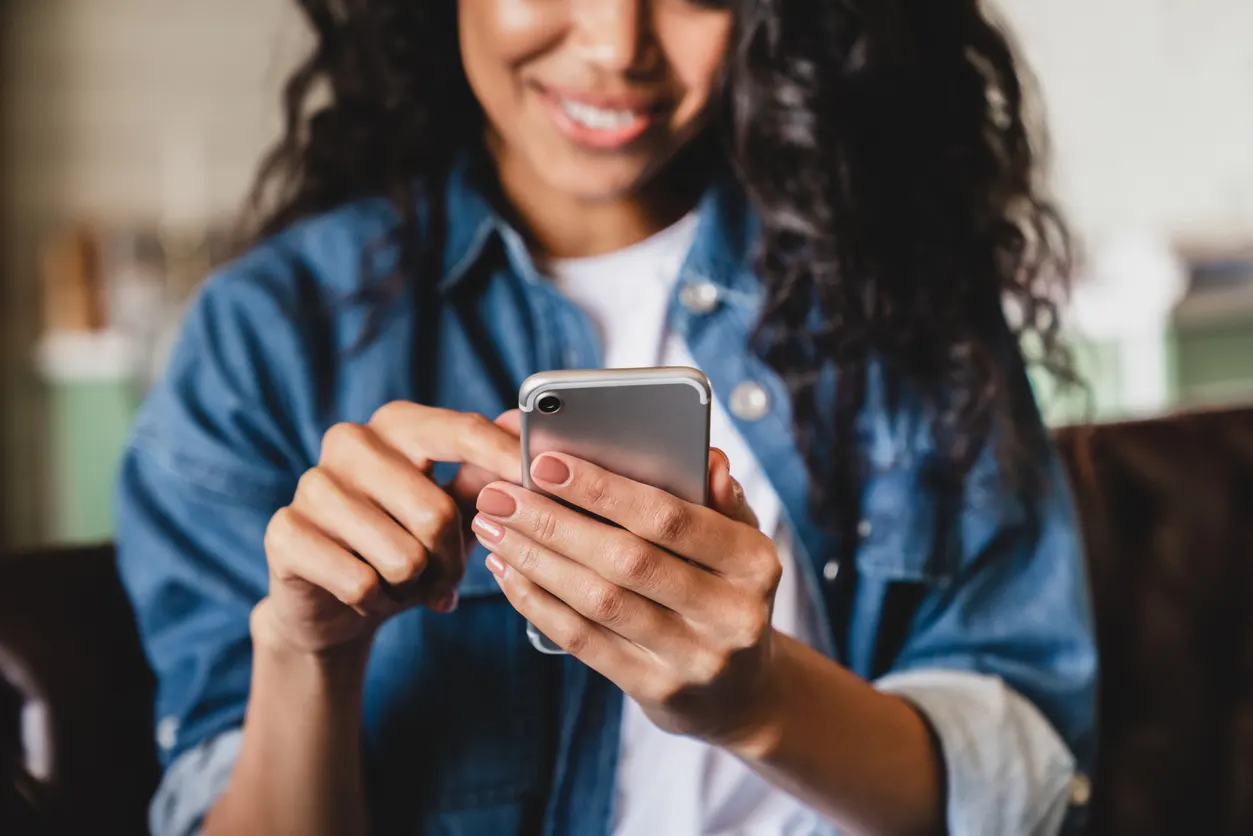
AI chatbots excel at providing quick answers, finding local events or trendy locations, and navigating websites, but what if you crave more privacy, less automation, or simply want to make sure your interactions are completely human?
Our experts at Asurion have seen it all, from device protection to showing you how to get around chatbots that are powered by Artificial Intelligence (AI). We’ve got you covered. Here’s our guide to getting rid of Meta AI® on Facebook®, Instagram®, and Snapchat®.
How does social media use AI?
Social media platforms use AI to analyze vast amounts of data to personalize what you see in your feed. AI algorithms help identify and promote content and advertisements that are likely to interest you and enhance security by detecting spam and inappropriate behavior.
AI can actively improve the user experience on social media platforms without you being aware of it, but advanced features like AI chatbots allow you to interact directly. These chatbots further extend the capabilities of AI through interactive communications that give users some control over what they see and hear.
Why are social media apps using AI chatbots?
Social media apps like Facebook, Snapchat, and Instagram use AI chatbots as a helpful assistant to help augment your searches, often having this option replace the traditional search icon entirely. A chatbot can quickly recommend local restaurants or provide details about something you see in a Facebook post.
It can be a great tool for some social media users while raising privacy concerns in others.
What to be aware of before you delete the AI chatbot
Before you decide to tweak or turn off AI features, consider what you might be missing out on. These features are designed to enhance your experience, from keeping your feed filled with relevant content to making your searches easier. However, if you crave more control or privacy, adjusting these settings can be a step toward creating a space on social media that feels just right for you.

Don’t waste time scrolling
Life is short. Ask our experts and get answers now.
How to turn AI off in social media apps
Turning off AI features can have a big impact on your online experience. You might see less personalized content, encounter more general advertisements, or find that some conveniences you took for granted are no longer available. Here’s how to carefully disable AI across various platforms.
How to turn off Meta AI on Facebook app
While you aren’t able to remove Meta AI from Facebook, you can mute the chatbot for a set period of time or indefinitely:
- Open the Facebook app.
- Tap the blue-gradient circle at the top of the page to access the search bar.
- Tap the blue arrow to the right of the search bar, then tap the “i” icon > Mute.
- Choose how long you’d like to mute the Meta AI chat for, or select Until I change it to mute it indefinitely
How to get rid of My AI on the Instagram app
Similarly to Facebook, the Instagram app uses Meta AI and you can’t turn it off completely. But you can mute the chatbot.
- Open the Instagram app.
- Tap the blue-gradient circle at the top of the page to access the search bar.
- Tap the blue arrow to the right of the search bar, then tap the “i” icon > Mute > Mute messages.
- Choose how long you’d like to mute the Meta AI chat for, or select Until I change it to mute it indefinitely.
How to remove AI on the Snapchat app
Snapchat works a little differently. Instead of Meta AI, it uses My AI, and unlike Facebook’s AI chatbot, there are ways to get rid of My AI on Snapchat entirely. Currently, the only way to remove their chatbot is by purchasing a Snapchat+ membership. If you’ve sprung for a premium membership, all you have to do is hold My AI in Chat, then tap Chat Settings > Clear from Chat Feed.
If you don’t have a premium account, you can still block My AI from accessing your stories and saving your data.
How to remove My AI from your Stories
- Open the Snapchat app and open the Chats tab.
- Press and hold My AI.
- Tap Privacy Settings, then turn off My Story.
How to delete data saved on My AI
- Open the Snapchat app.
- Tap the profile icon.
Go to privacy controls, then tap Clear Data > Clear My AI Data.
Tried these steps and still need help? We got you. Get your tech problem solved when you call or chat with an expert now.
The Asurion® trademarks and logos are the property of Asurion, LLC. All rights reserved. All other trademarks are the property of their respective owners. Asurion is not affiliated with, sponsored by, or endorsed by any of the respective owners of the other trademarks appearing herein.
- SHARE THIS ARTICLE