How to screenshot on an LG phone
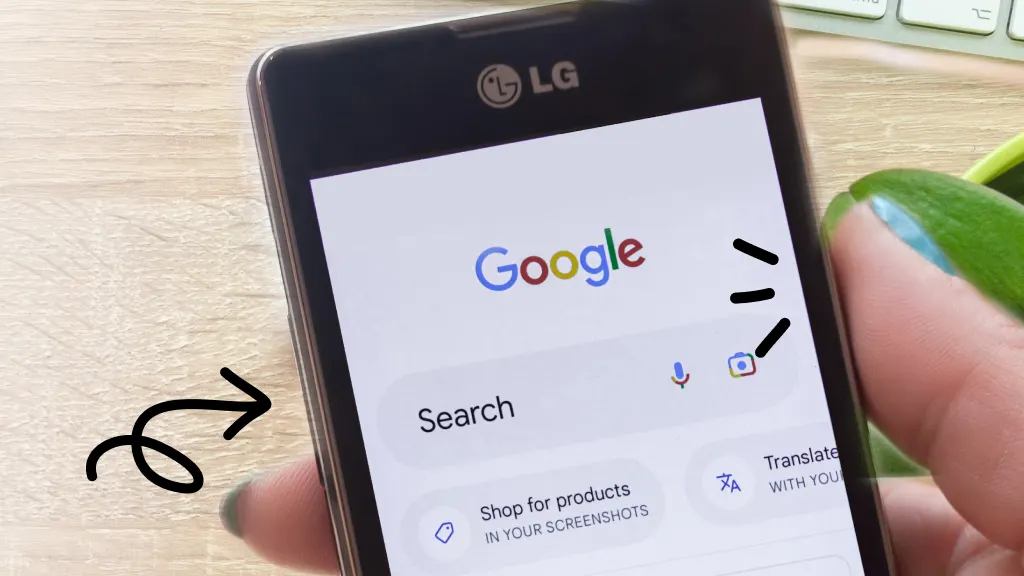
Taking a screenshot on your LG® phone is a quick and easy way to save copies of bills, coupons, or Instagram® memes, among other things. We’ll walk you through how it works. At Asurion, we fix and protect your tech as well as share tips so you can get the most out of the devices you love. Here’s our guide on how to screenshot on an LG phone and how to share those images.
What’s a screenshot?
A screenshot involves taking a photo of your screen to capture what you see on it. You can use it to save funny posts, important info, or even troubleshoot with an Asurion Expert.
How to take a screenshot on an LG phone
Here’s how to take a screenshot on any LG Android phone:
- Go to the screen you want to capture.
- Press and hold the Power button and Volume Down button at the same time for a second or two until you hear the camera sound, then release both buttons.
- When the screen flashes and you see a thumbnail of the screen, you’ll know the screenshot worked.
- Your LG phone will automatically save the screenshot to your device’s photo gallery app, where you can access it later.
- If you want to delete the screenshot while the thumbnail is still on your screen, tap the trash icon to the left of the image.

Don’t waste time scrolling
Life is short. Ask our experts and get answers now.
How to take a screenshot on an LG device with the QuickMemo+ feature
You can also take a screenshot on your LG smartphone using the QuickMemo® feature, which lets you easily markup the image. Here’s how to do it:
- Head to the screen you want to screenshot.
- Drag down the status bar at the top of the screen to show the Quick Settings Bar.
- Tap the QuickMemo icon (a pink rectangle with a memo pad and pencil). You may have to swipe left or right in the Quick Settings Bar to find it.
- The screenshot will open in a new window where you can draw, write, or highlight parts of the image.
- After you make the changes, save your screenshot. It will automatically move to the photo gallery.
How do I share screenshots?
You can share your screenshot immediately while the thumbnail is still on your screen with these simple steps:
- Go to the thumbnail and tap the Share icon (three circles connected by a line at an angle) to open a Quick Share Menu with a grid of apps you can share from.
- Select the options your phone gives you such as frequent contacts, social media apps, and Google Drive™.
Where do I find my screenshots?
Every time you snap a screenshot, your phone automatically saves the image to your picture gallery.
Here’s how to find and share a screenshot you’ve saved.
- Go to Pictures > Screenshots.
- Open the screenshot and send it as an attachment in a text, an email, or any messaging app that supports image sharing.
Tried these steps and still need help? We got you. Get your tech problem solved when you call or chat with an expert now.
The Asurion® trademarks and logos are the property of Asurion, LLC. All rights reserved. All other trademarks are the property of their respective owners. Asurion is not affiliated with, sponsored by, or endorsed by any of the respective owners of the other trademarks appearing herein.
- SHARE THIS ARTICLE