How to speed up your slow Samsung tablet
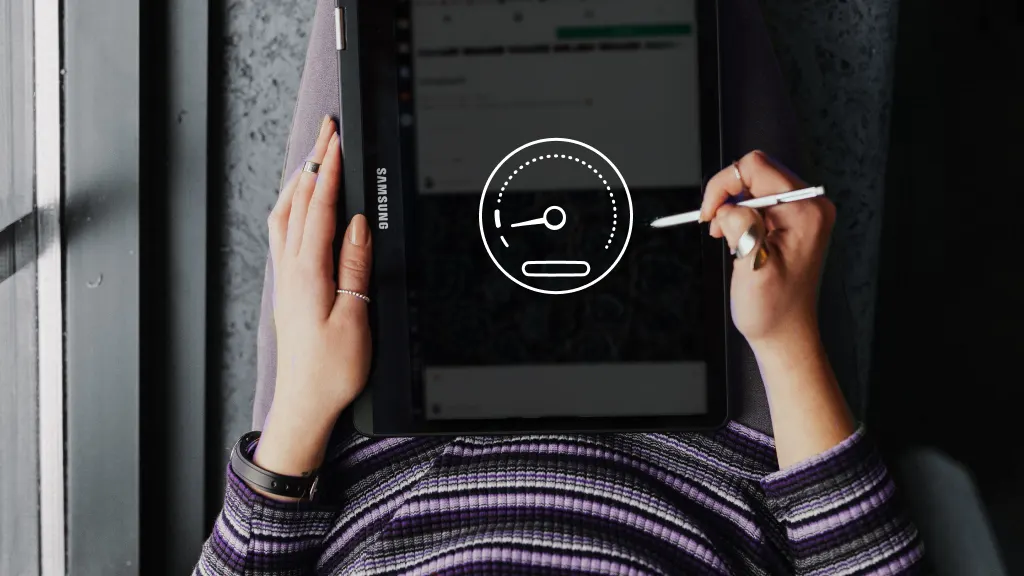
When your tablet slows down, your world does too—and not in a good way. Playing games, launching apps, and surfing the web all become a slog. Speeding it up can make a big difference. We'll show you how.
At Asurion, we make tech easy. From fixing your devices to showing you how to get the most out of them—we've got you covered. Here's how to speed up your slow Samsung® tablet.
Restarting your device
Restarting your tablet clears your device's random access memory (RAM)—information it stores because you might need it in the short term.
To restart your tablet, press and hold the Power button and the Volume Down button at the same time until the device turns off. Then press and hold the Power button to turn it back on.
Close any unused apps
Multiple open apps can bog your tablet down. The same way you might want to avoid having a billion tabs open in your computer's internet browser, you'll want to avoid having too many apps open at once. Closing unused apps stops your tablet from spending memory—and speed—toward apps that aren't being used at the moment.
Minimizing (going to the Home screen without closing the app) doesn't count either. Pull up your open apps by swiping up on the Home screen, then either select Close all or swipe each open app upward to close it.

Psst... Got 2 minutes?
That’s how long it takes to get a care plan personalized for you:
✓ Coverage for thousands of devices ✓ Fast, quality fixes
✓ Hands-on help when you need it
Update your software
Updating your software is a good way to stay up to date with system patches, which can help speed up a slow Samsung tablet. Usually, your tablet will automatically update if new software becomes available when connected to the internet. But you can always update your tablet to the most recent software manually. Here's how:
- Open Settings.
- Tap Software update.
- Tap Download and install. Some models will have options like Check for system updates, or Check for software updates > Download now.
Use your tablet's multitasking feature
Part of your tablet's struggles with speed could lie within how you're using it. Samsung has a feature that tackles multiple tasks at once—like closing background apps, detecting battery issues, and scanning for harmful software—all of which could be slowing down your tablet. Here's how to run this feature:
- Open Settings.
- Select Battery and device care.
- Select Optimize now.
Check your app's settings
If you notice a specific app is running slowly but you can open and close other apps and browse the internet just fine, try to reduce the graphics and resolution within that app's settings to help it run faster. Not every app let's you change those settings, though it can be worth a try.
Free up storage space
Storing more data than your tablet can handle will slow it down. Freeing up some space—that could be removing apps you haven't used in a while or moving some of your saved photos and videos to a cloud service—can give you the speed boost you need.
Clear out temporary files
When you use the internet, your tablet makes temporary files—called your cache—to help it run smoothly. Over time, these files can take up a lot of storage space and slow down your tablet. Want to speed it up? Clear out these files.
How to clear your cache for all apps
- From the Home screen, swipe up or down from the center of the screen to access the apps screen.
- Select Settings > Device care.
- Tap Storage.
- Tap Clean now.
How to clear your cache for a specific app
- From the Home screen, swipe up or down from the center of the screen to access the apps screen.
- Select Settings > Apps. Then select the app you want to clear. If system apps aren't listed, tap the menu icon > show system apps.
- Tap Storage.
- Tap Clear cache.
Turn off live wallpapers
If your Samsung tablet is still moving slowly, consider turning off your active live wallpaper. Live wallpapers are moving photos you can use as the background of your Home screen. They're cool to look at, but they take a lot of memory for your tablet to run. Even when you aren't looking at your screen, they're still running in the background.
Install virus protection
Viruses and other harmful software are sneaky. They also tend to sap your tablet of all its oomph. If you haven't downloaded any new apps recently, try downloading antivirus software and running it. Malicious software may be to blame for your tablet's issues. Still having trouble with your Samsung tablet? Head over to our guide on common problems and how to fix them.
Tech is expensive. Protect it all.
Protect the devices your family loves and relies on with one simple plan. With Asurion Home+®, we cover your computers, TVs, tablets, premium headphones, smart devices, and so much more—plus, 24/7 live support for your tech care needs. Learn more about Asurion Home+® coverage and how you can get peace-of-mind electronics protection.
The Asurion® trademarks and logos are the property of Asurion, LLC. All rights reserved. All other trademarks are the property of their respective owners. Asurion is not affiliated with, sponsored by, or endorsed by any of the respective owners of the other trademarks appearing herein.
- SHARE THIS ARTICLE