How to turn auto-rotate on or off on Android
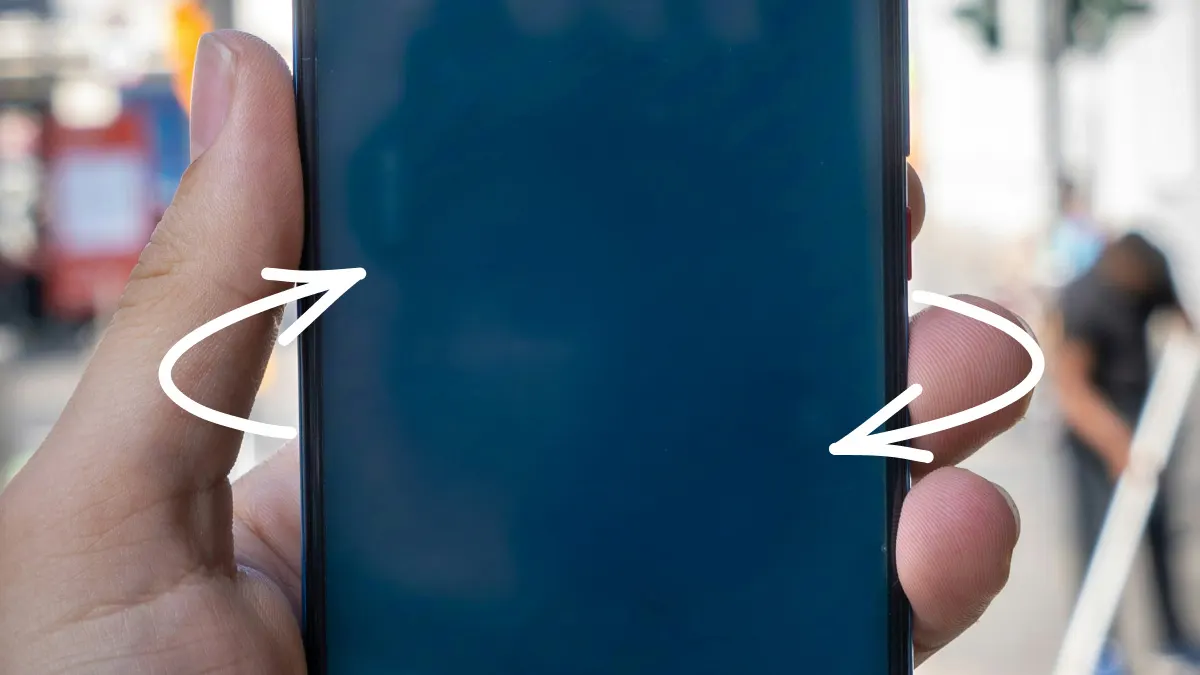
You're reading the morning news on your Android™ phone. You accidentally tilt your device horizontally and the screen rotates, causing you to lose your spot. Why does Android auto-rotate, and how can you turn the feature off?
Asurion Experts support your favorite devices. Whether you're wondering how to set up a new Android smartphone or want tips on using Android split screen, we have you covered. Here's how to customize auto-rotate on Android in just a few steps.
What is auto-rotate on Android?
Auto-rotate is a standard feature on Android smartphones. It automatically switches between portrait and landscape orientation based on how you hold your device. That's useful for accessibility, but you might prefer to keep your screen in one orientation. Fortunately, Android gives you control over auto-rotate settings.
Turn auto-rotate on or off using Quick Settings
To adjust auto-rotate on an Android screen, take these steps.
- Swipe down from the top of your device to open Quick Settings.
- Locate the Auto-rotate or Rotate icon (lock icon with arrows around a rectangle).
- Tap Auto-rotate or Rotate to turn the feature on or off.
When disabled, the icon turns gray. It turns a color (usually purple or blue) when it's on.

Don’t waste time scrolling
Life is short. Ask our experts and get answers now.
Turn auto-rotate on or off in system settings
You can manage auto-rotate through the Settings app on your Android device.
- Open Settings.
- Tap Display. On some devices, the option may be Display & Brightness or Screen.
- Locate Auto-rotate screen. Some devices may label it as Rotation or Screen rotation.
- Switch the option on or off.
Turn auto-rotate on or off in accessibility settings
Some Android smartphones house the auto-rotate feature in the Accessibility settings. To access it, follow these steps.
- Open Settings.
- Tap Accessibility.
- Tap Auto-rotate screen to turn it off or on.
When auto-rotation doesn't work properly
With auto-rotate enabled, your screen should switch between portrait and landscape modes based on how you hold it. However, some apps may not support landscape mode. If you're using an unsupported app, the screen stays in portrait mode regardless of how you hold your device.
Changes to your auto-rotate settings should take effect immediately. If you notice inconsistencies after making adjustments, try restarting your phone. A restart can clear out temporary conflicts that prevent auto-rotate from working properly.
If auto-rotate continues to behave in unexpected ways, there may be an issue with the rotation or accelerometer sensor. If you have a Samsung® Android device, you can perform diagnostics tests with the official Samsung Members app. It's available for free through the Google Play™ store. If the test uncovers any issues, your phone may require a repair.
Other rotation control options
Many developers allow you to customize the screen orientation for specific apps. When enabled, your screen will display the app based on your settings, regardless of whether auto-rotate is off or on. This is particularly useful for gaming apps, which often work better in a landscape orientation.
To check whether an app offers rotation controls, open it and review the settings or controls menu. Adjust the screen settings to your preferences and save your changes.
FAQ
Do certain apps override my auto-rotate settings?
Some apps may only work in portrait or landscape mode. If you have auto-rotate enabled and the screen doesn't shift like you expect it to, it may be because of the app you're using. Try a different app to see if it works correctly with your auto-rotate settings.
How can I make my phone rotate only when I want it to?
Turning off the auto-rotate feature will keep it in portrait mode for most phone activities. It will only switch to a landscape orientation with apps that require that mode. To turn off auto-rotate, swipe down from the top of your device to open Quick Settings. Locate the Auto-rotate icon. If it is enabled, tap it to turn it off.
Will auto-rotate affect videos or games differently than apps?
Some apps don't respond to auto-rotate. For example, games may stay locked in a portrait or landscape orientation regardless of how you turn your device. That's by design and limits disruptions during gameplay. Generally, video and streaming apps respond to auto-rotate. If you want to lock your device into a specific orientation, turn off auto-rotate while watching videos.
Tried these steps and still need help? We got you. Get your tech problem solved when you call or chat with an expert now.
The Asurion® trademarks and logos are the property of Asurion, LLC. All rights reserved. All other trademarks are the property of their respective owners. Asurion is not affiliated with, sponsored by, or endorsed by any of the respective owners of the other trademarks appearing herein.
- SHARE THIS ARTICLE