How to turn off passcode on iPhone
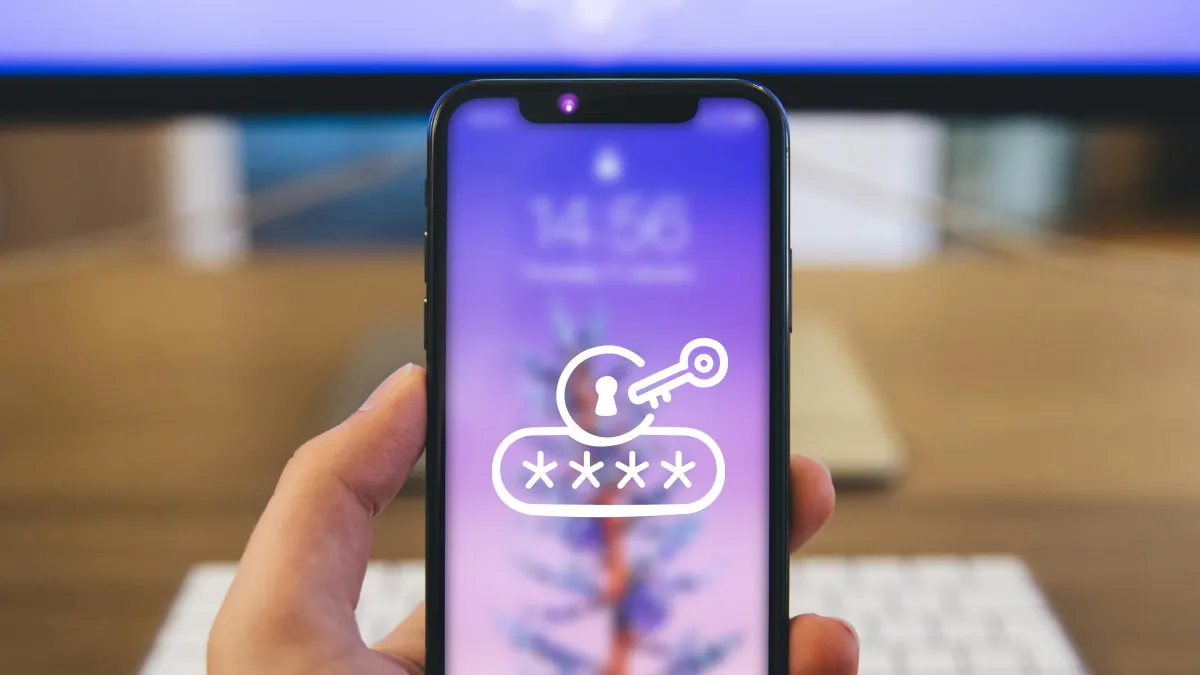
When you set up your new iPhone, one of the first steps is creating a passcode to protect your device. However, you may realize later that you don’t actually want to lock your iPhone. Maybe you share the device with family members or are just looking for more convenience when using your phone.
Whatever the case may be, the good news is that learning how to turn off the passcode on an iPhone is quick and easy. Just keep in mind that turning the password off does make your device less secure, so be cautious about taking this step.
If you’re ready to get started, rely on this guide to disable the passcode on your iPhone. At Asurion, our experts are here to walk you through all things tech, from customizing your phone settings to learning about new iOS security risks. Our goal is to help you get the most out of your devices.
Disable the passcode in settings
Follow these steps to turn the passcode off on your iPhone:
- Open the Settings app.
- Tap Face ID & Passcode (or Touch ID & Passcode if your phone doesn't support Face ID®).
- Enter your current passcode to access the privacy and passcode settings.
- Tap Turn Passcode Off and confirm.
You may be prompted to enter your Apple ID password while completing these steps, so make sure you have that ready.
Also, keep in mind that you can't use Touch ID® or Face ID without a passcode, so disabling the passcode makes your phone much less secure. You can always follow these same steps to re-enable your iPhone passcode if you decide you want more security later. Choosing to disable your passcode temporarily may be the better option depending on why you want to change your iPhone unlock settings.
What to do if the option is unavailable
If you don’t see the option to turn off your passcode on your iPhone, check for these common restrictions:
- Check Screen Time restrictions. Go to Screen Time > Content and Privacy Restrictions. You may need to turn off this feature.
- Remove work or school device profiles. Go to Settings > General > VPN & Device Management to check for profiles. If present, tap and delete them.
- Restart your device. If you’ve changed passcode settings but don’t notice a difference, restart your device to refresh them.
- Company-managed iPhone. If your phone is managed by your employer or school, you may not be able to turn off the passcode.
Tried these steps and still need help? We got you. Get your tech problem solved when you call or chat with an expert now.
FAQ
Do I need my Apple ID password to disable the passcode?
Yes, your Apple ID password may be required to disable the passcode on an iPhone.
Will disabling the passcode affect Apple Pay or Wallet?
Yes. If you turn off your iPhone passcode, you won’t be able to use Apple Pay or Wallet. Apple requires a passcode for Wallet security.
Can I remove the passcode without erasing my data?
Yes. As long as you know your passcode, you can turn it off without erasing data. If you’re locked out, you’ll need other solutions like how to unlock your iPhone without a passcode.
The Asurion® trademarks and logos are the property of Asurion, LLC. All rights reserved. All other trademarks are the property of their respective owners. Asurion is not affiliated with, sponsored by, or endorsed by any of the respective owners of the other trademarks appearing herein.
- SHARE THIS ARTICLE