How to turn off security delay on iPhone
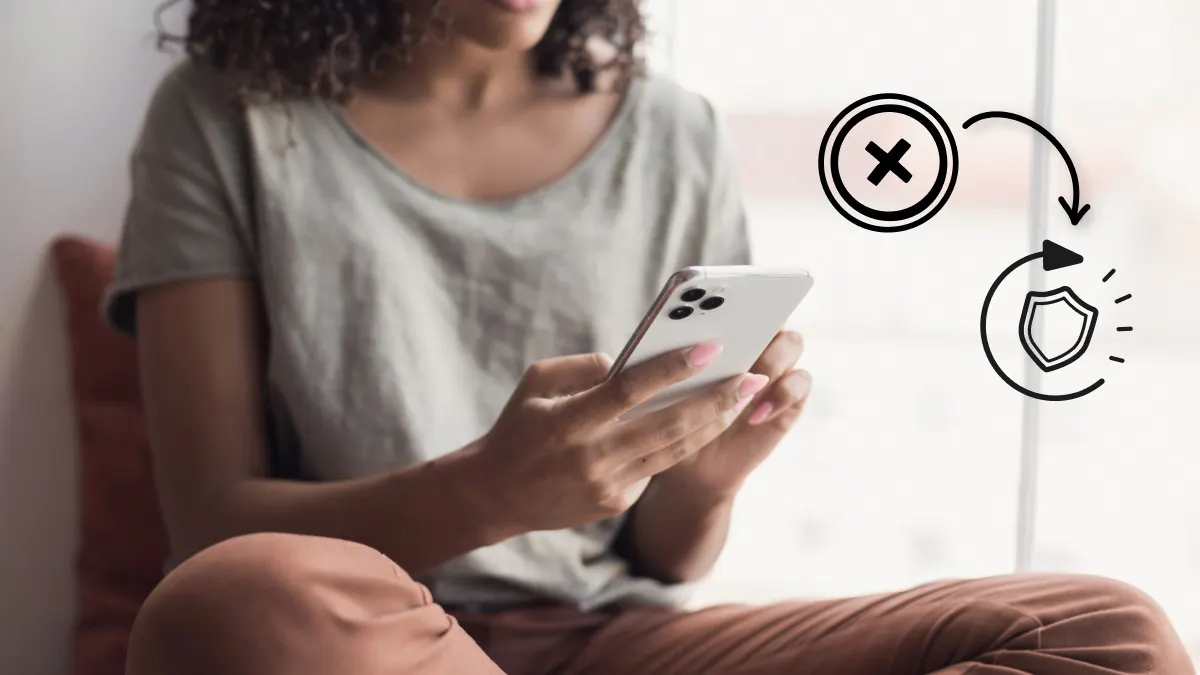
Smartphones are lost or stolen every day—in fact, according to Asurion Claims Data, more than 7M phones go missing annually¹. And since most people have sensitive personal information on their phones, such as bank details, credit cards, and private conversations, having your phone stolen is a major security risk.
Manufacturers like Apple® are aware of this, so they incorporate extra security features into iPhones® to help protect users. Apple’s Stolen Device Protection system involves several different measures, including a security delay to keep your iPhone data safe.
However, some people find the delay inconvenient and want to adjust or disable it. This guide is for anyone who wants to learn how to turn off the security delay on an iPhone.
Asurion has plenty of other tech guides filled with tips and tricks to help you optimize your devices, too. Our experts learn tech inside and out, from repairs to new features, so we can be there for you however you need.
What is the security delay on iPhone?
The iPhone® security delay is part of Apple’s Stolen Device Protection. When your iPhone detects an unfamiliar location, the security delay activates. Once activated, you no longer have quick access to certain settings, such as passcode, Apple ID, or Find My®.
In theory, this feature should prevent thieves from quickly disabling security features if they grab your phone and then take it to a location you don’t typically visit. It’s important to note that while the security delay is good protection, you can take additional steps toward securing your phone from hackers or even steps you should take right now to keep your iPhone data safe.
If you have this feature enabled (as is the default), and you go to an unfamiliar location, the Start Security Delay timer will appear. It typically lasts one hour. This timer needs to reach zero before you can adjust the restricted device settings.
How to turn off security delay
Some people find the security delay annoying or inconvenient. If you aren’t worried about your phone being stolen or just want easier access to your settings, use these steps to turn off security delay on your iPhone.
- Open Settings > Face ID & Passcode (or Touch ID & Passcode).
- Enter your current iPhone passcode.
- Tap Stolen Device Protection.
- Turn Stolen Device Protection off.
- When you switch Stolen Device Protection off, you will need to confirm the new settings using Face ID®, Touch ID®, or your password. Then, you must complete a security delay. Press Start Security Delay to begin the countdown.
If you’re wondering how to turn off the security delay on your iPhone without waiting, you can’t. Once the delay countdown finishes, your new security delay settings take effect. Face ID or Touch ID must be re-verified after the delay ends.
Adjust security delay settings by location
Alternatively, you can leave the security delay enabled but set it up so it only triggers when you’re away from familiar locations.
- Go to Settings > Face ID & Passcode (or Touch ID and Passcode).
- Tap Stolen Device Protection.
- Under Require Security Delay, tap Away from Familiar Locations instead of Always.
With this setup, you will be able to access important settings right away as long as you’re at a familiar location, like home or work. If you’re somewhere unusual, the security delay will take effect. You’ll need to wait an hour before you can adjust those settings.
What to do if the security delay won’t turn off
If you try to remove the iPhone lock delay and have trouble, try these solutions:
- Confirm Location Services and Significant Locations are enabled. Go to Settings > Privacy & Security > Location Services. Make sure Location Services is on, then tap System Services and turn on Significant Locations if it is off.
- Remove enterprise or school profiles. Go to Settings > General > VPN & Device Management. If there are extra profiles, tap and delete them.
- Update to latest iOS. You may need to update your device to see additional iPhone unlock settings and remove the Apple device security delay.
- Restart device and try again at home or work. If you still don’t notice a change, try restarting your device when you’re at a familiar location, such as school or work.
Tried these steps and still need help? We got you. Get your tech problem solved when you call or chat with an expert now.
FAQ
Can Screen Time or MDM profiles enforce a delay that can’t be removed?
Yes, it’s possible for there to be an MDM-enforced passcode delay that you can't remove.
Does turning off security delay reduce iPhone protection?
Turning off the security delay puts you at greater risk if your device is stolen.
Are there differences between passcode delay and security delay?
The security delay prevents anyone from changing crucial settings on your device in an unfamiliar location. The passcode delay is the amount of time your device remains unlocked after you’ve put in your passcode or used Face ID or Touch ID.
¹Asurion 2024 Claims Data
The Asurion® trademarks and logos are the property of Asurion, LLC. All rights reserved. All other trademarks are the property of their respective owners. Asurion is not affiliated with, sponsored by, or endorsed by any of the respective owners of the other trademarks appearing herein.
- SHARE THIS ARTICLE