How to set up your Xbox Series X for 4K gaming

If you own an Xbox Series X™, you're in for a truly stunning 4K gaming experience. Expect visually immersive graphics and elevated performance, but first you have to set it up properly.
Asurion Experts know tech. Whether we're explaining what to do when your Xbox Series X won't read discs or how to reset your device, you can count on us for accurate answers. Here's how to set up Xbox Series X for 4K, so you can take your gaming sessions to the next level.
Why setting up 4K on Xbox Series X matters
All Xbox Series X systems come with support for 4K. If you're not yet taking advantage of it, you're missing out on quite a few benefits.
- Improved visuals: With a resolution of 3840x2160 pixels, you'll get four times the clarity that Full HD provides. Every detail in your game pops.
- Compatible with large screens: The 4K display fills every inch of your screen without blurriness. It's especially stunning on large TVs and monitors.
- Smoother gameplay: The special HDMI cable used for 4K gaming speeds up load times, giving you better performance with fewer lags. It helps eliminate slow Xbox Series X download speeds that hamper gameplay.
Hardware requirements for 4K gaming on Xbox Series X
To use Xbox Series X in 4K mode, you need a TV that supports 4K visuals and an HDMI 2.1 cable. Your gaming system includes the special HDMI cable in its packaging, so there's no need for an extra purchase.
If you're unsure whether your TV supports 4K, check the device user manual or visit the manufacturer's website. Either source can tell you what resolutions the TV supports.
To establish the 4K connection, simply plug the provided cable into the HDMI port on your Xbox®. Connect the other end to an HDMI port on your TV. Make sure you have an Xbox Series X controller connection to navigate the setup menu.
How to adjust Xbox Series X display settings for 4K
The Xbox Series X doesn't always recognize 4K automatically, so make sure you enable the settings properly before gaming.
- Turn on the Xbox Series X.
- Click Profile & system > Settings.
- Click General > TV & display options.
- Select 4K UHD from the Resolution dropdown.
- Select 120 Hz from the Refresh rate dropdown.
You may need to adjust the display resolution to 4K on your TV. Since the process varies by manufacturer and model, consult your user manual for guidance.

Our experts have seen it all
Sign up for Asurion Home+ and get 24/7 tech support and device protection—all in one plan.
Additional settings to enhance your 4K experience
If you're transferring data to Xbox Series X from an older Xbox, know that your new device includes helpful 4K-related settings to enhance graphics clarity and reduce lags. Enable them for best performance.
HDR10
The High Dynamic Range 10 (HDR10) setting elevates the brightness and color of displayed graphics. To turn on the setting, follow these steps.
- Click Profile & system > Settings.
- Click General > TV & display options.
- Click Video Modes.
- Click Allow 4K if it's not already enabled.
- Click Allow HDR10.
Auto low latency mode (ALLM)
With Auto Low Latency Mode turned on, your gameplay actions reflect faster on the screen with fewer lags.
- Click Profile & system > Settings.
- Click General > TV & display options.
- Click Video Modes.
- Click Allow auto low latency mode.
Video fidelity & overscan
Video fidelity and overscan settings affect the color depth of the game graphics. To optimize for 4K, do the following:
- Click Profile & system > Settings.
- Click General > TV & display options.
- Click Video fidelity & overscan.
- Click the Color depth dropdown > 10-bit.
- Click the Color Space dropdown > Standard (Recommended).
TV compatibility and settings for optimal 4K gaming
Many 4K TVs include a display setting for Game Mode or Low Latency Mode. These settings work well with Xbox Series X by reducing lags. Adjusting the TV's color display can enhance graphics and images. Review the TV manufacturer's user manual to optimize the display to fit your preferences.
Troubleshooting 4K setup issues on Xbox Series X
If you encounter any issues setting up Xbox X in 4K, get in touch with Asurion's repair team at uBreakiFix®. We'll help you maximize your gaming experience!
FAQs
How to change Xbox settings to 4K?
Open Settings > General > TV & display options. Select 4K UHD from the Resolution dropdown menu.
How do I optimize my Xbox Series X for 4K?
Make sure you have everything you need for 4K gaming on the Xbox: an HDMI 2.1 cable and a TV or monitor with a 4K display. Use the cable to connect your Xbox to the TV. You can turn on 4K graphics from the Xbox Settings menu.
How to run 4K 120Hz on Xbox Series X?
Open Settings > General > TV & display options. Select 120 Hz from the Refresh rate dropdown menu.
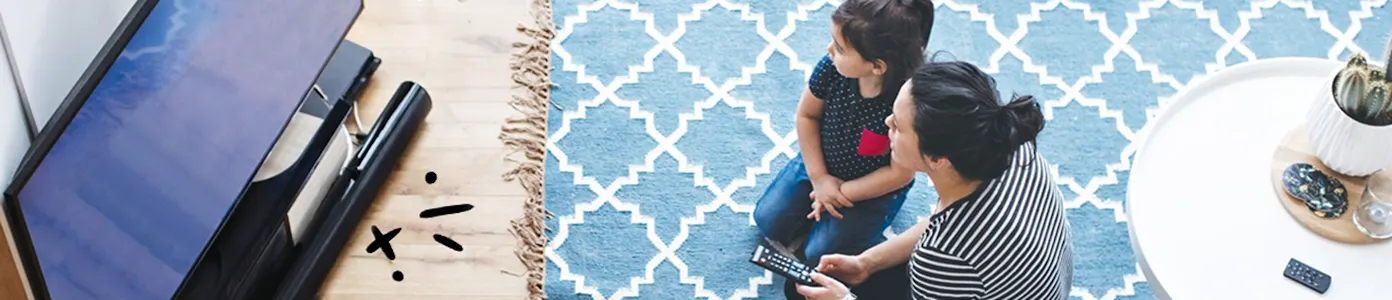
The Asurion® trademarks and logos are the property of Asurion, LLC. All rights reserved. All other trademarks are the property of their respective owners. Asurion is not affiliated with, sponsored by, or endorsed by any of the respective owners of the other trademarks appearing herein.
- SHARE THIS ARTICLE