What to do when your Acer laptop won't turn on
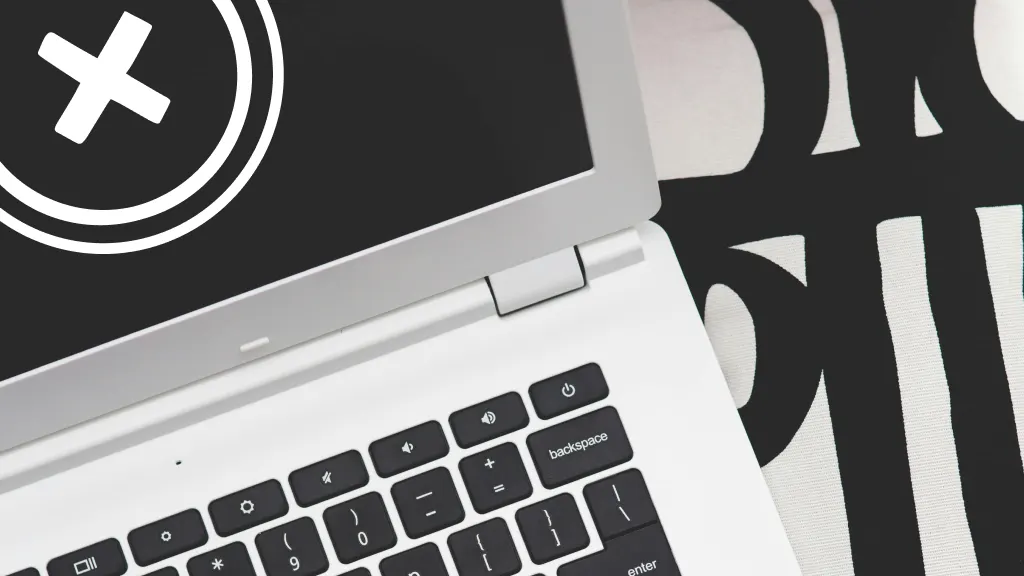
If your Acer® laptop won’t turn on, you can’t do any work— or anything fun— on your computer until you fix it. The culprit could be anything from a loose charging cable to an overheating device. We’ll walk you through how to troubleshoot the issue. Asurion Experts can help with all your tech care needs, whether you need to fix an Acer “preparing automatic repair loop” or you’re getting a “No Signal” message on your Acer monitor. Here’s what to do when your Acer laptop will not turn on.
How to troubleshoot an Acer laptop that won’t turn on
Try these fixes—from quick and easy to a bit more involved—if your Acer loading screen is stuck or if your Acer laptop won’t power on:
Check the screen
It’s possible your laptop is turning on but the screen brightness is turned down. Depending on your laptop model, try holding down the Fn and f5 or f6 keys at the same time. You can also try using the arrow keys to adjust the brightness.
Disconnect external accessories or devices
External devices like monitors, hard drives, and headphones can sometimes cause your Acer laptop to not start. Unplug these devices, then try to turn on your laptop.
Check the power cord and adapter
If your Acer notebook or other Acer laptop won’t turn on, start by inspecting your power cable and adapter for frayed wires, cracks, or bent prongs. If you see damage, you’ll need to replace those parts.
If your power cable is in good shape, make sure it’s firmly plugged into both the adapter and your laptop with no loose connections. If your laptop still won’t turn on and you see a black screen, try unplugging the cable and plug it into a different outlet to rule out a non-working socket.
Check the power supply
Check for indicator lights on your laptop. Many Acer models have small LED lights that indicate if the laptop is receiving power when plugged in, even if the screen isn’t turning on. A solid or blinking LED means power is flowing to the device circuits. If the Acer laptop blue light or other indicator lights won't turn on, contact a repair pro to check for hardware issues.
Try a hard restart
A hard restart forces your laptop to restart and re-establish any connections that were interrupted or become glitchy. The process differs slightly depending on whether your Acer laptop has a removable or non-removable battery.
For laptops with a removable battery:
- Hold down the Power button for 30 seconds to shut down your laptop completely.
- Disconnect the power cable and any other devices.
- Remove the battery.
- Press and hold the Power button for 15-20 seconds.
- Reinsert the battery and reconnect the power cord.
- Press the Power button to turn on your Acer laptop.
For laptops with a non-removable battery
- Shut down your laptop all the way by holding the Power button for 30 seconds.
- Unplug the power cable and remove any connected devices like headphones or a monitor.
- Use a paperclip to press and hold the Reset button (a pinhole, typically located on the back of your laptop) for 15-20 seconds.
- Reconnect the power cable and turn on your laptop.
Check battery health
Your Acer laptop battery should last several years, depending on how much you use your machine. If the battery needs to be replaced, your laptop may not turn on. Check out this guide to find out if your laptop needs a new battery.
Use Safe Mode
Still wondering, “why won't my Acer laptop turn on?” It’s possible you can start it in Safe Mode. This is a way to turn on and use your computer using only the most basic files and device drivers. Starting your machine in Safe Mode can help you identify the problem. Need help? Here’s our guide on how to boot your computer in safe mode.
The Asurion® trademarks and logos are the property of Asurion, LLC. All rights reserved. All other trademarks are the property of their respective owners. Asurion is not affiliated with, sponsored by, or endorsed by any of the respective owners of the other trademarks appearing herein.
- SHARE THIS ARTICLE