Guide to adjusting your Ring camera motion sensor range
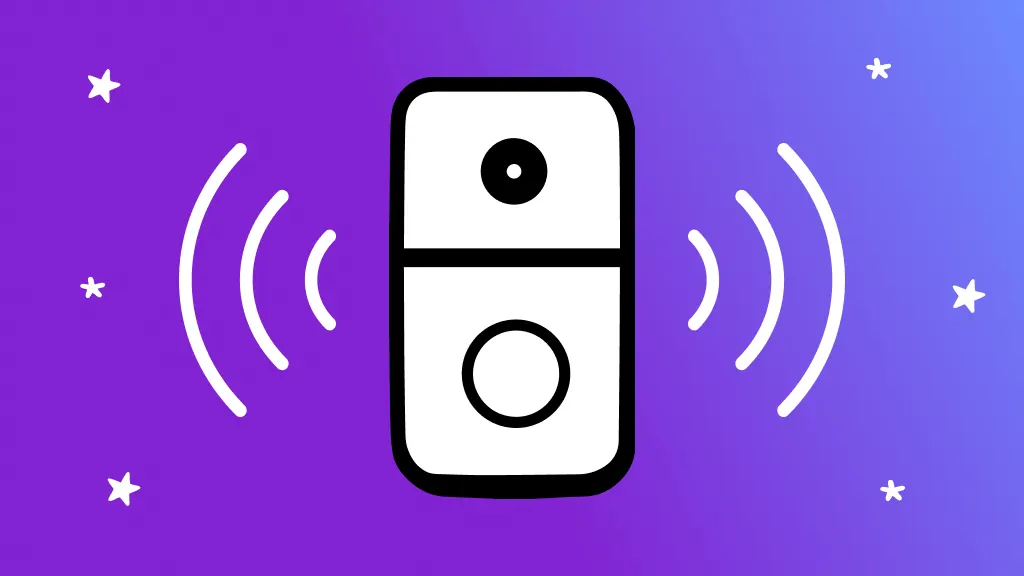
Ever missed a delivery because you didn't get the notification in time, or maybe your Ring® camera keeps sending instant alerts every time a car passes by? Adjusting the motion sensor range on your Ring camera can help fine-tune what gets detected and what doesn’t, so you only get alerts that matter to you.
In a household full of tech, Asurion is your peace of mind. We’re on standby to solve any issue, keeping your family connected and secure. Whether you're setting up a new device or tweaking an existing one, we'll guide you through optimizing your Ring camera motion detection range for your space.
Why adjust your Ring camera’s motion sensor range?
Adjusting the motion sensor range of your Ring camera ensures you capture relevant activities while minimizing false alarms. If your camera is too sensitive, it might alert you to every passing car or animal, but if it’s not sensitive enough, you might miss important events.
How to adjust the motion sensor range
With the right settings, your Ring camera can become a more effective tool in your home security setup. Use these steps to adjust the motion sensor range to fit your needs:
- Open the Ring app on your smartphone or tablet.
- Tap the menu icon at the top left.
- Tap Devices, then select the device you want to adjust.
- Tap Motion Settings > Edit Zones.
- Then tap Camera Zones to start tweaking the range. Here, you can customize the motion zones and adjust the sensitivity slider to cover the desired area. You might need to experiment with different settings to find what works best for your location.
- After adjusting, walk around the monitored area to ensure the camera alerts you at the desired points.
Want to adjust the motion sensitivity? From the Motion Settings page, select Motion Sensitivity to adjust the slider.
How to troubleshoot the motion sensor
If you're finding that your Ring motion detector still isn't catching the right activities, or if the contact sensor is still too sensitive, here are a few troubleshooting tips:
- Reposition your camera. Changing the angle or position can reduce false triggers and improve detection accuracy.
- Reset your motion settings. If adjustments aren’t helping, try resetting your motion settings to default and set them up again from scratch.
- Contact support. If you continue to face issues, reach out for additional guidance.
Tech is expensive. Protect it all.
Protect the devices your family loves and relies on with one simple plan. With Asurion Home+®, we cover your computers, TVs, tablets, premium headphones, smart devices, and so much more—plus, 24/7 live support for your tech care needs. Learn more about Asurion Home+® coverage and how you can get peace-of-mind electronics protection.
The Asurion® trademarks and logos are the property of Asurion, LLC. All rights reserved. All other trademarks are the property of their respective owners. Asurion is not affiliated with, sponsored by, or endorsed by any of the respective owners of the other trademarks appearing herein.
- SHARE THIS ARTICLE