How to connect AirPlay with the TV
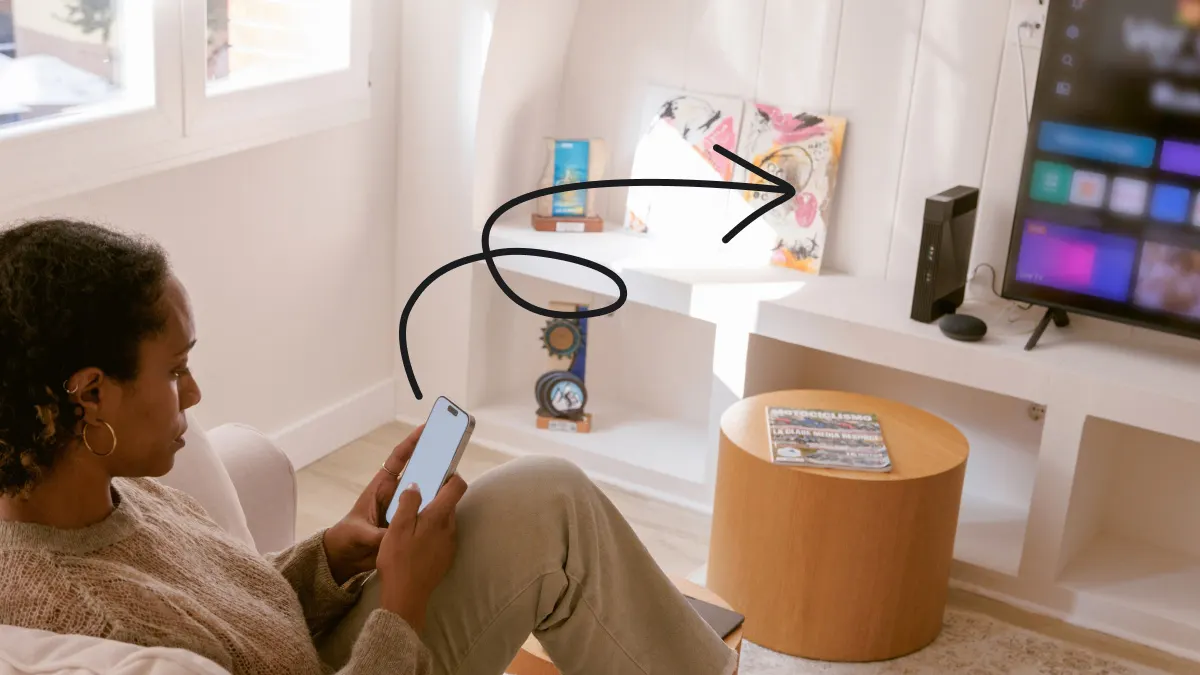
AirPlay® lets you share media from your favorite Apple® devices to TVs and monitors. You can use it to stream movies, music, photos, and more. Even better, it only takes a few minutes to set up.
Asurion Experts know tech. Whether you need recommendations for a new smart TV or assistance using an iPhone® as a TV remote, you can count on us for straightforward guidance. Here's how to set up an AirPlay to TV connection so you can experience its benefits.
Compatible devices
You don't have to own an Apple TV® to use AirPlay. Many manufacturers integrate the AirPlay technology into their TVs and video accessories. Some examples include Hisense®, Samsung®, Sony®, and Toshiba®. Newer TV models produced after 2019 are likely to include AirPlay features.
Amazon® Fire TV™ and most Roku® wireless streaming devices support AirPlay. However, the Amazon Fire TV Stick™ doesn't offer AirPlay capabilities. If you're unsure whether your device supports AirPlay, review the manufacturer's user manual or check Apple's list of devices.
AirPlay also works with any device in the Apple ecosystem, including Apple TV and HomePod®.
Setting up AirPlay
Verify your Apple device and TV are both connected to Wi-Fi before enabling AirPlay.
Configuring on iOS devices
Follow these steps to AirPlay from iPhone to TV. The process also works for using AirPlay between an iPad® and a TV.
- Turn on your iOS device and TV.
- Open the media you want to stream from your iOS device.
- Tap the AirPlay icon. In some apps, you may need to tap Share > AirPlay.
- Tap the name of the TV you want to stream to.
- Wait for the media to display on your TV.
End your streaming session by tapping AirPlay and selecting the name of your iOS device.
Configuring on macOS devices
Here's how to AirPlay from macOS® devices to TVs.
- Turn on your macOS device and TV.
- Open the media you want to stream from your macOS device.
- Click the AirPlay button in the menu bar.
- Click the name of your TV.
- Wait for the media to appear on your TV.
You can stop streaming by clicking AirPlay and selecting the name of your macOS device.

Don’t waste time scrolling
Life is short. Ask our experts and get answers now.
Wireless mirroring with AirPlay
Wireless mirroring uses AirPlay technology to stream images, video, and sound to a TV. It's accessible through the Apple Control Center on devices running iOS or macOS. Confirm your devices are on the same Wi-Fi network before casting an iPhone to a TV.
Mirroring iOS devices
- Turn on the iOS device and TV.
- Swipe down from the right-hand corner of your iPad or iPhone screen to open Control Center.
- Tap Screen Mirroring.
- Tap the name of your TV.
- If an AirPlay passcode appears on your TV, enter it on the iPad or iPhone.
You can end your mirroring session by accessing Control Center and tapping Screen Mirroring > Stop Mirroring. [https://support.apple.com/en-us/102661]
Mirroring macOS devices
- Turn on the macOS device and TV.
- Open the Control Center on your Apple device.
- Click Screen Mirroring (two overlapping rectangles).
- Click the name of your TV.
- If prompted, enter the passcode that appears on your TV onto the Apple device.
- Follow the onscreen instructionsto select a mirror display.
You can end the mirroring session by clicking Stop.
Wired connections
A wired connection may improve streaming stability. Apple offers an Apple Lightning® Digital AV Adapter you can use with iOS or macOS devices that have a Lightning port. Simply attach the Lightning Adapter to your Apple device and connect an HDMI cable between the adapter and your TV.
Most Apple computers include HDMI ports. You can attach an HDMI cable between the computer and an HDMI-enabled TV. Follow your TV manufacturer's instructions to select the HDMI input and view your media. This is a good workaround if your TV doesn't support AirPlay.
Troubleshooting AirPlay
If you experience issues connecting AirPlay to TV, try these solutions.
- Move your Apple device closer to the TV.
- Verify both devices are on the same Wi-Fi network.
- Turn off both devices and restart the connection process.
Also, check your AirPlay settings to confirm AirPlay receiving is on. To do so, open Settings > General > AirPlay & Handoff. Turn the Apple Receiver switch on.
Keep in mind that AirPlay won't work on devices that don't support it. If you have an incompatible TV, try using a wired connection instead.
Tried these steps and still need help? We got you. Get your tech problem solved when you call or chat with an expert now.
The Asurion® trademarks and logos are the property of Asurion, LLC. All rights reserved. All other trademarks are the property of their respective owners. Asurion is not affiliated with, sponsored by, or endorsed by any of the respective owners of the other trademarks appearing herein.
- SHARE THIS ARTICLE