How to change your phone number on Android
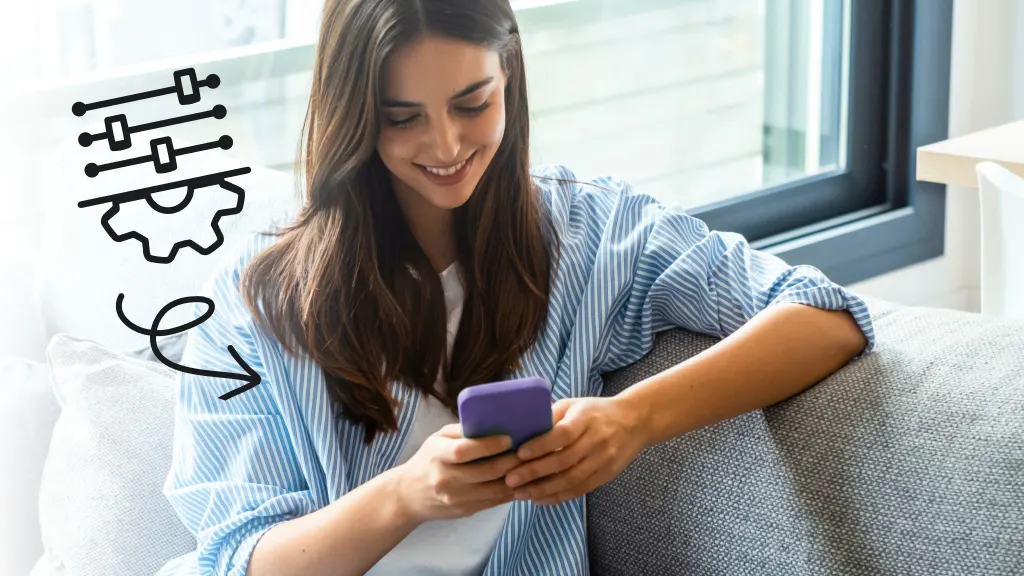
Fast fix
The easiest way to change your phone number on Android™ is through your carrier.
- Contact your carrier’s customer support by phone, online chat, or in person.
- Request a phone number change and provide any required account verification.
- If you receive a new SIM card, insert it into your Android phone.
- Go to Settings > About phone > Status > SIM status to verify your new number.
Changing your phone number on Android doesn’t have to be stressful. Whether you’re switching carriers, moving to a new area, or simply want a fresh start with a different number, the process is straightforward.
At Asurion, we help you make the most of your tech—whether your apps keep closing on Android or you want to use your phone’s flashlight. Here’s how to change your phone number on your Android device and keep everything running smoothly.
Change your phone number through your carrier
The most common way to change your phone number on Android is by contacting your carrier.
- Contact your carrier’s customer support by phone, online chat, or in-store visit.
- Request a phone number change and provide any necessary account verification.
- Your carrier will assign you a new phone number and, if needed, a new SIM card.
- Once your new number is active, check it on your Android device:
- Go to Settings > About phone > Status > SIM status.
- Confirm your new number is listed under My phone number.
- If you received a new SIM card, insert it into your Android phone.
Pro tip: Before you change your phone number, notify important contacts, update your number on all accounts and services, and back up your Android device to avoid losing data.
Update your phone number in Google account settings
Many Android features are tied to your Google account, so it’s important to update your phone number there too.
- Open your device’s Settings app.
- Tap Accounts, then tap Google.
- Select the account you want to update.
- Tap Personal info under Account settings.
- Under Contact info, tap Phone.
- Next to your current number, tap Edit.
- Enter your new phone number and select Done.
Updating your Google account after you change your phone number ensures you continue receiving notifications, verification codes, and account alerts.
Common issues when you change your phone number
Changing your number usually won’t affect your data, contacts, apps, or settings, but you may need to update your number in certain apps—especially ones that use it for verification, like WhatsApp, Snapchat, or your bank.
If you’re not receiving calls after you change your phone number:
- Restart your Android device.
- Verify that your new SIM card is properly inserted.
- Check that your device is connected to your carrier’s network.
- Contact your carrier to confirm your new number is active and correctly provisioned.
How to notify contacts when you change your phone number
Once your number changes, let key contacts know, including:
- Family and friends.
- Work colleagues and clients.
- Schools or organizations.
- Doctors, pharmacies, and healthcare providers.
- Banks, credit card companies, and financial institutions.
You can send a mass text, email, or private message. For sensitive accounts, update your number directly with each provider.
Changing your phone number and two-factor authentication (2FA)
If you use your phone number for 2FA on accounts like email, social media, or financial services, a number change can interrupt your access.
Before you change your phone number:
- Log into each account and remove your old number as a 2FA method.
- Add an alternate method, such as an authenticator app or backup codes.
After you change your phone number:
- Add your new phone number to each account’s 2FA settings.
- Test your logins to make sure everything works.
For more Android tips, check out our guides on removing a SIM card, using dual SIM cards, and fixing SIM card errors.
FAQ
Will changing my phone number delete my contacts or apps?
No—changing your phone number won’t delete your contacts, apps, or data. You may need to update your number in apps that use it for login or verification.
How long does it take to change my phone number on Android?
In most cases, your new number is active within minutes, but it can take a few hours for all services to update.
Can I choose my new phone number?
Some carriers allow you to pick from available numbers, while others assign one automatically. Ask your carrier about your options.
Will my old phone number still work after I change it?
No—once your new number is activated, your old number will stop receiving calls and texts unless your carrier offers call forwarding.
The Asurion® trademarks and logos are the property of Asurion, LLC. All rights reserved. All other trademarks are the property of their respective owners. Asurion is not affiliated with, sponsored by, or endorsed by any of the respective owners of the other trademarks appearing herein.
- SHARE THIS ARTICLE