What to do when Bluetooth headphones won’t pair with your Switch
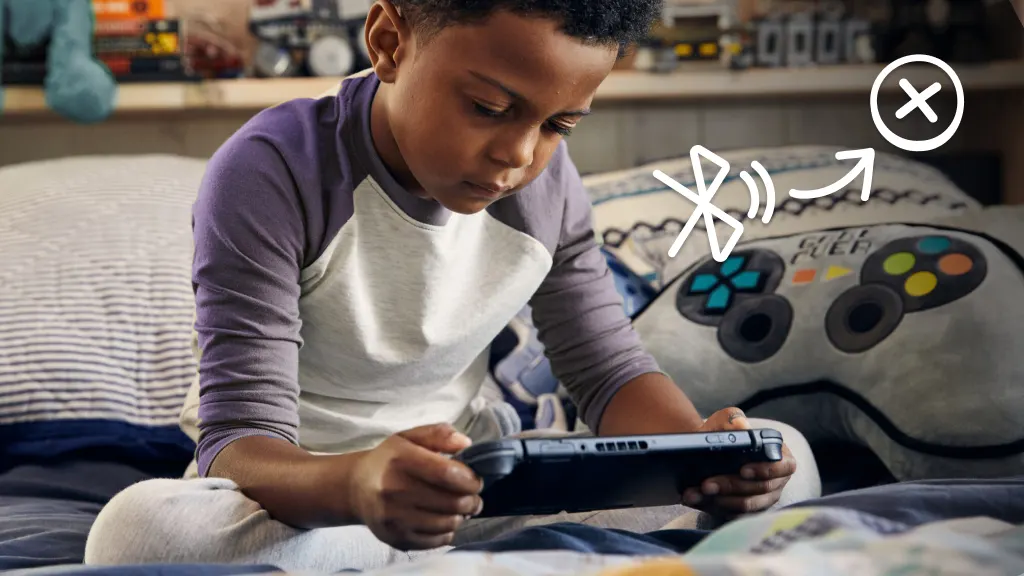
You're all set for a night of playing Kirby's Return to Dream Land™ Deluxe, snacks and wireless headphones at the ready—but your Nintendo Switch® Bluetooth® audio just won't connect.
Our experts at uBreakiFix® by Asurion have seen it all, from conquering the “blue screen of death” to fixing Joy-Con™ controllers that won’t connect. We’ve got your tech covered. Here’s what to do when your Bluetooth headphones won’t pair with your Switch.
What causes your Nintendo Switch Bluetooth to stop working?
Bluetooth pairing issues with the Nintendo Switch can stem from various causes, including:
- Outdated software: Running on an older version of the console’s system software can lead to compatibility issues with Bluetooth devices.
- Battery issues: Low battery levels in either the Switch or the Bluetooth device can affect pairing capabilities. Connect your devices to their chargers and give them a well-deserved break.
- Software glitches: Temporary software bugs can sometimes interfere with Bluetooth functionality.

It’s not game over—yet
If your console stops working, we’ll handle the repairs. Make an appointment, or visit your nearest store today.
How to fix Nintendo Switch Bluetooth pairing
Whether you're dealing with audio lag, pairing difficulties, or any other Bluetooth-related problem, these tips will help reconnect your Switch.
1. Restart the Nintendo Switch
A basic but effective step is to restart your Switch, which can resolve temporary glitches. Here’s how to do it:
- Press and hold the Power button. Release the button after 20 seconds.
- Press the Power button to turn the console back on.
2. Check the Bluetooth devices
Ensure your Bluetooth headphones are charged and set to pairing mode correctly.
3. Disconnect unnecessary devices
Too many connected devices can cause interference. Try disconnecting other wireless devices (and removing accessories you no longer use), then reconnecting with your Bluetooth headphones.
4. Check for physical damage
Inspect both your Switch and the Bluetooth device for any signs of physical damage. Internal damage can prevent the devices from recognizing their respective Bluetooth signal.
5. Check for system updates
Regularly updating your Switch ensures optimal performance and compatibility.
- Turn on your Nintendo Switch.
- Tap the System Setting icon at the bottom of the Home menu.
- Select System, on the left side of the screen.
- Select System Update. An update will start if one is available.
6. Try a wired connection
If Bluetooth continues to be problematic, consider using a wired connection as an alternative.
The Asurion® trademarks and logos are the property of Asurion, LLC. All rights reserved. All other trademarks are the property of their respective owners. Asurion is not affiliated with, sponsored by, or endorsed by any of the respective owners of the other trademarks appearing herein.
- SHARE THIS ARTICLE