How to fix the Google Pixel 8 and Pixel 8 Pro overheating issue
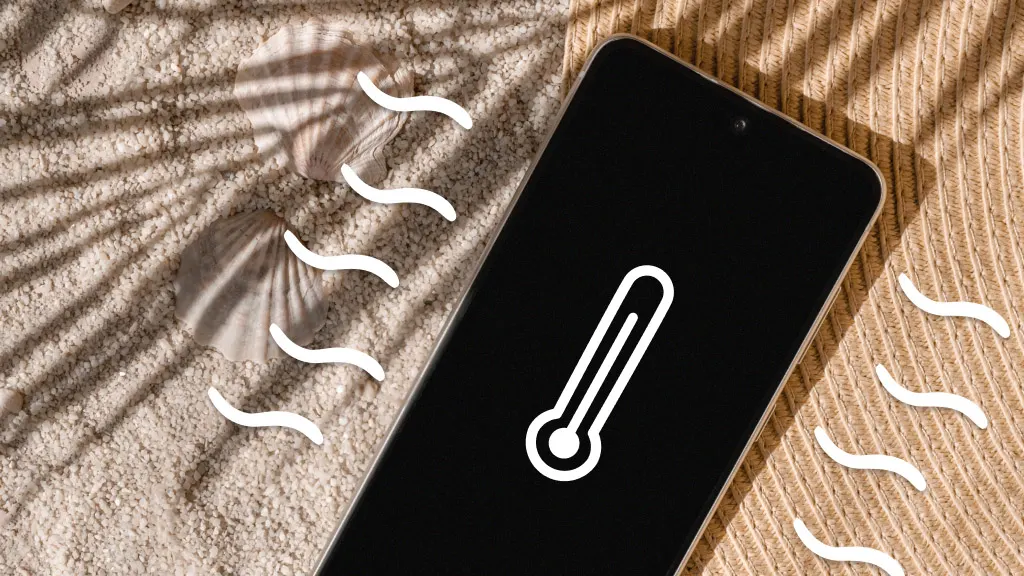
Whether you're trying to capture the perfect shot on a sunny day or you're in the middle of a gaming marathon, an overheating phone can be more than just a minor annoyance—it can interrupt day and potentially harm your Pixel™ 8.
Tech troubles? From quick device repairs to showing you how to improve your battery life, Asurion has your tech covered. Let's explore why your Pixel phone is overheating and go over some solutions.
Why is my Pixel 8 Pro overheating?
Overheating in smartphones like the Pixel 8 Pro can occur for several reasons. Heavy usage can generate excess heat, while environmental factors, like exposing your phone to direct sunlight or keeping it in a hot car, can also result in a piping-hot device. Additionally, charging your phone while using it for gaming, streaming, or other data-heavy activities can lead to overheating.
How to fix the Pixel 8 Pro overheating issue
An overheating phone can be scary. But don't worry, there are steps you can take to mitigate the Pixel 8 Pro heating issue.
Turn off the phone, and let it cool down
The simplest step is to turn off your Pixel 8 or Pixel 8 Pro to let it cool down. This can help reset the device's temperature to a normal level.
Press and hold the Power and Volume Up buttons, then tap Power off. Give the phone a few minutes to cool down, then press and hold the Power button to turn it back on.
Move to a cooler environment
Hot temperatures play a significant role in device temperature. If you’re in a hot environment, try taking your phone out of direct sunlight and moving it into the shade to help it cool down.
Remove the phone case
Phone cases, while protective, can sometimes insulate heat. Your Pixel 8 or Pixel 8 Pro is built to dissipate heat, so removing the phone case can help prevent the device from overheating.
Close apps
Having apps running cause your phone to work harder and get hotter. Close unnecessary apps to ease the burden on the processor of your Pixel 8 Pro.
Close open apps
To close one app, swipe up from the bottom of the screen and swipe up the app you want to close. To close all apps, Swipe up from the bottom of the screen, swipe from left to right, and tap Clear all on the left.
Stop apps working in the background
- Swipe down from the top of the screen twice to open and expand Quick Settings.
- Tap # active apps at the bottom left or the number next to Settings and Power at the bottom right of your screen.
- Tap Stop.
Let your phone charge
Avoid using your phone while charging—especially if you’re using a charger other than the one it came with—as this can contribute to heat build up. Also, keep your battery level between 30% and 80% to prevent excessive heat from battery strain.
Adjust Display and Performance settings
To reduce overheating on your Pixel phone, lower the screen brightness, shorten the screen timeout, switch to a static wallpaper, and enable Dark Mode. These adjustments can help decrease power consumption and reduce heat generation, enhancing performance and battery life.
- Open the Settings app.
- Tap Display, and select the setting that you want to change.
Update your Pixel
Updating your phone can resolve the overheating issue caused by software problems. Google™ regularly releases software updates to fix bugs and improve performance. Go to Settings > System > System update to check for any available updates on your Pixel.
Clear the cache and storage
A cluttered cache and full storage can cause your phone to overheat. Clear the cache and offload unused apps and files to give your phone some breathing room.
- Open Settings.
- Tap Apps.
Tap See All Apps to view all installed apps and select the app for which you want to clear the cache. Then, tap Storage & cache > Clear cache to remove the cached data.
The Asurion® trademarks and logos are the property of Asurion, LLC. All rights reserved. All other trademarks are the property of their respective owners. Asurion is not affiliated with, sponsored by, or endorsed by any of the respective owners of the other trademarks appearing herein.
- SHARE THIS ARTICLE