How to easily rotate the screen on your Chromebook
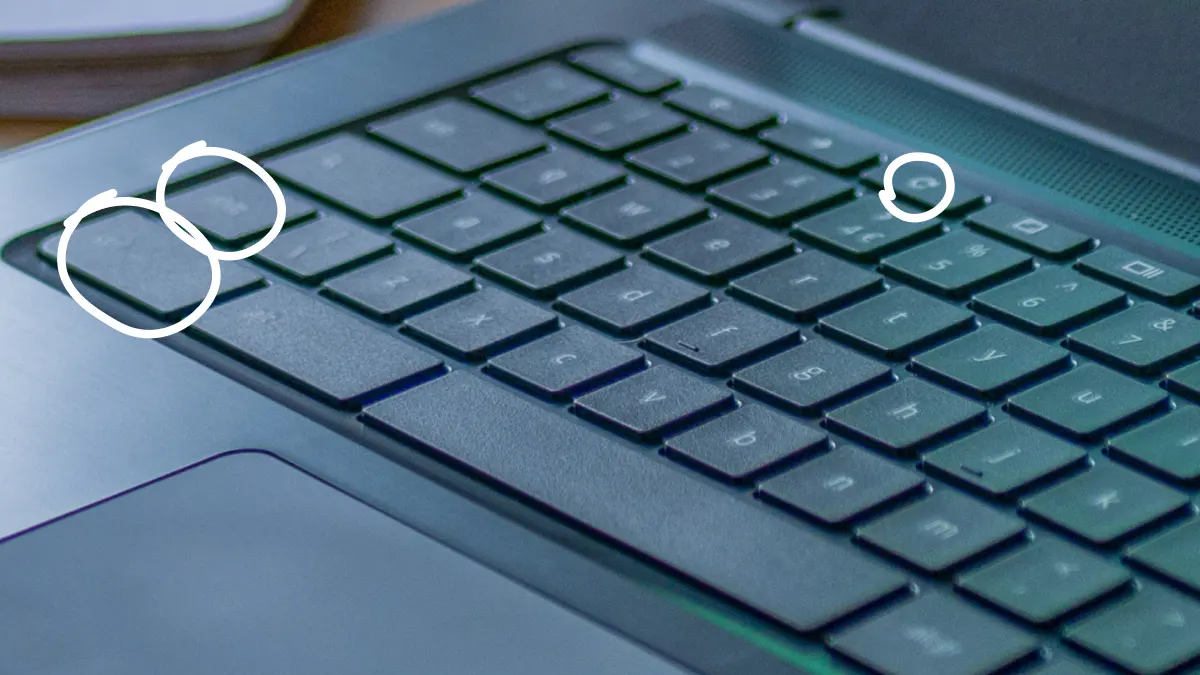
Need to view a document in portrait mode or adjust your display for an external monitor? Rotating the screen on your Chromebook™ can make multitasking easier and more comfortable.
At Asurion, our experts help people customize their devices every day. Here’s how to rotate your Chromebook screen whenever you need to switch things up—or how to get it to go back to how it was if you changed it without realizing it.
Two ways to rotate your Chromebook screen
Here's how to rotate the Chromebook screen using keyboard shortcuts or the display settings menu.
1. Using keyboard shortcuts
Press the Ctrl, Shift, and Refresh keys simultaneously. The Refresh key is on the top row of the keyboard and has an icon in the shape of a circular arrow. Each time you press the keys simultaneously, it rotates the screen 90 degrees. Confirm each rotation by clicking Continue.
2. Adjusting display settings
The Chromebook rotate screen function is also available through Settings.
- Click the Time in the system tray.
- Click Settings.
- Click Device > Displays.
- Click the drop-down menu next to Orientation. Select your preferred option. The default option is 0 degrees.
Rotating your screen affects trackpad performance. Any clicks or movements you make through the trackpad shift by the degree of orientation you select.
How to fix an accidentally rotated Chromebook screen
Did you accidentally flip the screen on Chromebook and want to restore it to its default setting? The easiest solution is a key combination.
- Press the Shift, Ctrl, and Refresh keys simultaneously.
- Click Continue to confirm the rotation.
- Repeat the key combination until the screen rotates to your preferences.
FAQ
Why won't my Chromebook auto-rotate?
Chromebooks have a tablet mode that automatically flips the screen based on how you hold it. However, if you have auto-rotation turned off in the display settings, the screen stays in the same position. To turn on auto-rotation, follow these steps.
- Click the Time in the system tray.
- Click Settings.
- Click Device > Displays.
- Click the drop-down menu next to Orientation. Click Auto-rotate.
What is the shortcut to turn my screen sideways on Chromebook?
Press the Ctrl, Shift, and Refresh keys to rotate your screen by 90 degrees. Repeat the key combination until the screen displays sideways on your Chromebook.
The Asurion® trademarks and logos are the property of Asurion, LLC. All rights reserved. All other trademarks are the property of their respective owners. Asurion is not affiliated with, sponsored by, or endorsed by any of the respective owners of the other trademarks appearing herein.
- SHARE THIS ARTICLE