How to fix an iPhone screen that's too dark
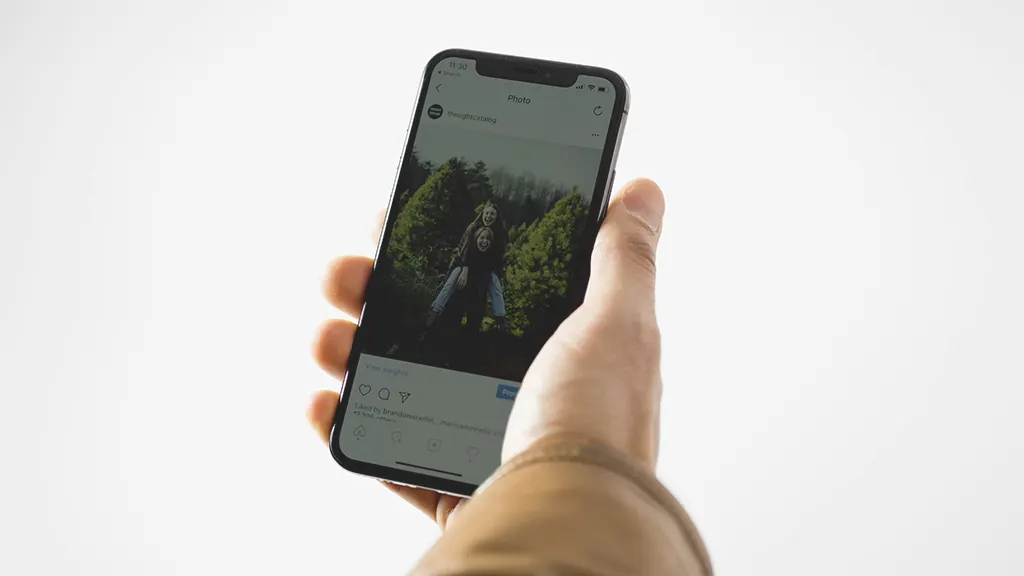
If your iPhone® screen is too dark, you probably can't see your messages and apps—or worse, you might think there's a problem with your device. But don't worry, a dim screen is usually a simple fix. We'll walk you through it.
At Asurion, we help you get the most out of your tech—whether you want to fix a phone that won't update or set up a smart home. Here's our guide to why your iPhone screen is so dark and how to make it brighter.
Restart your iPhone
Wondering, “why is my iPhone screen so dark?" Try restarting your iPhone to fix the problem. Doing so may resolve any software issues that could be causing a dark screen.
- Press and hold either Volume button or the Side (Power) button until the Power Off slider appears.
- Switch your iPhone to off, wait a few seconds, then turn it back on.
Check your iPhone settings
If you want to know how to make your iPhone screen brighter, start by checking and adjusting your settings.
Manually adjust your iPhone's screen brightness
There are two ways to do so:
Control Center:
- Open Control Center. On an iPhone with Face ID®, swipe down from the top-right corner of the screen. On an iPhone with a Home button, swipe up from the bottom edge of the screen.
- Drag the brightness bar (sun icon) up.
Settings:
- Go to Settings > Display & Brightness.
- Under Brightness, drag the slider to the right to brighten your screen.
Turn on Auto-Brightness
Here's how to set your device to adjust screen brightness automatically:
- Go to Settings > Accessibility.
- Tap Display & Text Size, then turn on Auto-Brightness.
Turn off True Tone
True Tone automatically adjusts the color and intensity of thes display on your iPhone based on the light around you. This can reduce screen brightness. There are two ways to turn it off:
Control Center:
- Open Control Center. On an iPhone with Face ID®, swipe down from the top-right corner of the screen. On an iPhone with a Home button, swipe up from the bottom edge of the screen.
- Press and hold the brightness bar(sun icon), then tap True Tone to turn it off.
Settings:
- Go to Settings > Display & Brightness.
- Turn off True Tone.
Turn off Dark Mode
Dark Mode changes your iPhone screen so you'll see a black background instead of the default white one. The change makes your device easier on your eyes when you're using it in low light.
- Go to Settings > Display & Brightness.
- Under Appearance, tap Light.
Turn off Night Shift
The Night Shift feature automatically adjusts the tone of your screen by switching from blue light, which might keep you awake, to warmer, yellowish tones. If you've turned it on and your iPhone screen is too dark, try turning it off:
- Open Control Center. On an iPhone with Face ID®, swipe down from the top-right corner of the screen. On an iPhone with a Home button, swipe up from the bottom edge of the screen.
- Press and hold the brightness bar (sun icon), then tap Night Shift to turn it off.
Adjust White Point setting
This setting controls the intensity of bright colors on your phone. You can reduce it to help brighten your screen:
- Go to Settings > Accessibility > Display & Text Size.
- Turn on Reduce White Point.
Turn off Zoom
If you've recently used Zoom on your iPhone, your screen may appear dark. To confirm you've turned it off, follow these simple steps:
- Go to Settings > Accessibility > Zoom.
- Turn off Zoom.
Update your iOS
Try updating to the latest iPhone software to brighten your screen. Go to Settings > General > Software Update and install the update if there's one available.
Reset your settings
Still no luck? There could be an error in your settings that's causing the low brightness on your screen. One potential fix is an all settings reset. This step resets the settings on your iPhone, including your network, location, and privacy settings—and any cards you've saved to Apple Pay®—while leaving your media and data as they are. Here's how to complete an all settings reset:
- Go to Settings > General > Transfer or Reset iPhone > Reset.
- Select Reset All Settings.
An all settings reset will cause your iPhone to restart. When it does, see if your screen has brightened up.
Factory reset your iPhone
If your iPhone screen brightness is still low, you may have to factory reset your phone. This will wipe all the saved data from your device, so you should use it as a last resort and be sure to back up your device before you begin. Then follow the instructions in this guide on how to reset your iPhone to factory settings.
The Asurion® trademarks and logos are the property of Asurion, LLC. All rights reserved. All other trademarks are the property of their respective owners. Asurion is not affiliated with, sponsored by, or endorsed by any of the respective owners of the other trademarks appearing herein.
- SHARE THIS ARTICLE