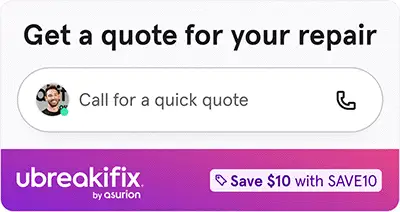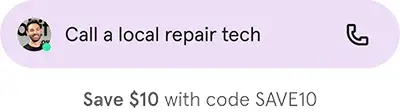How to stop your PS5 from overheating

⚡ Fast fix
- Give it air. Pull it out of that cabinet and let it breathe.
- Blast the dust. A few bursts of compressed air can work wonders.
- Still hot? Let a tech at your nearest uBreakiFix® by Asurion cool things down.
When you and your friends are playing PlayStation® 5, it's easy to get caught up in the heat of the game. But that might not be the only heat that's building.
It's natural for your PS5™ to warm up as you play. But if your console doesn't have the airflow to cool itself down, excessive heat could slow down your system, cause damage, or even mean game over for you and your PlayStation.
Helping people with all their tech care needs is what Asurion Experts do every single day, and fixing game console repair problems is no exception. Here's what they want you to know about your PlayStation getting too hot, along with their recommended PS5 overheating fixes, which will also work on a PS4.
What makes a PS5 overheat?
There are many reasons your PlayStation might overheat. Here are a few common ones:
- Debris buildup from lint, fur, or dust can cause the air vents to clog.
- Poor airflow can occur if you keep your console in a cabinet or cramped area without good ventilation.
- Graphically demanding games use a lot of power and can raise the internal temperature of your PS5.
Signs your PS5 is overheating
Not sure if your PlayStation 5 is running hot or just overachieving? Here’s how to tell when it’s time to cool things down:
- It feels like a space heater. If your console’s too hot to touch—or you get a “Your PS5 is too hot” warning—it’s overheating.
- The fan won’t quit. A constantly running or unusually loud fan usually means your system’s struggling to keep up.
- Your games lag or freeze mid-battle. Slow load times and sudden freezes are red flags.
- You see weird visuals. White, black, or purple dots and streaks while you’re playing can point to heat-related issues.
- Your screen goes wild. If it suddenly turns white, black, green, or purple, that’s not a graphics update—it’s your PS5 begging for a cooldown.
How to fix an overheating PS5
Overheating PS5 consoles are common—and preventable. Try these quick steps to help yours chill out:
- Give it space. Keep your PS5 at least four inches away from walls and out of enclosed cabinets. It needs room to breathe.
- Tidy the area. Dust buildup is the enemy. Wipe down nearby surfaces and lightly vacuum the vents to clear debris.
- Keep it off the carpet. Soft surfaces block airflow faster than you can say “system crash.”
- Don’t cover it. Vents exist for a reason—covering them traps heat.
- Watch your pets. Cats love warm consoles. Unfortunately, fur clogs fans.
- Listen for the fan. If it’s running constantly or making new noises, check for blockages before it burns itself out.
If you've tried these steps and still need a little help, we're right around the corner. Schedule a repair at the nearest uBreakiFix® by Asurion store and our certified experts can get your device back up and running as soon as the same day.
The Asurion® trademarks and logos are the property of Asurion, LLC. All rights reserved. All other trademarks are the property of their respective owners. Asurion is not affiliated with, sponsored by, or endorsed by any of the respective owners of the other trademarks appearing herein.