iPad getting hot? Here's how to cool it off
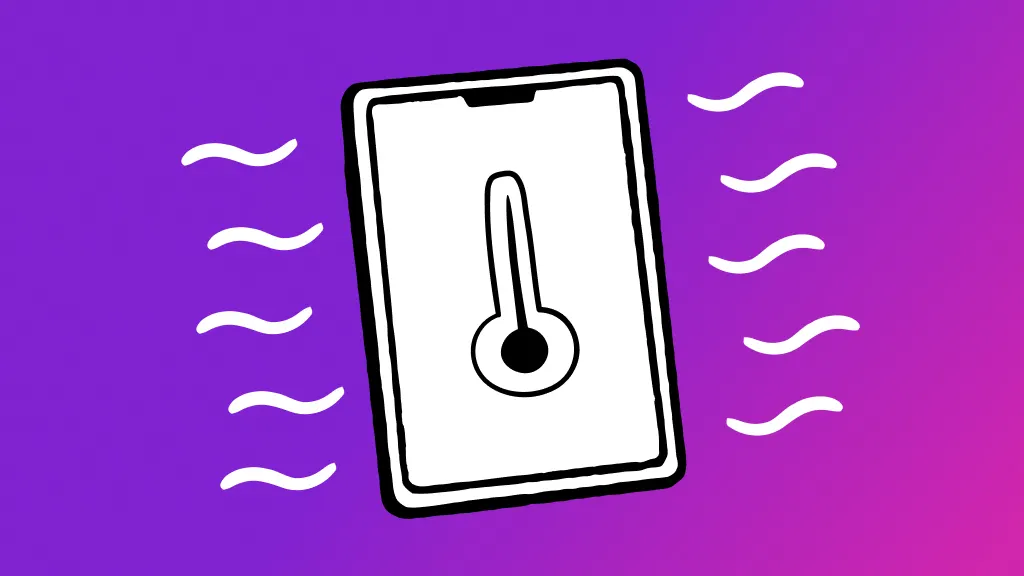
Ever been in the middle of playing Roblox and wondered: Why is my iPad® so hot? An iPad that’s hot to the touch is common and scary at the same time. More importantly, it keeps you from using your iPad.
Don’t worry—that's where we come in. At Asurion, we make tech easy, from device repair to showing you how to get the most out of your gadgets. Here’s what to do when you have an overheating iPad.
Why does your iPad get hot?
Why is your iPad getting hot in the first place? There are a few factors that can be the cause:
- Environment. iPads are great for reading by the pool, but they do have their limits—temperature limits, that is. Avoid using your iPad in high temperatures or in direct sunlight.
- Poor air circulation. iPads don't have internal fans to keep them cool. They rely on air vents to circulate air. When those vents are clogged with dust or debris, the iPad can’t cool itself down.
- Charging issues. Heating up when charging is normal, though your device shouldn’t be getting too hot to the touch. Overheating can be a sign that your charging port is nearing the end or that you’re using a faulty third-party charger.
- Processor exhaustion. Warming up is your device’s way of signaling for help when it’s internal components are working too hard or wearing down.
What happens when your iPad overheats?
You’ll know your iPad is overheating when it, you know, overheats. Besides getting hot, the iPad may start displaying a few other symptoms:
- The apps slowing down.
- The screen dimming on its own.
- The battery isn’t charging or is charging slowly.
- Seeing a “cool down” warning message appear on the screen.
More than just getting too hot to the touch and putting your game of Among Us on hold, overheating can become a bigger problem. Too much heat over time can lead to battery damage.

Keep your tablet working the way it should
Our experts can help. Schedule a repair or visit your nearest store today.
How to cool down your iPad
Resist the urge to sit the iPad in front of a fan or put it in the freezer. Rapidly cooling down an overheating iPad can damage it from the inside out. Not to mention the chance of liquid exposure becoming its own problem.
Close some apps
Close your apps. Especially the ones that are no longer in use. Your iPad expends energy—heat—trying to keep all of your open apps in standby mode. If your device is very hot to the touch, close all of them.
Stop charging
Sounds like a no-brainer—we get it. Electricity faces resistance as it passes through components, and resistance causes heat. Thus tech devices tend to get warm when charging (and even warmer when charging and using the item at the same time). Disconnecting the iPad from the charger gives it one less heat source to worry about.
Remove the case
Some cases block the air vents of the iPad. Make sure your case isn’t one of them. If it is, remove the case.
Turn off background app refresh
Background App Refresh is a feature that keeps your apps up to date, even when they aren’t in use. That uses energy, which produces heat. For the apps you must have open, turning off background refresh can be a big help. Follow these steps to turn that feature off:
- Open the Settings app.
- Tap General.
- Tap Background App Refresh.
- Tap the switch at the tap to turn the feature off completely.
If you've tried these steps and still need a little help, we're right around the corner. Schedule a repair at the nearest uBreakiFix® by Asurion store and our certified experts can get your device back up and running as soon as the same day.
Tips to keep your iPad cool and prevent overheating
Use only Apple-certified chargers
You probably don’t think about that third-party charger you picked up at the corner store—well, you should. You’ll notice the charger wears out faster than an Apple®-certified charger. What you might not notice is the damage that a third-party charger can do to your charging port over time—these chargers often aren’t built to the same specs as Apple-certified chargers, so they’re prone to causing more wear on your devices.
Reduce screen brightness
Turning down your screen brightness—especially when not in direct sunlight—can go a long way toward keeping your iPad cool. If you can’t remember to turn the brightness down, turn on adaptive brightness. Here’s how:
- Open the Settings app.
- Tap Display & Brightness.
- Use the Brightness slider to change the screen brightness. While here, turn on True Tone to have the iPad automatically adapt the brightness of the screen to the lighting around you.
Use Wi-Fi and Bluetooth only when needed
Having Wi-Fi and Bluetooth® turned on causes the iPad to constantly scan for a signal—even when there isn’t one you want to connect to. You don’t need Bluetooth turned on unless you're currently using a paired accessory.
Give your iPad a break
We know it’s hard to take a break from gaming, especially when your in the middle of a win-streak in the Steam® app. We suggest taking your game to the Steam Deck™ or another gaming console. Giving your iPad a break gives it a chance to cool down after heavy use.
The Asurion® trademarks and logos are the property of Asurion, LLC. All rights reserved. All other trademarks are the property of their respective owners. Asurion is not affiliated with, sponsored by, or endorsed by any of the respective owners of the other trademarks appearing herein.
- SHARE THIS ARTICLE