Laptop overheating: Causes, signs and how to fix
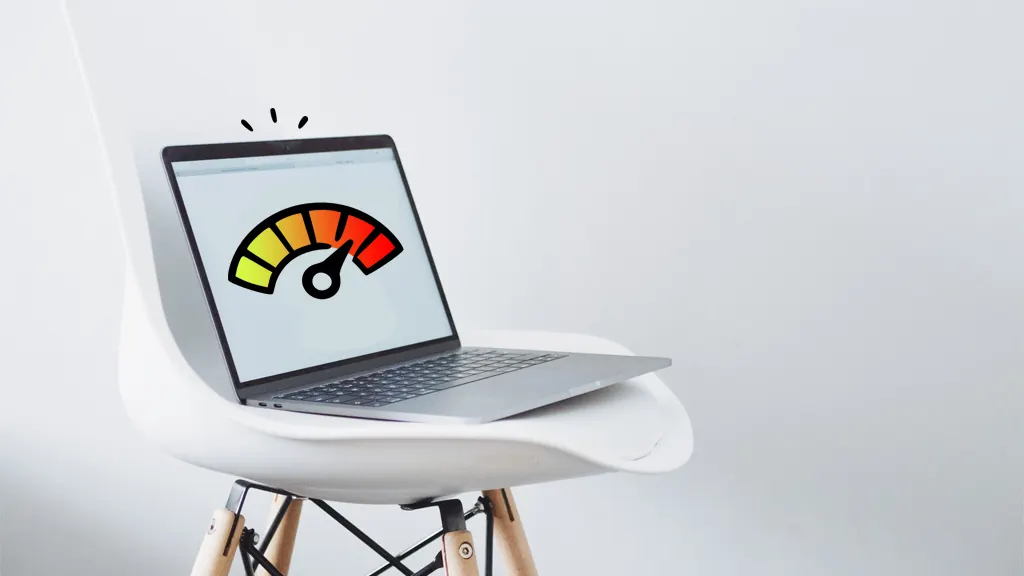
You're hard at work on your laptop when suddenly it starts to heat up, slow down, and maybe even stall. Is your laptop overheating? We've all been there.
Laptops can get too hot—and suffer long-term damage—when they run multiple applications at the same time. And with so many of us working and learning from home, it's more important than ever to make sure your device is running at its best and protected from damage.
At Asurion, our experts help millions of customers get the most out of their favorite tech, from diagnosing your device's problems to resolving them as quickly as possible. Here are their tips for identifying and fixing an overheating laptop.
Why is my laptop overheating?
Compared to a desktop computer, laptops are compact and have little space for all their components. So when you try and complete tasks that require a lot of computing power—such as loading a video game or streaming TV shows—the temperature of your device can rise significantly. Internal fans will try to cool everything down, but your laptop can still get too hot and start to malfunction.
Here are a few other reasons why a laptop might overheat:
- The air vents are covered. This can happen when you place your laptop on a soft or uneven surface, like a bed, pillow, or your lap, that reduces airflow.
- Dust, dirt, hair, and grime can hinder your laptop's fan, causing it to struggle to cool the device down.
- There are problems with internal hardware, such as an old battery or decaying thermal paste, a substance that helps prevent your computer from overheating.
How do I know if my laptop is overheating?
The temperature of a laptop isn't supposed to exceed 95 degrees Fahrenheit, according to Hampshire College. So when you feel it getting hot, act quickly. If you don't, your computer may not only suffer permanent damage but also start a fire or burn you.
Other signs of overheating include the following:
- Your laptop takes longer than usual to perform basic tasks.
- Applications and programs freeze.
- Laptop accessories like your mouse or keyboard stop responding.
- Your laptop suddenly shuts down and fails to turn back on for several minutes.
- Unexpected error messages appear warning that the laptop is overheating.

You can’t work when your computer doesn’t want to
Get it repaired fast at one of our stores. Just stop in or make an appointment⎯we'll handle the rest.
Why is my laptop fan so loud?
A loud laptop fan is a sign your machine is going into overdrive trying to cool down. The causes can vary - it could be due to a build-up of dust in the fan, or it could be due to the air vents being covered, like if you have your laptop sitting on your lap or a soft surface like your bed. It could also simply be due to how you're using your computer. If you have software that's constantly running in the background or software that draws a lot of your system's energy, like a video game or video editing software, that could also cause fans to start spinning loudly.
How to fix an overheating laptop
Once you've determined that your laptop isn't working, there are a few ways to get it back up and running.
- Turn off your laptop, unplug the cords, and remove the battery (if possible). You should take a break from using it until it has completely cooled down.
- Inspect the vents and fan for dirt or other signs of blockage. These components are usually underneath or on the sides of your laptop.
- Use compressed air to clean your laptop's vents. If your fan continues to struggle, make noises, or run at maximum speed, it may need to be checked for other issues.
- Change your system's fan control settings. If you have a Windows model, you can do this in the BIOS menu. There are also third-party power management apps that allow users to access their fan settings.
If you've tried these steps and still need a little help, we're right around the corner. Schedule a repair at the nearest uBreakiFix® by Asurion store and our certified experts can get your device back up and running as soon as the same day.
How to prevent laptops from overheating
It can be difficult to know what to do when your laptop overheats, but making sure your device is properly ventilated is a great place to start to avoid the need for laptop repair. Here's how:
- Keep your vents uncovered and remove objects that are too close to your laptop.
- Always position your laptop on a sturdy, flat surface like a desk or table. If this isn't possible, try placing a book or solid object underneath it.
- Clean your vents immediately if you notice any dust, dirt, or hair.
- Work in a cooler room.
- Use a cooling pad that raises your laptop above whatever surface it's resting on and has built-in fans to increase airflow.
Nothing ruins productivity like a laptop breakdown
With Asurion Tech Care, setbacks don't have to set you back. This one simple plan covers more of the tech you rely on—phones, TVs, tablets and even large appliances—plus provides 24/7 live support from trusted experts for your tech questions. Learn more about how Asurion Tech Care plans can flex to your home and your budget.
The Asurion® trademarks and logos are the property of Asurion, LLC. All rights reserved. All other trademarks are the property of their respective owners. Asurion is not affiliated with, sponsored by, or endorsed by any of the respective owners of the other trademarks appearing herein.