How to enable dark mode in Pixel Launcher
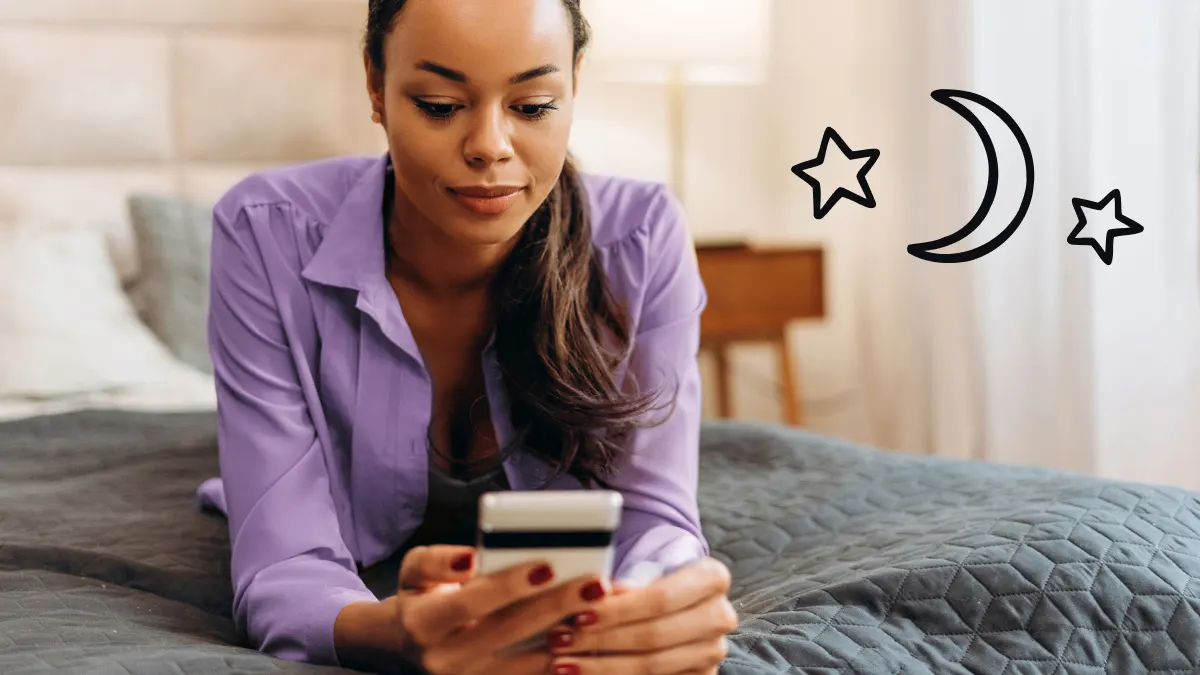
A bright white Google Pixel™ screen can be hard on your eyes, especially when you’re using it in a dim or dark area. Fortunately, Pixel™ smartphones have a dark mode setting that makes scrolling a little more comfortable. You can quickly turn off dark mode on or create a schedule to turn it on every evening.
Asurion Experts know tech. Whether you're you’re setting up a new phone or you have questions about the latest Google Pixel features, we have answers you can trust. Here’s how to turn on Pixel Launcher dark mode and customize it to your preferences.
What is dark mode in Pixel Launcher?
Dark mode changes your Pixel screen’s background to a darker shade, usually black or gray, while switching text to white or another light color. Many people prefer this look, but it’s more than just an aesthetic choice.
Dark mode can make your phone easier on the eyes in low light, helping to reduce eyestrain if you spend long hours on screens. It can also extend your battery life since darker colors use less power.
Another benefit is that it’s less distracting than a bright white screen in dim environments—helpful if you’re sharing a space with someone who’s sleeping or trying to concentrate.
When you turn on dark mode, it applies across your Pixel’s entire interface. Any apps that support Android™ dark mode will automatically adjust to match your new setting.
Enable dark mode from the Settings app
To turn on Android dark mode, follow these steps.
- Open Settings.
- Tap Display & touch.
- Tap the Dark theme on.
Once you enable it, dark mode applies to Pixel Launcher and all supported apps.

Don’t waste time scrolling
Life is short. Ask our experts and get answers now.
Schedule dark mode automatically
Don’t want dark mode on all the time? You can schedule it to turn on in the evening or at a custom time of your choice.
- Open Settings.
- Tap Display & touch > Dark theme.
- Tap Schedule.
- Tap an option:
- Turns on at custom time
- Turns on from sunset to sunrise
- Turns on at bedtime
- If prompted, enter a custom time.
If you prefer a sunset-to-sunrise schedule, confirm location services are on for your device. Otherwise, dark mode adaptive theming based on the time of day won’t work. To check your location settings, take these steps:
- Open Settings.
- Tap Location.
- Verify Use location is on.
Quickly turn on dark mode
Dark mode is available through the Quick Settings menu. It’s the fastest way to turn on the feature without going into your Pixel’s settings app.
- Swipe down twice on your screen to view all Quick Settings.
- Locate and tap Dark theme.
If you don’t see dark mode in the Pixel Launcher settings, tap the Pencil icon. Locate and tap the Dark Mode icon to add it to Quick Settings.
Tips and troubleshooting if dark mode doesn’t appear
Make sure you have the latest version of Android installed if you don’t see dark mode as an option on your device. Note that some older Pixel models may not support dark mode. To update your phone, do the following:
- Open Settings.
- Tap System > Software updates.
- Follow the on-screen prompts to download and install updates.
- After installing updates, reboot your device.
- If you have a Pixel 5a or earlier, press and hold the Power button until the device restarts.
- On newer Pixel models, press and hold the Power button and Volume Up button. Tap Restart when it appears.
While updates may fix your issue, that’s not always the case. If you continue to experience problems using dark mode, get tech help from trusted Asurion Experts.
FAQ
How do I switch back to light mode if I change my mind?
You can turn off dark mode anytime through the settings app.
- Open Settings.
- Tap Display & touch.
- Tap the Dark theme toggle.
If you set up a schedule for dark mode, be sure to disable it in the dark theme settings. Otherwise, dark mode will continue to turn on in the evening or at your custom times.
Does dark mode affect widgets and Home screen elements?
Android dark theme changes the color of your Pixel Launcher Home screen and widget icons to black or dark grey. Any apps that support dark mode will follow a similar color scheme.
Can I use third-party apps to customize dark mode further?
Many apps offer dark mode settings you can enable on your Pixel. Some examples include Facebook®, WhatsApp®, and X. To turn on dark mode for a specific app, check its settings to see if the feature is available.
Tried these steps and still need help? We got you. Get your tech problem solved when you call or chat with an expert now.
The Asurion® trademarks and logos are the property of Asurion, LLC. All rights reserved. All other trademarks are the property of their respective owners. Asurion is not affiliated with, sponsored by, or endorsed by any of the respective owners of the other trademarks appearing herein.