Location sharing: Mastering the art of sharing between iPhone and Android
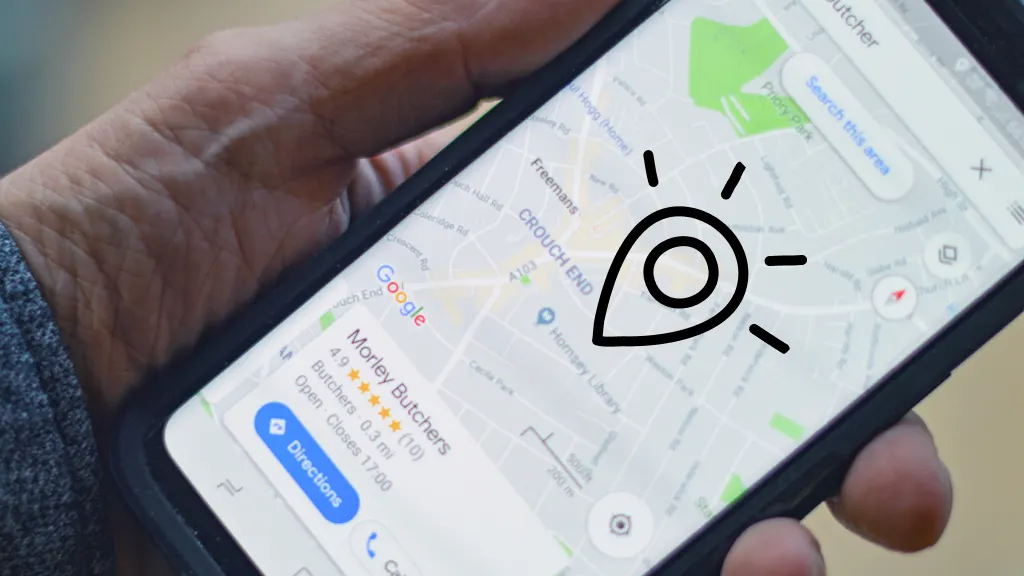
So, you want to share your current location from your iPhone®, but your friends are Android™ users. Or, maybe you want to share your location from your Android phone to an iPhone. Is it possible to share your location with friends on different model devices? The answer is yes, and we recommend doing so with the Google Maps app. Don’t worry, we’ll explain how to do it.
At Asurion, we not only protect the devices you love, but we also answer your top tech questions. Whether you want to transfer data from an iPhone to Android or turn on Find my device on Android, we can help. Here’s our guide on how to share location from iPhone to Android and vice versa.
What’s location sharing?
One of the cool features that comes with smartphones are the built-in settings that pinpoint your exact geographic location. Although there are times when you may want to turn off location services for privacy or security, location sharing is useful in many situations, like if you’ve lost your device or when you need directions.
When you share your location via your mobile device, other people, whom you can specify ahead of time, will be able to see where you are in real time. Or, other people—like your spouse or your kids— can also share their location with you.
Why would I want to share my location?
Security and privacy are always crucial concerns so it’s important to only share your whereabouts with trusted people or apps, and to review your location sharing settings regularly. Here are a few situations for sharing location:
- Your device was lost or stolen.
- Keeping track of your kids.
- Getting a ride from Lyft® or food delivered from Uber Eats®.
- You’re late to meet friends who will get an automatic update on your arrival time and exact location.
- You’re at a crowded event with poor cellular reception, like a concert or marathon.
- Emergencies. First responders can find you more quickly if you turn on location services ahead of time.

Don’t waste time scrolling
Life is short. Ask our experts and get answers now.
How to set up Share Location on your iPhone and Android using Google Maps
Asurion Experts recommend using Google Maps to set up the Share Location feature between iPhone and Android. Here’s how to set it up:
Set up Google Maps to Share Location
If you have an iPhone and haven’t done so already, download Google Maps from the App Store and install it on your iPhone. (Google Maps doesn’t come pre-installed on iPhones.) If you have an Android phone, you should have Google Maps pre-installed on your device. Then:
- Open the Google Maps app. You’ll need to have a Google® account to do so. If you don’t have one, you’ll need to set one up).
- Tap the blue dot that points to your precise location.
- Tap Share Location.
- Location sharing will automatically be set for 1 hour.
- To adjust the period of time, tap For 1 hour. Tap the “-” or “+” icons to decrease the time or increase it up to 24 hours. For continuous location sharing, tap Until you turn this off.
Send a tracking link
Next, choose the contact(s) with whom you’d like to share your location and send a link. Here’s how:
- After you tap Share Location, (see above), choose the contact you want to send your location to.
- If they don’t appear on your automatically generated list, scroll to the right and tap More. You can then enter a name, phone number, email, or you can select from a fuller list of people.
- Tap Share. If this is your first time sharing your location, you’ll see the message Share with a link? Tap Share to send the link.
How to accept a location request
If you’re an Android user and you get a text from an iPhone user who wants to share their location with you, click on the link to accept the request. Do the same if you’re an iPhone user and you get a text from an Android user. You’ll now be able to see their location in Google Maps for the time they’ve designated.
How to stop location sharing
There are times—think of when you’ve broken up with someone you’re dating—that you may no longer want to share your location. Here’s how to stop sharing on different devices:
How to stop location sharing on Android
If you want to stop sharing your location on your Android, follow these simple steps:
- Open the Google Maps app.
- Tap your profile picture > Location sharing.
- Tap the profile of the person you don’t want to share your location with anymore.
- Tap Stop.
How to stop sharing location on iPhone
Here’s how to stop sharing your location on iPhone:
- Open the Google Maps app.
- Tap your user icon in the top right corner.
- Tap Location Sharing.
- Tap the contact you want to stop sharing with.
- Tap Stop next to Can see your location.
- Tap the arrow in the top left corner to return to the Location Sharing list and repeat steps 4 and 5 to remove location privileges with other contacts.
Tried these steps and still need help? We got you. Get your tech problem solved when you call or chat with an expert now.
The Asurion® trademarks and logos are the property of Asurion, LLC. All rights reserved. All other trademarks are the property of their respective owners. Asurion is not affiliated with, sponsored by, or endorsed by any of the respective owners of the other trademarks appearing herein.
- SHARE THIS ARTICLE