Both Android™ and iPhone® device users have features that allow you to find your phone and other devices. Not sure how to use them? Here’s a quick guide from our Tech Coach experts.
Find My is a feature that helps you locate Apple devices, like an iPhone device, if it's lost or stolen. This feature also allows you to remotely lock or erase your device to protect your data.
Here's how to turn Find My on and off:
To turn on Find My on iPhone:
- Open the Settings app on your iPhone.
- Tap on your name at the top of the screen.
- Select iCloud.
- Scroll down and tap on “Find My iPhone®.”
- Toggle the switch next to Find My iPhone to the “On” position.
To turn off Find My on iPhone:
- Open the Settings app on your iPhone.
- Tap on your name at the top of the screen.
- Select iCloud.
- Scroll down and tap on “Find My iPhone.”
- Toggle the switch next to “Find My iPhone” to the “Off” position.
Note: To turn off Find my iPhone, you may be prompted to enter your Apple ID password.
Android users have a similar option available, allowing them to locate a lost phone, remotely lock, or erase it.
To turn on Find My Device on Android:
- Open the Settings app on your Android device.
- Tap on “Security” & “Location.”
- Scroll down and tap on “Find My Device.”
- Toggle the switch next to “Find My Device” to the On position.
To turn off Find My Device on Android:
- Open the Settings app on your Android device.
- Tap on “Security” & “Location.”
- Scroll down and tap on “Find My Device.”
- Toggle the switch next to “Find My Device” to the "Off” position.
Note: Exact steps may vary depending on your device type and Android version.
Walked through all the steps, but still having trouble? Call or chat today.
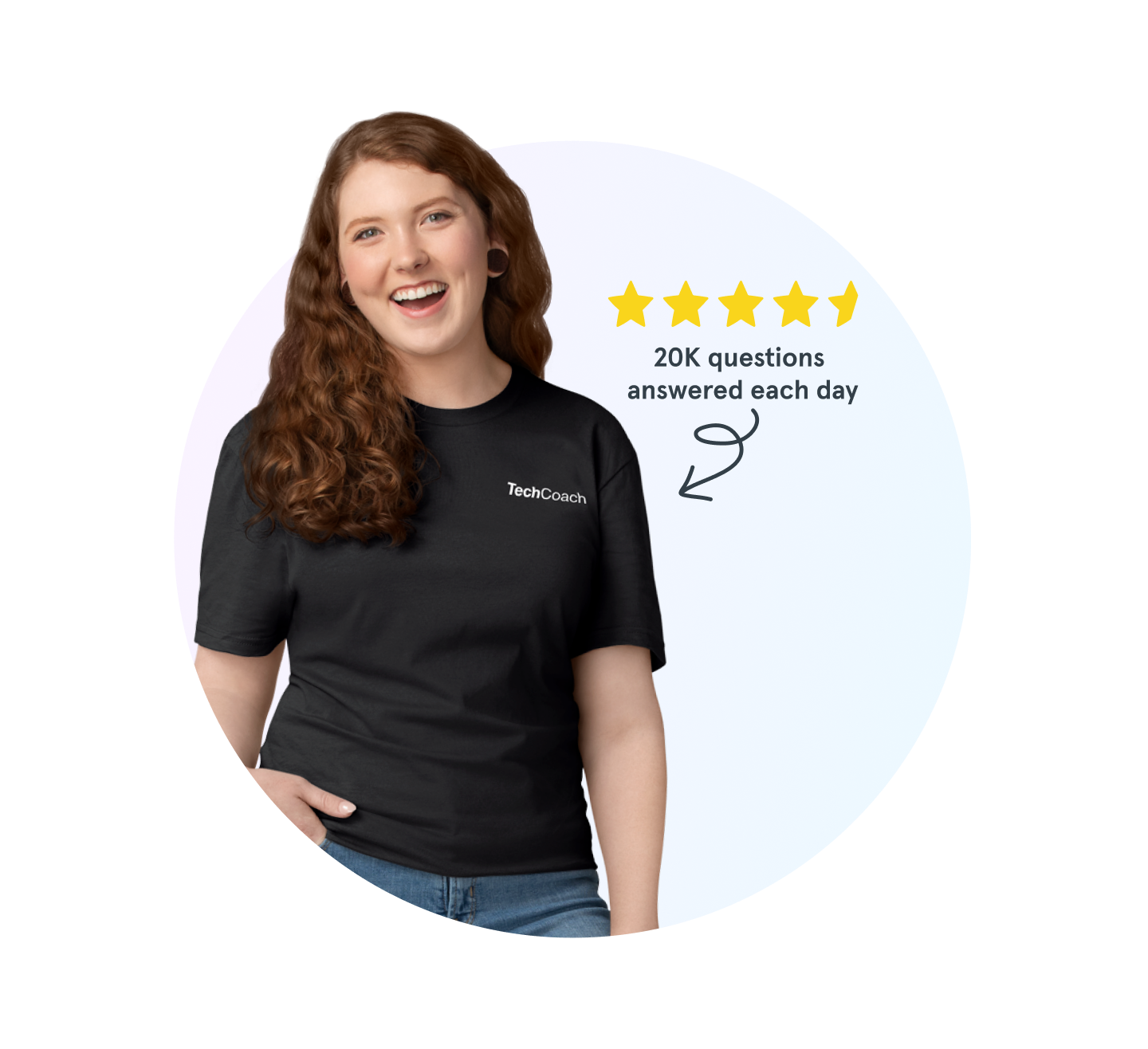
Verizon tech support experts are waiting
Need help backing up your smartphone, using Wi-Fi calling or connecting to Bluetooth®? Don’t sweat it. We’re here to help, 24/7.
The Asurion® trademarks and logos are the property of Asurion, LLC. All rights reserved. Apple, iPhone, FaceID and App Store are trademarks of Apple, Inc. All other trademarks are the property of their respective owners. Asurion is not affiliated with, sponsored by, or endorsed by Apple or any of the respective owners of the other trademarks appearing herein.

