How to set up and use app pinning on Android
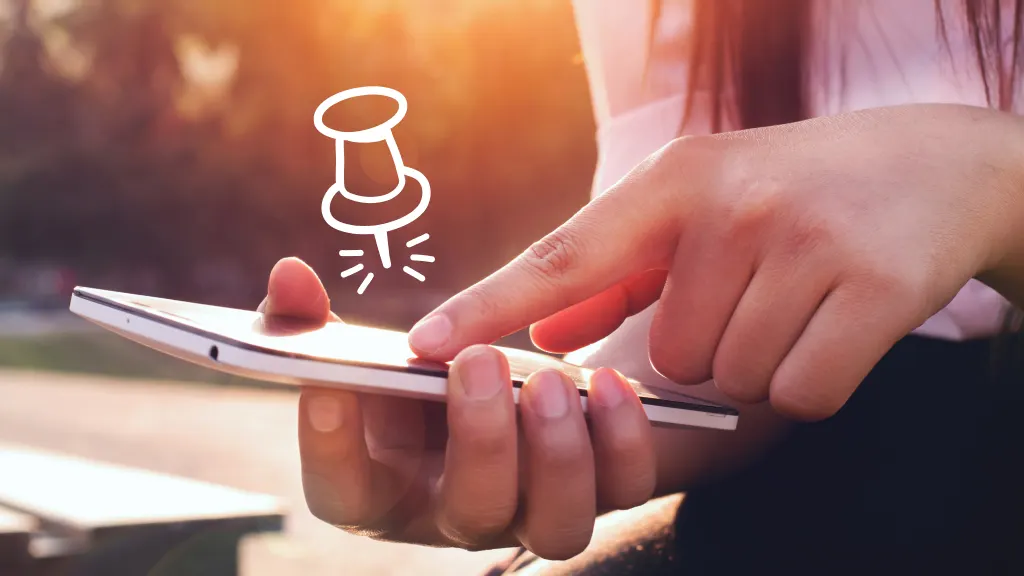
Do you have a kid who’s always borrowing your phone to play Crossy Road? Make sure they only play the game and don’t switch to any other apps with Android™ app pinning. We’ll walk you through the steps.
Asurion Experts can answer all your tech questions whether your Samsung® won’t download apps or apps keep crashing on your Android phone. Here’s everything you need to know about pinning an app on Android.
What’s app pinning on Android?
App pinning on Android is a feature that lets you lock a specific app on your screen, preventing whoever is using your device from switching to other apps. The user will only be able to use the pinned app until you turn off app pinning.
How to turn on app pinning on your Android phone
Before you pin an app on your Android, you need to turn on the app pinning feature in Settings. Steps may vary slightly depending on your device. Here are the steps for a Samsung Galaxy S21:
- Open Settings.
- Tap Security or Security and privacy > Other security settings.
- Scroll down and turn on Pin app by sliding the button to the right (blue).

Don’t waste time scrolling
Life is short. Ask our experts and get answers now.
How to pin an app on your Android device
After you’ve turned on app pinning, follow these steps to pin an app on your Android phone. Instructions may vary slightly. Here’s how to do it on a Samsung Galaxy S21:
- Open the app you want to pin.
- Tap the Recents button (three vertical lines) or open a new app.
- Tap the icon above the app you want to join.
- Select Pin this app.
How to unpin an app
Once you’ve pinned an app on your Android, you—or anyone using your device—can’t access other apps, even by pressing the Home button or swiping up from the bottom of the screen. Your mobile phone is locked. Here’s how to unpin the app:
- Press and hold the Recents and Back (left-facing arrow) buttons at the same time.
- On some Android models, you may have to enter your passcode.
Tried these steps and still need help? We got you. Get your tech problem solved when you call or chat with an expert now.
The Asurion® trademarks and logos are the property of Asurion, LLC. All rights reserved. All other trademarks are the property of their respective owners. Asurion is not affiliated with, sponsored by, or endorsed by any of the respective owners of the other trademarks appearing herein.
- SHARE THIS ARTICLE