How to edit and unsend iMessages
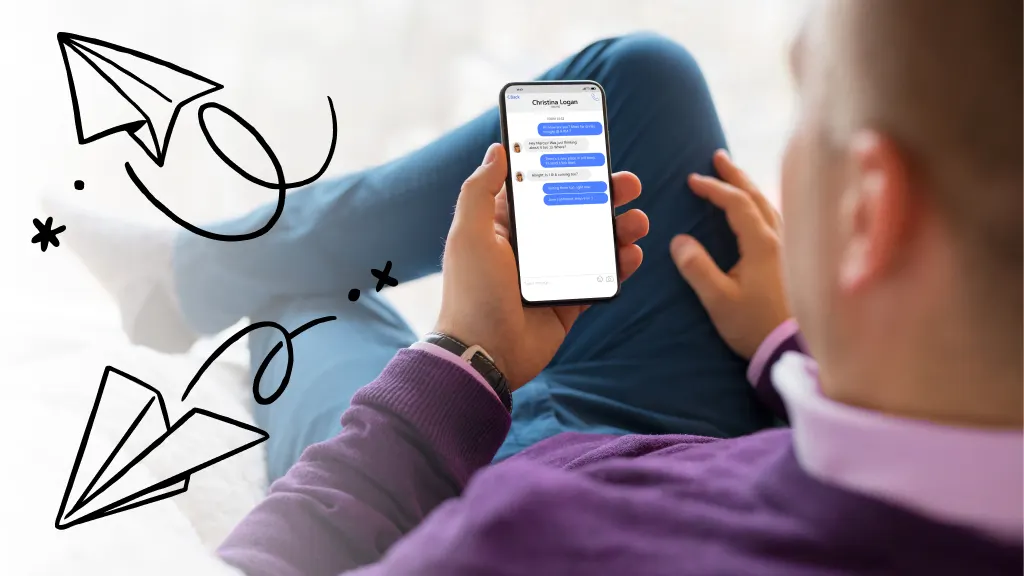
It happens to the best of us. You send an iMessage® on your iPhone® or iPad® to your boss when you meant to send it to your spouse. That could be an incredibly embarrassing text message. Wouldn’t it be great if you could edit or delete the original message before anyone sees it? Well, often you can. We’ll show you how. At Asurion, we help you get the most out of your tech. Whether you want to safely back up your personal data or get the highest trade-in value for your iPhone. Here’s our guide to using the unsend or editing feature for iMessages.
Limitations to unsending and editing messages
Although it’s possible to unsend and edit iMessages, there are a few limitations to changing or deleting accidental messages, including:
- You must unsend iMessages within 2 minutes.
- You can edit an iMessage up to five times within 15 minutes of sending it, but the recipient can still see the original version if they tap Edited.
- You can only edit iMessages (blue text bubble), not regular SMS messages (green text bubble).
- The iMessage unsend feature only works if you’re sending it from an Apple® device to an iPhone–it won’t work if you’re sending a message to an Android™ phone.
Tried these steps and still need help? We got you. Get your tech problem solved when you call or chat with an expert now.
How to unsend or edit iMessages on your iPhone or iPad
To unsend or edit text messages on your iPhone or iPad, you must be using iMessage with the following operating systems: iOS® 16 or later for your phone, iPadOS® 16 or later for your tablet, or macOS® Ventura for your computer. So make sure to do a software update if you haven't. Just follow these simple steps.
How to unsend a message
The unsend option is available for only two minutes after you send an iMessage. Here’s what to do:
- Open the Messages app.
- Touch and hold the message bubble on the text, then tap Undo Send.
You’ll get a notice in the text chain that says, “You unsent a message.” The person you’re texting will get a notice that says, “[Your name] unsent a message.” If the recipient is using a device with iOS 16 or later, iPadOS 16 or later, or macOS Ventura, the iMessage will delete the text on their device.
If the recipient is using a device with iOS 15.6 or earlier, iPadOS 15.6 or earlier, macOS 12 or earlier, or is using SMS, you can’t change or delete your original message. You’ll also receive a message from your phone saying the recipient may still see the original message.

Don’t waste time scrolling
Life is short. Ask our experts and get answers now.
How to edit a sent message
If you want to edit an iMessage, you can do so up to five times within 15 -minute time limit of sending it. Make the changes as quickly as you can—the recipient could read the message in the meantime. Here’s how to edit iMessages on your iPhone or iPad:
- Open the Messages app.
- Select the message you want to edit.
- Touch and hold the message bubble, then tap Edit.
- Make your changes, then tap the checkmark to the right of the message to resend or tap the “x” to the left of the message to keep the old message.
The message will be marked “Edited” in the conversation transcript. Then, the message bubble will update to show your edits on your recipient’s device. But here’s the caveat: although the edited message will appear on screen, both you and the recipient can tap “Edited” to see the previous versions of your message. To be clear, that means there is no way to completely delete the message. Don’t want to see iMessage notifications on your devices? Check out our guide on how to disable iMessage.
Tried these steps and still need help? We got you. Get your tech problem solved when you call or chat with an expert now.
The Asurion® trademarks and logos are the property of Asurion, LLC. All rights reserved. All other trademarks are the property of their respective owners. Asurion is not affiliated with, sponsored by, or endorsed by any of the respective owners of the other trademarks appearing herein.
- SHARE THIS ARTICLE