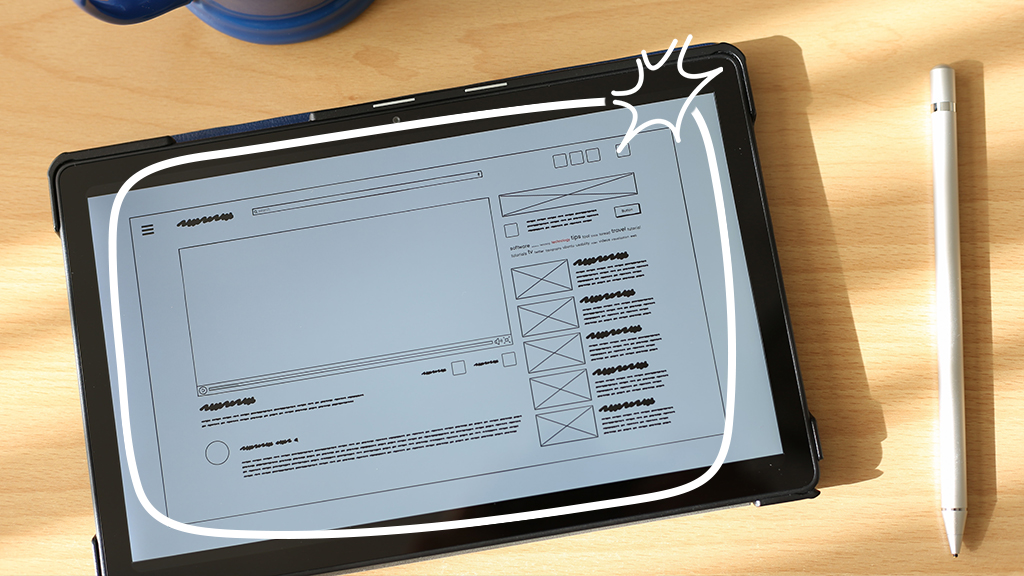Got your eye on a new iPhone®? New devices can be expensive. But there's an easy way to save hundreds of dollars: Trade in your current iPhone to help pay for a new one.
Here are a few tips to help you get the highest value for your device and the simple steps you need to take before you trade it in.
Make sure your iPhone is working properly
To qualify for most trade-in offers, your iPhone must be able to turn on and off as well as charge without any issues.
If your device has problems with either, it might not be the best trade-in candidate, at least not without replacing the battery or repairing the charging port. Neither is particularly expensive, so getting your phone fixed might be worth it before you try to trade it in.
Make sure any physical damage is limited
Wondering whether you can trade in a cracked iPhone? That can vary depending on how serious the physical damage is. From small scratches to large cracks, repairing your phone's screen affects its value—sometimes by hundreds of dollars.
The good news is that getting your iPhone screen or back glass repaired is simple, affordable, and can add a lot of value to an otherwise standard trade-in.
How to prepare your iPhone for a trade-in
Getting your phone ready for a trade-in involves a few simple steps:
- Back up your iPhone.
- Unpair your accessories.
- Turn off Find My™ iPhone.
- Sign out of all services.
- Complete a factory reset.
- Remove the SIM card.
Back up your device
Before you trade in your old iPhone, you'll want to back up all your personal information so nothing is lost when you start using your new device. To learn how to back up data either to iCloud® (a data storage system that exists outside of your phone) or to iTunes® via a computer, check out our guide to how to back up your iPhone.
Unpair your accessories
If you have accessories like an Apple Watch® or a pair of AirPods®, you'll want to use them with your new phone. To do that, you'll need to unpair your Apple Watch® and any Bluetooth® accessories you've connected.
To unpair your Apple Watch:
- Open the Watch app on your iPhone.
- Tap the My Watch tab, then tap All Watches in the top-left corner.
- Tap the "i" icon next to the watch you're unpairing.
- Tap Unpair Apple Watch, then tap again to confirm.
To unpair AirPods and other Bluetooth accessories:
- Go to Settings > Bluetooth, and tap the More Info button (“i”) next to your AirPods.
- Tap Forget This Device.
- Tap Forget Device to confirm.
Turn off Find My iPhone
Find My iPhone is a feature that lets you track your device in case you lose it. If you forget to turn it off, however, no one will be able to use your iPhone without signing into your Apple® ID. That can make it nearly impossible to resell (and will severely lower the trade-in value). So make sure you turn off Find My iPhone before you trade it in. Here's how:
- Go to Settings.
- Tap Your Name > Find My > Find My iPhone.
- Tap the switch to turn off Find My iPhone.
Sign out of your Apple account
Rather than signing out of individual Apple services like Apple Pay® or iCloud one by one, you can sign out of all of them by signing out of your Apple Account. This will make it impossible for the new owner of your phone to access your personal information.
To sign out of your Apple Account:
- Go to Settings > Your name.
- Scroll down to the bottom, and tap Sign Out.
- Enter your Apple ID password, and tap Turn Off.
- Without selecting any items to copy, tap Sign Out at the top right.
- Tap Sign Out again.
Complete a factory reset
Factory resetting your iPhone erases all your personal data from the device. Making sure you wipe your device keeps your private information just that—private.
For steps on how to erase your iPhone for trade-in, read our factory reset guide. When the device turns back on, you can turn the phone off to avoid going through the setup menu.
Remove the SIM card
The last thing on the list of things to do is remove the SIM card from your iPhone. This is what connects your device to your cell phone carrier and allows it to access their network. Since that card is tied to your individual phone number, there won't be any need for it once you trade in your device.
Here's how:
- Turn off your phone.
- Use either the SIM card removal tool, a small pin, or even an earring to access the SIM card tray located on the left side (for iPhones 12 and later) or the right side (for iPhones 11 and earlier) of the phone.
- Store your SIM card in a safe location—you'll need it for your new device.
If you need help with any of these steps to get your iPhone ready to trade in, we're right around the corner. Visit or schedule a repair at your nearest uBreakiFix® by Asurion store for fast fixes and repairs for your iPhone and all your other favorite tech.