Samsung Galaxy speaker problems? Here’s how to fix them
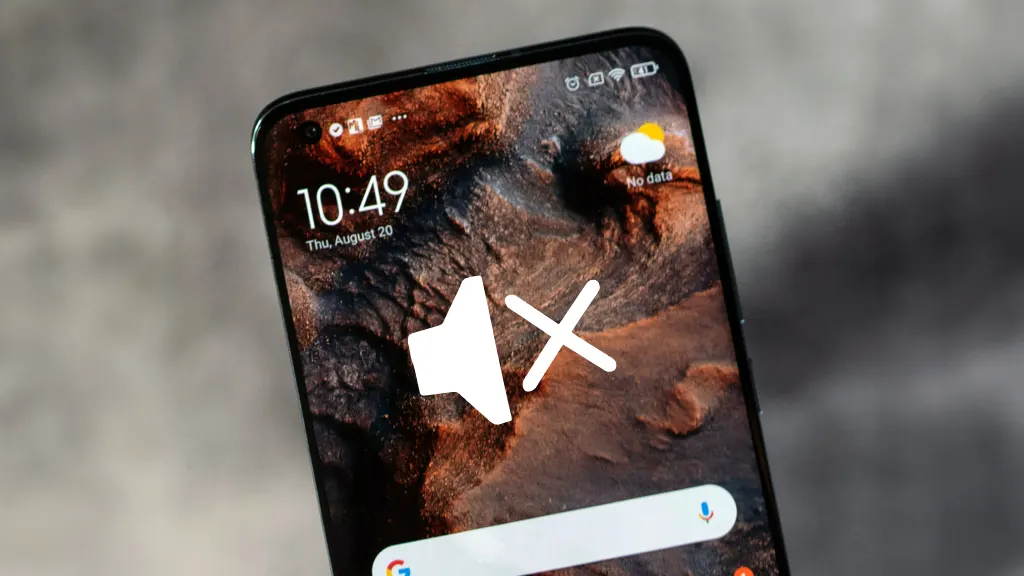
Need help with your Samsung Galaxy® speaker? If your device’s sound is distorted, muffled, or completely silent, it could be due to several issues. Fortunately, fixing your phone's speaker might be simpler than you think. Whether it's a minor glitch or a common hardware issue, we'll guide you through the steps to get your Samsung phone's sound back in action.
Connect with uBreakiFix® by Asurion for quick fixes, protection plans, and expert advice—all in one place. Here’s what our experts have to say about fixing a Samsung Galaxy speaker that’s not working.
Why is my Samsung phone speaker not working?
Understanding why your Samsung Galaxy's speaker isn't working is the first step towards solving the problem. Several factors can lead to your Samsung Galaxy's speaker malfunctioning, including:
- Accumulation of dirt or debris. Dust and small particles can accumulate in the speaker grille, blocking the sound.
- Software issues. A recent update or an app installation may disrupt speaker settings or functionalities.
- Physical damage. Dropping your phone can damage the speaker elements, affecting sound output.
- Water or moisture damage. If your phone has been in contact with water, it could affect the speaker components.
- Worn speaker hardware. Over time, the speaker components can wear out or fail, especially with frequent use at high volumes.

Keep your phone working the way it should
Our trusted experts can fix your phone as soon as the same day. Schedule a repair or visit your nearest store today.
How to troubleshoot a Samsung Galaxy speaker
If you're facing issues with your Samsung speaker, follow these step-by-step troubleshooting tips to resolve the problem.
1. Check for obvious blockages
Start by inspecting the speaker grille. Use a soft brush to gently remove any dirt or debris.
2. Restart your phone
A simple restart can resolve many minor software issues that might be preventing the speaker from working. Press and hold the Power and Volume down buttons until the phone restarts. This can often recalibrate the system and restore the speaker's function.
3. Check sound settings
Make sure your device isn’t on silent or do not disturb mode and that the volume is appropriately adjusted. Go to Settings > Sounds and vibration and ensure the volume is turned up and not muted.
4. Test with headphones
Plug in a pair of headphones to check if the issue is with the speaker itself or a broader audio problem affecting the device. If audio works through headphones but not through the speaker, the issue is likely with the speaker itself.
5. Update your software
Updating your device can fix bugs that might be causing the speaker to malfunction. Make sure your device is running the latest software version. Go to Settings > Software update to check for available updates.
6. Factory reset
If all else fails, consider backing up your data and performing a factory reset to resolve software issues that could be affecting the speaker. Remember, this will erase all data on your device, so it should be used only as a last resort.
Need help restoring your newly reset Galaxy? We’ve got that covered, too.
If you've tried these steps and still need a little help, we're right around the corner. Schedule a repair at the nearest uBreakiFix® by Asurion store and our certified experts can get your device back up and running as soon as the same day.
The Asurion® trademarks and logos are the property of Asurion, LLC. All rights reserved. All other trademarks are the property of their respective owners. Asurion is not affiliated with, sponsored by, or endorsed by any of the respective owners of the other trademarks appearing herein.
- SHARE THIS ARTICLE