How to make your number private on Android
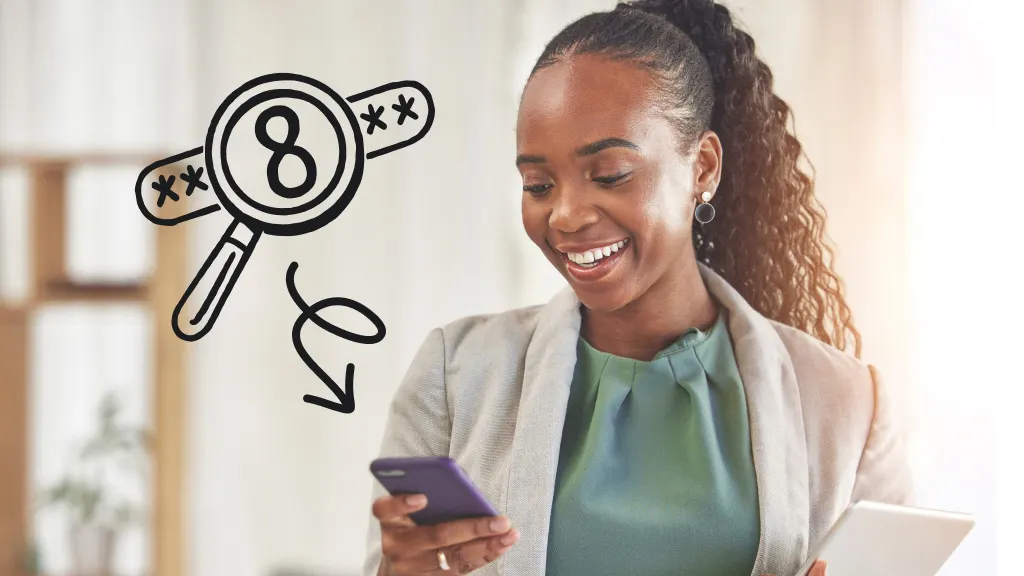
Fast fix
To hide your number for a single call, type *67 before dialing the area code and phone number.
Are you wondering how to make your number private when you make a call on your Android™ phone? There are several easy ways to do so and we’ll show you how. We’ll also explain why you might want to make private calls.
Asurion Experts can show you how to keep your devices secure whether you’re worried about hacking or that your phone is being tracked. Here’s our guide on how to hide my number when calling on Android.
Why make your number private?
There are several reasons you may want to keep your Android phone number private. Maybe you’re famous and you don’t want everyone to have your contact information. Or maybe you’re making an anonymous complaint or you’re calling a former romantic partner and don’t want to share your number.
Although it’s not the best customer service approach, if you’re making a business call and don’t want someone to have a direct line to call you back, making your number private on Android is an option.
Are there limitations to private numbers?
There are exceptions to how to make your number private on Android. You can’t hide your number from toll-free and 911 emergency services numbers.

Don’t waste time scrolling
Life is short. Ask our experts and get answers now.
Use *67 to hide your phone number
The easiest way to hide your number when calling on your Android phone is to enter *67 on your keypad before typing in the area code and phone number. If you do this, your number will show up on the phone you’re calling as “Private” or “Blocked”. The downside? This only works for a single outgoing call. So, if you want to block your number for more than one call, you’ll need to type *67 before every call you make.
Use built-in settings to hide your number on your Android device
Depending on your device and mobile carrier, you may have the option to hide your number when calling on your Android automatically by turning on your phone’s built-in Hide number feature in your phone settings. Here’s how:
- Open your Phone app.
- Go to Settings > Supplementary services or Calls.
- Under Caller ID, select Hide number or Never.
- Your number will be hidden for all outgoing calls. If you want your number to show up for a particular call, type in *82 before dialing.
Contact your mobile carrier to block your number
If you can’t figure out how to block your Caller ID on Android through settings, you can ask your carrier to make your calls private. Your carrier may offer an app to set this up or you can contact them directly.
Confused about the different types of private calls? Check out our guide on No caller ID vs. Unknown caller.
Tried these steps and still need help? We got you. Get your tech problem solved when you call or chat with an expert now.
The Asurion® trademarks and logos are the property of Asurion, LLC. All rights reserved. All other trademarks are the property of their respective owners. Asurion is not affiliated with, sponsored by, or endorsed by any of the respective owners of the other trademarks appearing herein.
- SHARE THIS ARTICLE