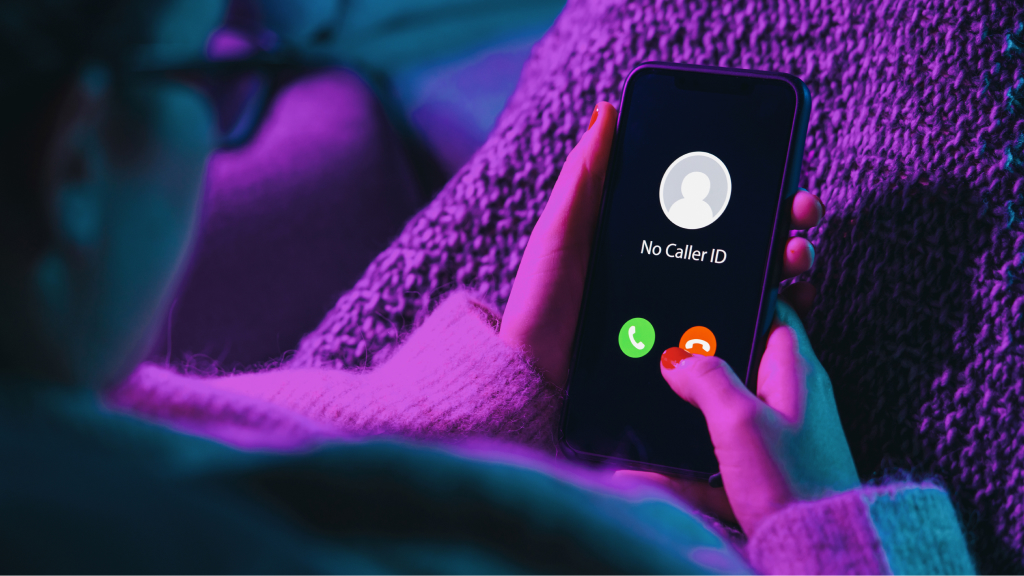It’s simple. When your cell phone rings, you want to know who’s calling. But sometimes the name and number of the person trying to reach you doesn’t appear on your phone screen during incoming calls. Instead, you see a “No Caller ID” or “Unknown Caller” message.
But what do these terms mean? And what’s the difference between the two types of unwanted calls? Are they suspicious or merely calls from people you don’t know? Don’t worry. We’re here to help.
At Asurion, we show you how to protect your personal data while using your favorite tech, including how to stop “scam likely” calls and how to stop spam text messages.
Here’s our guide to No Caller ID and Unknown phone calls.
What’s No Caller ID?
When No Caller ID appears during incoming calls, that means the caller has deliberately blocked their information.
A No Caller ID call can be legit—it may be from an organization or person who simply wants to keep their contact information private. Or, a No Caller ID call can be a telemarketer or spam call.
Who uses No Caller ID?
People use No Caller ID for different reasons. Here are a few scenarios:
Individuals
A person may want to use No Caller ID because they don’t want to share their mobile phone number. Think celebrities looking for privacy or someone calling in an anonymous complaint. Or, people with bad intentions—like scammers or stalkers—may set up No Caller ID to conceal their identity.
Organizations
Telemarketing companies or fundraising organizations—both legitimate and malicious—often set up No Caller ID so people won’t know who’s calling and won’t have a direct call-back number. It’s not the best customer service policy, but a company or government agency may also use No Caller ID to prevent a high volume of return phone calls.
How does No Caller ID work?
Anyone can easily set up No Caller ID for just one call or all calls. Here’s how:
Place a single call with No Caller ID
Dial *67, then dial the area code and number.
Turn on No Caller ID for all calls:
On Android™:
- Open your Phone app.
- Go to Settings > Supplementary services or Calls.
- Under Caller ID, select Hide number or Never.
On iPhone®:
- Go to Settings > Phone.
- Tap Show My Caller ID and turn it off.
What's Unknown Caller?
Unknown Caller means something different from No Caller ID, which indicates someone intentionally hid their identity. If you see the Unknown Caller label when your phone rings, it means your phone service provider doesn’t recognize who is trying to reach you. There are various reasons this might happen. It’s possible the unknown caller is in your contacts list but there’s a problem with the network or you may simply need to turn off a feature like the HD Voice option on your My Verizon account. Contact your phone carrier for help with this issue.
How to manage anonymous calls on your iPhone
We recommend that you don’t answer calls labeled No Caller ID or Unknown Caller in case someone is trying to scam you. But anonymous calls can still be annoying. If you have an iPhone®, you can silence unwanted calls so they won’t disturb you. iPhones only allow the silencing feature, not blocking, unless you use a third-party app.
Here’s how:
Go to your Settings app > Phone > Silence Unknown Callers.
Taking this step may affect numbers from doctors offices or other appointments. But if the call is legitimate, the person on the other line can always leave a message.
How to block Unknown Caller and No Caller ID calls on your Android phone
If you want to block all anonymous calls on your Android phone follow these simple steps, which may vary slightly depending on your device:
- Open your Phone app.
- Tap the menu icon (three vertical dots) to open a dropdown menu.
- Select your phone Settings > Block numbers > Block unknown callers and turn it on.
Tried these steps and still need help? We got you. Get your tech problem solved when you call or chat with an expert now.