How to block a number on iPhone
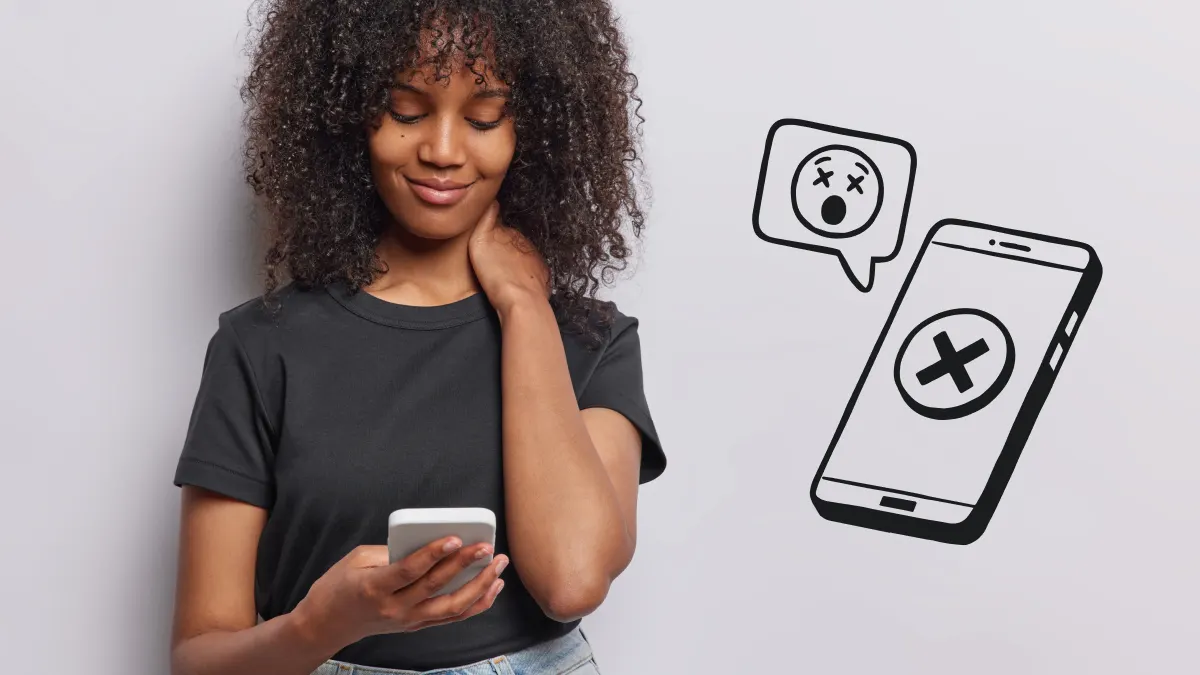
If you're getting unwanted calls or texts on your iPhone®—whether from spam numbers, telemarketers, or even someone you know—there’s an easy way to block them. Apple® has built-in features that help you take control of who can contact you. In this guide, we’ll walk you through how to block a number on iPhone and show you tips to reduce spam and robocalls for good.
At Asurion, we help millions of people get the most out of their tech. Whether you're stopping spam or setting up your phone, we are here to help.
Why block a number on your iPhone
Unwanted calls and texts can be more than just annoying—they can be stressful or even harmful. Blocking a number on your iPhone helps you protect your time, your privacy, and your peace of mind.
Common reasons for blocking calls or texts
- You’re getting spam or robocalls.
- A telemarketer keeps calling.
- You want to stop hearing from a specific contact.
- You’re receiving unwanted messages from someone you don’t know.
How to block a number on iPhone
Blocking someone on your iPhone is simple and only takes a few taps. Here's how to do it from the most common apps.
From the Phone app
- Open the Phone app.
- Tap Recents at the bottom of the screen.
- Find the number you want to block and tap the info (i) icon next to it.
- Scroll down and tap Block Caller.
- Confirm by tapping Block Contact.
From the Messages app
- Open the Messages app.
- Tap the conversation with the number you want to block.
- Tap the contact name or number at the top of the screen.
- Tap the info (i) icon, then scroll down.
- Tap Block Caller> Block Contact.
From FaceTime
- Open the FaceTime app.
- Find the call or contact you want to block.
- Tap the info (i) icon next to the number.
- Scroll down and tap Block Caller> Block Contact.

Don’t waste time scrolling
Life is short. Ask our experts and get answers now.
What happens when you block someone on iPhone
When you block a number on your iPhone:
- They can still leave a voicemail, but you won’t get a notification.
- Their texts won’t be delivered to you.
- Their calls won’t ring on your phone.
- You won’t see missed call alerts from that number.
The person you blocked won’t be notified that they’ve been blocked.
How to see and manage blocked contacts
You can view and edit your list of blocked contacts at any time:
- Open the Settings app.
- Tap Phone, Messages, or FaceTime, depending on what you want to manage.
- Tap Blocked Contacts.
- Tap Edit to remove someone from the list, or scroll to the bottom to Add New.
Other tips for reducing spam and robocalls
Blocking a few numbers helps, but there are more ways to cut down on unwanted calls and messages.
Use Silence Unknown Callers
This feature sends calls from unknown numbers straight to voicemail. However, if you don’t have the number for your doctor’s office or a restaurant saved, you could miss a confirmation notification.
- Go to Settings > Phone.
- Tap Silence Unknown Callers and turn it on.
Report spam to Apple
If you get a spam text in Messages, you might see a “Report Junk” option. Tap it to help Apple block similar messages in the future.
Tried these steps and still need help? We got you. Get your tech problem solved when you call or chat with an expert now.
FAQ
How do I know if someone I blocked tried to call me?
You won’t get a notification, but they can leave a voicemail, which will be stored in your Voicemail tab under Blocked Messages.
Can a blocked number still leave a voicemail?
Yes, but you won’t get an alert or notification.
Will the person know I blocked them?
No, they won’t be notified. Their calls will go to voicemail, and their texts won’t be delivered.
How do I unblock a number on my iPhone?
Go to Settings > Phone > Blocked Contacts, then tap Edit and remove the contact.
Can I block unknown or private numbers?
You can’t block private or hidden numbers directly, but enabling Silence Unknown Callers will send them to voicemail automatically.
The Asurion® trademarks and logos are the property of Asurion, LLC. All rights reserved. All other trademarks are the property of their respective owners. Asurion is not affiliated with, sponsored by, or endorsed by any of the respective owners of the other trademarks appearing herein.
- SHARE THIS ARTICLE