How to delete (and stop) iPhone calendar spam
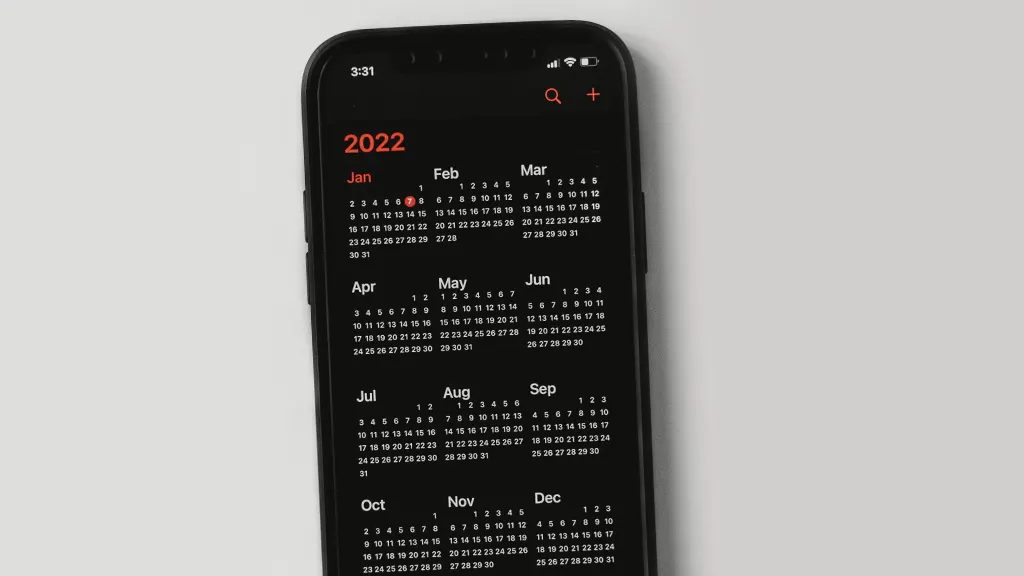
Are you tired of pesky calendar spam on your iPhone Calendar app? We understand how frustrating it can be when spam interrupts your genuine upcoming events and bombards you with annoying notifications. But don't worry, Asurion is here to make your tech life run smoothly. Our team of experts is available 24/7 to solve all your tech troubles, from fixing the dreaded iPhone black screen of death to uncovering hidden iPhone features you may have missed. Today, we're focusing on helping you get rid of that irritating iPhone calendar spam.
Why am I getting spam in my iPhone calendar?
So, how did you end up with iPhone calendar spam in the first place? It happens more often than you might think. Most calendar spam comes from accidentally tapping on a shady pop-up or link online that adds a fake calendar subscription to your iPhone. It’s a sneaky way spammers try to get your attention—and sometimes your info.
Why shouldn't you tap on iPhone calendar spam?
When a spam calendar event pops up, it's important to resist the urge to click on any links inside. Tapping those links will only confirm to the spammers that your email is active, potentially leading to more spam. Instead, follow these steps to report the spam to iCloud:
- Go to icloud.com and open up your Calendar app.
- Open the event you want to report, and click Report Junk.
- Click OK. You've now deleted the event from your calendar on all of your devices where you've signed in with the same Apple ID.

Don’t waste time scrolling
Life is short. Ask our experts and get answers now.
How do you remove iPhone calendar spam?
Now, let's focus on removing the spam calendar from your iPhone. The steps may vary slightly depending on which iOS you're currently using (if you're not sure which version you have, go to Settings > General > About, then look for Software Version in the list).
For iOS 14.6 or later:
- Open the Calendar app on your iPhone.
- Tap on the unwanted calendar event.
- At the bottom of the screen, tap on Unsubscribe from this Calendar.
- Confirm your choice by tapping Unsubscribe.
For earlier versions of iOS:
- Open the Calendar app.
- Tap Calendars at the bottom of the screen.
- Look for a calendar that you don't recognize. Next to that calendar, tap the More Info button, then scroll down and tap Delete Calendar.
If you still see the spam calendar, follow these steps to delete the subscription in Settings:
- Open the Calendar app on your iPhone.
- Tap on Calendars at the bottom of the screen.
- Look for a calendar that you don't recognize and tap the small i icon next to its name.
- Scroll down and tap Delete Calendar to remove it.
If remnants of the spam calendar remain, follow these additional steps to delete the subscription in your iPhone's Settings:
- Open the Settings app on your iPhone.
- Tap on Calendar, or for iOS 13, go to Passwords & Accounts and tap on Accounts.
- Tap on Subscribed Calendars.
- Identify the calendar you don't recognize and tap on it.
- Finally, tap Delete Account to permanently remove it.
Tried these steps and still need help? We got you. Get your tech problem solved when you call or chat with an expert now.
FAQ
Is calendar spam on my iPhone a virus?
Not quite. It’s not a virus, but it’s definitely annoying. Calendar spam is usually the result of a malicious calendar invite, not malware. Still, it’s smart to avoid clicking any suspicious event links or accepting unknown invites.
How do I stop iPhone calendar invites from strangers?
Go to Settings > Calendar > Accounts and check for any unfamiliar accounts. You can also head to Settings > Calendar > Default Alert Times to adjust notification settings. If you're using iCloud, log in at iCloud.com and manage your calendars there to block future invites.
Can I delete a spam calendar without deleting my real events?
Yep. As long as it’s a separate calendar (which spam ones usually are), you can safely delete it without affecting your other appointments. Just be careful not to remove your main calendar by mistake.
Will turning off calendar notifications stop the spam?
It might quiet things down, but it won’t fix the root issue. You'll still see the events on your calendar. The best move is to delete the spam calendar completely so it doesn’t come back.
The Asurion® trademarks and logos are the property of Asurion, LLC. All rights reserved. All other trademarks are the property of their respective owners. Asurion is not affiliated with, sponsored by, or endorsed by any of the respective owners of the other trademarks appearing herein.
- SHARE THIS ARTICLE