8 steps to fix a TV with no sound
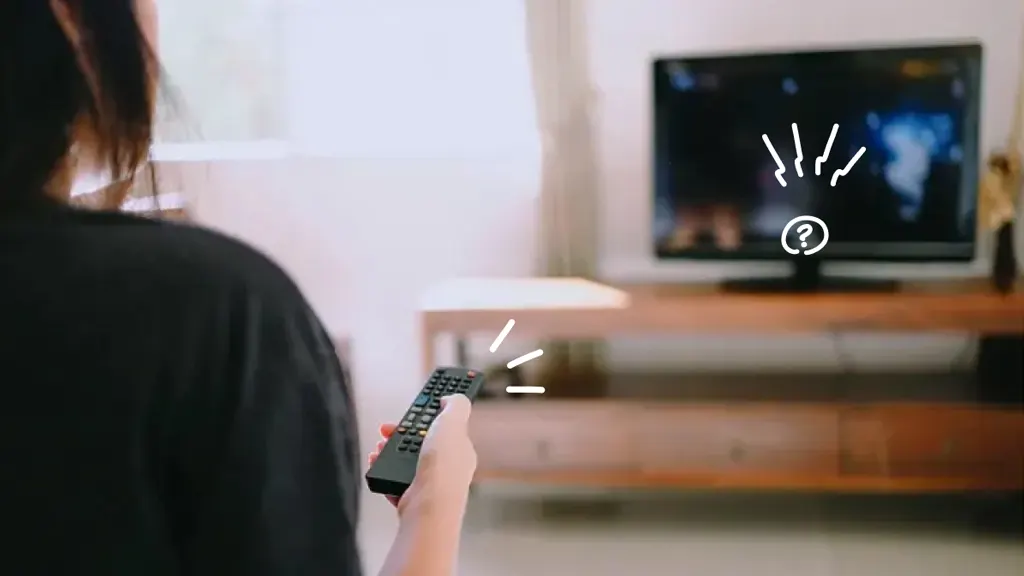
Vizio®, Roku®, Samsung®, Sony®—no matter the make or model of your TV, certain problems are bound to occur, including your sound not working. Unless you're hosting a movie night and bingeing on silent films, this issue can be incredibly frustrating.
At Asurion, our experts help our 300 million customers (and counting) get the most out of their favorite tech and resolve their device problems. Here are their tips for fixing the sound on your TV and making sure it works like it should.
Why is my TV sound not working?
Whether it's incorrect settings or the wrong HDMI® input, there are several reasons why your TV may stop playing sound. Asurion Experts come across these issues the most:
- Extremely low or muted volume on the TV or external speakers
- Sound settings that are incorrectly configured
- External speakers or soundbars that aren't properly connected
- Media devices like the receiver, DVD player, or gaming console that aren't connected to the TV, due to unhooked cables, ports, or misconfigured settings
- Hardware failure of the TV's internal components, external speaker, or media devices
How to fix a TV with no sound
While smart TVs have similar features, their audio settings and the way you fix them vary slightly from brand to brand. But our experts' tips below should help you recover the sound on your device.
- Increase the volume on the TV and/or your connected media device (streaming player, Blu-ray player, cable or satellite box, etc.).
- Check the audio settings on your TV and connected devices.
- Turn off and unplug your TV and connected devices.
- Inspect the TV cables and ports, then check the ones on your devices as well. Are they connected correctly and firmly? Is there any dust or debris in the ports? If so, it may have been an issue with the HDMI sound not working on the TV.
- Swap out the media device for another one, or change the TV's speaker output to the internal speakers to see if it fixes the sound.
- If the problem involves one of your connected devices, check its audio settings. Turn it off and unplug it for at least 10 seconds. Repeat steps 4 and 5 on this device, then plug it back in and turn it on. Install any software updates that are available, and if you still don't hear sound, connect this device to another TV or do a factory reset.
- Check for and install any software updates for the TV, then retest the sound.
- Reset the TV back to its factory settings.
If you've tried these steps and still need a little help, we're right around the corner. Schedule a repair at the nearest uBreakiFix® by Asurion store and our certified experts can get your device back up and running as soon as the same day.
Your only TV break should be for commercials
With Asurion Tech Care, your TV and all of your eligible home devices, including phones and large appliances, are protected against breakdowns, defects, and normal wear and tear. You'll get fast repairs—plus 24/7 tech support from trusted experts whenever you need them—regardless of the brand or when and where you purchased your device. Learn more about Asurion Tech Care plans and get peace-of-mind coverage for a whole home of tech.
The Asurion® trademarks and logos are the property of Asurion, LLC. All rights reserved. All other trademarks are the property of their respective owners. Asurion is not affiliated with, sponsored by, or endorsed by any of the respective owners of the other trademarks appearing herein.
