How to change your phone number on Android
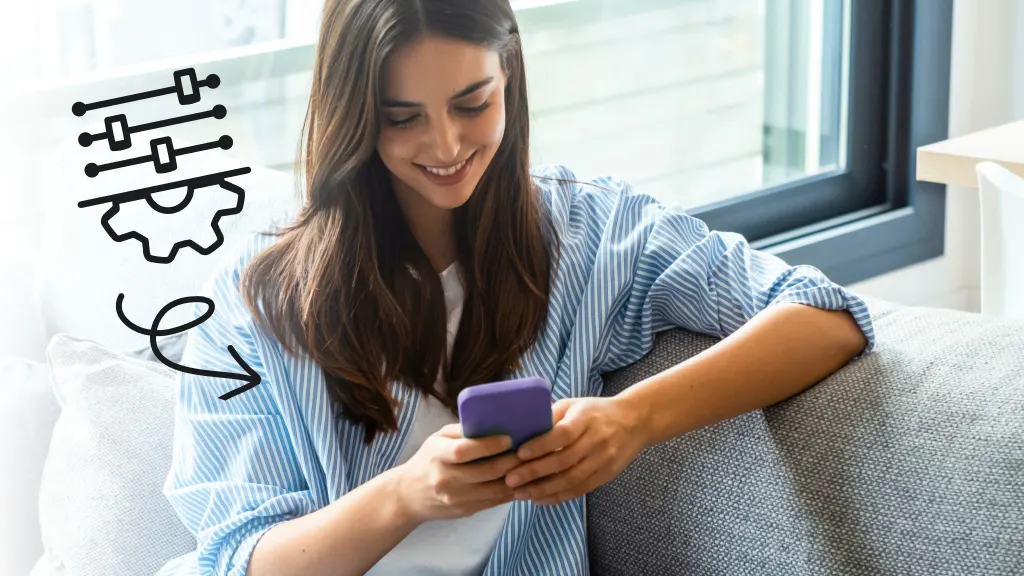
Changing your phone number on Android™ doesn't have to be daunting. Whether you're switching carriers, moving, or just want a new number, we've got you covered with an easy guide.
Asurion Experts care for your tech no matter what the issue. Whether your apps keep closing on your Android or you want to use your phone’s flashlight, we can help. Here’s our guide on how to change your phone number on your Android device.
Changing your phone number through your carrier
The most common way to change your phone number on Android is by contacting your cellular carrier. Here's how:
- Contact your carrier's customer support via phone, online chat, or in-store visit.
- Request a phone number change and provide any necessary account verification.
- Your carrier will assign you a new phone number and SIM card if needed.
- Once your new number is active, update it on your Android device:
- Go to Settings > About phone > Status > SIM status
- Verify that your new number is listed under "My phone number"
- If you received a new SIM card, insert it into your Android phone.
Important: Before changing your number, make sure to notify important contacts, update your number on accounts/services, and back up your Android device to avoid losing data.

Don’t waste time scrolling
Life is short. Ask our experts and get answers now.
Updating your number in Google account settings
Many Android services are tied to your Google account, so it's crucial to update your number there as well. Here's how:
- Open your device's Settings app.
- Tap Accounts, then tap Google.
- Select the account you want to update, then ap Personal info.
- Under Contact info, tap Phone.
- Next to your current number, tap Edit.
- Enter your new phone number and select Done.
Note: Updating your number in your Google account makes sure you receive important notifications, verification codes, and other communications associated with your Android device and Google services.
Common issues when changing your phone number
Will changing my phone number affect my data or apps?
In most cases, changing your phone number will not impact your existing data, contacts, apps, or phone settings. However, you may need to manually update your number in some apps and services that use it for verification, such as WhatsApp, Snapchat, or your bank. If you're not receiving calls after changing your number, try these troubleshooting steps:
- Restart your Android device
- Verify that your new SIM card is properly inserted
- Check that your device is connected to your carrier's network
- Contact your carrier to make sure your new number is active and properly provisioned on their end
How to notify contacts of your new phone number
After changing your number, be sure to notify important contacts, such as:
- Family and friends
- Work colleagues and clients
- Schools or organizations you belong to
- Doctors offices, pharmacies, and other healthcare providers
- Banks, credit card companies, and other financial institutions
You can send out a mass text message, email, or social media post with your new contact information; make sure you do this securely so your privacy is protected. For important accounts, update your number directly with each provider.
The impact of changing your phone number on Two-Factor Authentication (2FA)
If you use your phone number for two-factor authentication (2FA) on accounts like email, social media, or financial services, changing your number can disrupt that extra layer of security. Before changing your number:
- Log into each account and remove your old number as a 2FA method.
- Add an alternate method, such as an authenticator app or backup codes.
- After changing your number, add your new number to each account's 2FA settings.
This ensures you don't get locked out of your accounts due to a phone number change.For more Android tips and troubleshooting guides, check out our other articles on removing SIM cards, using dual SIM cards, and fixing SIM card errors.
Tried these steps and still need help? We got you. Get your tech problem solved when you call or chat with an expert now.
The Asurion® trademarks and logos are the property of Asurion, LLC. All rights reserved. All other trademarks are the property of their respective owners. Asurion is not affiliated with, sponsored by, or endorsed by any of the respective owners of the other trademarks appearing herein.
- SHARE THIS ARTICLE