How to fix an iPhone that keeps restarting
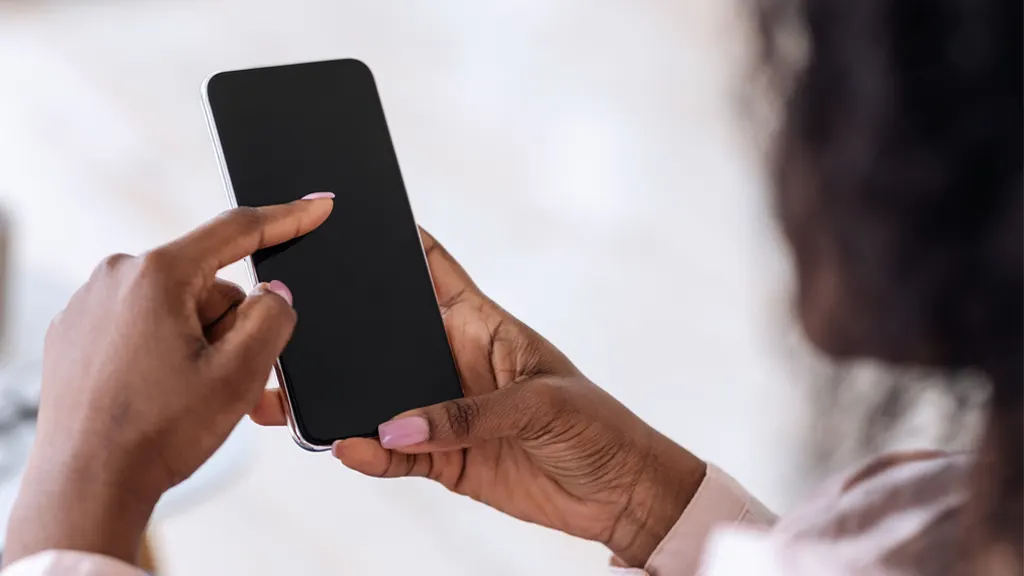
We rely on our phones for a lot, so an iPhone® that keeps restarting on its own is incredibly frustrating. But don't worry—there are several easy ways to solve the issue.
Here at Asurion, we help people fix their tech every day. From an iPad® that won't sync to MacBook® keys that aren't working, we'll make sure to get the devices you rely on most back up and running fast. Here's how to fix an iPhone that keeps restarting.
Why does my iPhone keep restarting?
If your iPhone keeps restarting, it could be due to a few issues, ranging from software glitches to battery problems:
- A recent update. New software updates can sometimes bring bugs that disrupt phone stability.
- Software glitches. Minor app or operating system bugs may cause your iPhone to crash and restart. Regularly updating your device can help fix these glitches and keep your phone running smoothly.
- Battery health. An aging battery can struggle to provide stable power, causing unexpected restarts. Keeping an eye on your battery's health and replacing it when necessary can prevent these issues.
- Overheating. iPhones automatically shut down to prevent damage from overheating. To manage this risk, keep your phone out of the sun and avoid using intensive applications in hot conditions.
- Hardware issues. Severe issues like faulty hardware can also lead to your iPhone constantly restarting. These issues require a professional repair to diagnose and fix the underlying problem.
How to fix an iPhone that keeps restarting
When your iPhone keeps restarting, it can disrupt your daily activities and be a sign of underlying issues. Let's go through some practical steps to troubleshoot and resolve this frustrating problem.
Back up your iPhone
First, you'll want to back up your iPhone. This will ensure you don't lose important data like messages, contacts, and photos.
Force restart your iPhone
Forcing your phone to restart is simple and can stop a restart loop—here's how.
How to force restart an iPhone 14 or later
- Press and quickly release the Volume Up button, then the Volume Down button.
- Press and hold the Side button until you see the Apple logo.
How to force restart an iPhone 8 or iPhone SE (2nd generation or later)
- Press and quickly release the Volume Up button, then the Volume Down button.
- Press and hold the Side button until you see the Apple logo.
How to force restart an iPhone 7
- Press and hold the Side and Volume Down buttons at the same time.
- When the Apple® logo appears, release the buttons.
Update your software
Your iPhone may be running an outdated version of iOS®, which can cause issues. Here's how to make sure you have the latest software.
- Open Settings and tap General > Software Update.
- If there's an available update, go ahead and install it.
Update your apps
Like using an old version of iOS, an app that hasn't been updated in a while could be what's causing your iPhone to restart. Here's how to fix that.
- Open the App Store® and tap the account icon in the top-right corner.
- Under Upcoming Automatic Updates, tap Update All.
Factory reset your iPhone
Resetting your iPhone to its default settings can fix all kinds of performance issues, and it may do the trick for your restarting problem. Keep in mind that this will erase nearly all of your data, so you'll want to back up your phone first. Here's our guide on how to perform a factory reset on your iPhone.
The Asurion® trademarks and logos are the property of Asurion, LLC. All rights reserved. All other trademarks are the property of their respective owners. Asurion is not affiliated with, sponsored by, or endorsed by any of the respective owners of the other trademarks appearing herein.
- SHARE THIS ARTICLE