How to turn off blue light on your iPhone
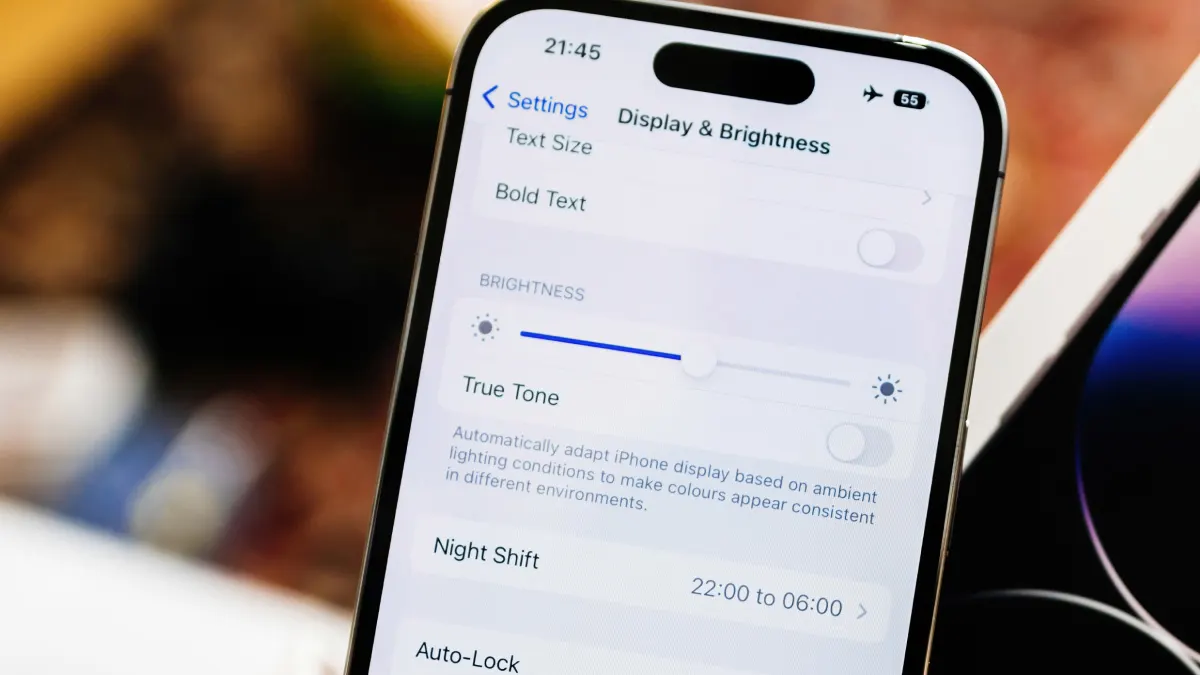
It’s nice to curl up in bed with your iPhone® to check social media or read an article before drifting off to sleep. But unless you adjust your smartphone’s screen color when the sun goes down, you may end up with a poor night’s sleep.
Fortunately, iPhones have the Night Shift feature, which reduces blue light by changing your screen to warmer tones at sunset. The feature makes nighttime reading easier on your eyes and supports better sleep by minimizing the sleep-disrupting effects of blue light.
At Asurion, we take care of you and your tech. Whether you want to set up a new iPhone or protect it with phone insurance, we offer tech support so you get the most out of your device.
Why should you reduce blue light on your iPhone?
Just like any other digital device or LED screen, iPhones emit blue light that signals your brain to stay awake. Blue light also comes from the sun, and some exposure to blue light during daytime hours provides benefits, such as elevating your mood. But too much exposure, particularly at night, can cause problems:
- Blue light can disrupt melatonin and sleep cycles: Using a smartphone before bed without a blue filter suppresses melatonin (the hormone regulates sleep), making it hard for you to fall asleep.
- Blue light can lead to eye strain and screen fatigue. Extended exposure to blue light from devices can cause eye strain, headaches, and blurred vision.
- Reducing blue light exposure improves your comfort at night: Blue light can also negatively affect your quality of sleep. While it could take you a while to fall asleep, once you do, you might experience sleep disturbances throughout the night.
What is Night Shift mode in iOS?
Night Shift is a display setting in iOS 9.3 or later that adjusts your iPhone screen colors to warmer tones and reduces the amount of blue light you see. It’s a different setting from True Tone, which adapts your display to surrounding lighting for consistent color accuracy, or Dark Mode, which changes the overall interface to darker shades.
Night Shift specifically targets blue light exposure for easier nighttime viewing.

Don’t waste time scrolling
Life is short. Ask our experts and get answers now.
How to turn on Night Shift manually
Here’s how to turn blue light off on an iPhone:
- Go to Settings > Display & Brightness.
- Select Night Shift.
- Tap Manually Enable Until Tomorrow to turn it on right away.
Alternatively, you can turn the blue light off on your iPhone using the Control Center. Swipe down from the top-right corner of your screen, then press and hold the brightness slider. Tap the Night Shift icon to switch it on.
How to schedule Night Shift to turn on automatically
If you’d rather not switch Night Shift on manually every evening, you can set it to run on a schedule. Here’s how to turn the blue light off on iPhone automatically:
- Open Settings > Display & Brightness > Night Shift.
- Tap Scheduled.
- Choose Sunset to Sunrise, and iOS will use your iPhone’s Location Services and local time zone to figure out when the sun sets and rises where you are. You can also set custom hours that work best for you.
- Use the Color Temperature slider to adjust the screen tone. Sliding it towards More Warm increases the yellow/orange tint, which cuts down more blue light.
How to combine Night Shift with other display settings
While turning off the blue light on iPhone can improve sleep, you can also pair Night Shift with other iOS display options for even more eye comfort.
- Enable Dark Mode to reduce overall screen brightnessDark Mode minimizes screen glare and blue light, which can reduce eye strain and increase visual comfort. Go to Settings > Display & Brightness > Dark Mode. Tap On.
- Use True Tone for natural color adaptation during the dayTrue Tone automatically adjusts your screen colors to match ambient light, so whites don’t look too harsh in dim rooms or too cool under bright light. Head to Settings > Display & Brightness > True Tone. Select On.
- Lower manual brightness if needed at nightIf your screen still feels too bright, lower the brightness manually at night for a softer, more comfortable view. Go to Settings > Display & Brightness > Drag Brightness slider down.
When is Night Shift not enough?
Sometimes, Night Shift might not be enough to block all blue light or guarantee better sleep. To get the most out of your nighttime routine, you can:
- Use screen protectors with blue light filtering
- Avoid screens 30 to 60 minutes before bed to give your body time to produce melatonin naturally
- Dim the room lights to help your body wind down
FAQ
Does Low Power Mode affect blue light settings?
No, Low Power Mode doesn’t reduce blue light, but only saves battery by limiting background activity and lowering brightness.
Will turning off blue light help with sleep quality?
Yes, reducing blue light at night can support melatonin production and improve your sleep quality.
Can I quickly turn on blue light reduction from Control Center?
Yes, press and hold the brightness slider, then tap the blue light filter option.
Tried these steps and still need help? We got you. Get your tech problem solved when you call or chat with an expert now.
The Asurion® trademarks and logos are the property of Asurion, LLC. All rights reserved. All other trademarks are the property of their respective owners. Asurion is not affiliated with, sponsored by, or endorsed by any of the respective owners of the other trademarks appearing herein.