How to fix Xbox Series X/S HDMI port that won’t work
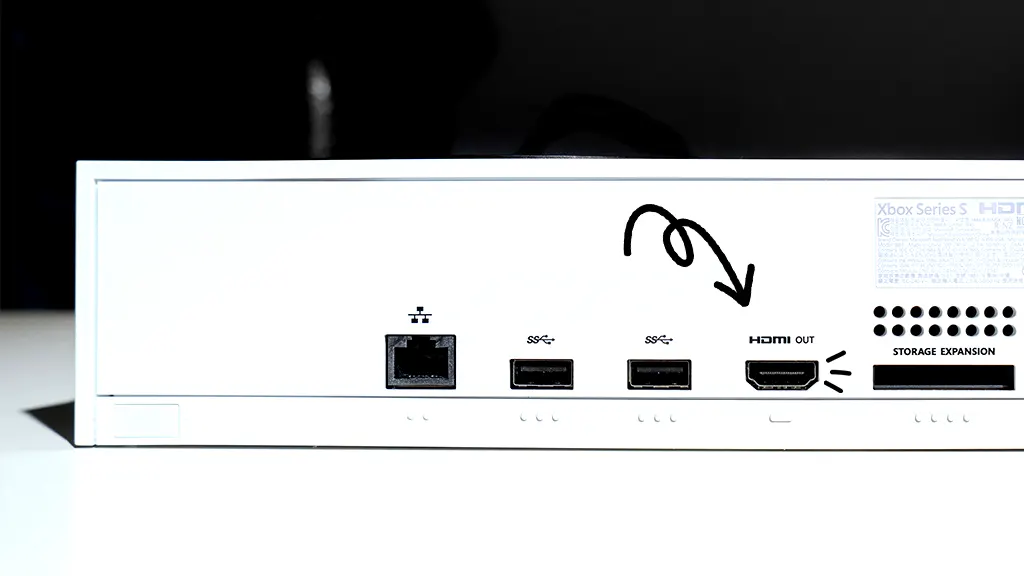
It's a cold, rainy night, and all you want to do is climb into the virtual driver's seat to play Forza Horizon 5. But when you fire up your Xbox Series X™, your screen is blank and you can't hear anything. What's wrong with your gaming console?
Don't worry—it's likely an issue with your HDMI port. We'll help you find out for sure and quickly get you back in the game.
At Asurion, we fix your favorite tech including your gaming consoles. So, whether your Xbox One® is lagging or won't read discs, we've got your back. Here's what to do if your Xbox Series X or S HDMI port isn't working.
Signs you may have a problem with your Xbox Series X or S HDMI port
Your HDMI cable sends high-definition pictures and sounds from your gaming console to your TV. If you've plugged in the cable but you don't see a picture, the port on your console may be damaged. Here are some clues:
- A black screen or a “No Input" message.
- A pixelated or distorted screen.
- A tight or loose port.
- Frequent loss of audio or video.
- Error messages related to HDMI.
- Physical damage to the HDMI port.
- The console fails to recognize connected devices.
Xbox Series X or S HDMI troubleshooting steps
If it sounds like you may have a problem with your Xbox HDMI port, try these steps to diagnose the problem and get back up and running—fast.
Inspect your Xbox Series X or S HDMI port
Having Xbox HDMI issues? Start by inspecting your HDMI port for signs of damage. This port is shaped like a rectangle and located on the back of your console. Signs of possible wear and tear include:
- Broken or bent pins. This damage can happen if you frequently plug and unplug it, or if someone tries to force it into place.
- Dust and dirt. The port may stop working if it's clogged with debris.
If you see damage to your port or suspect it has an issue, you can replace it. This repair can be complicated—you'll need special tools to do this yourself. If you don't have experience fixing gaming devices or other tech, we recommend getting help from an Xbox repair expert.

Need your Xbox repaired?
Our trusted experts can provide reliable repairs-fast.
Make sure your HDMI cable is connected
Make sure you securely connect your HDMI cable to both your Xbox Series X or S and your TV or monitor. Also, try swapping out the cable to make sure the one you're using isn't faulty.
Check your display settings
Make sure your display settings are correct. Here's how:
- On your console, press the Xbox button to open the guide.
- Select Profile & system > Settings.
- Under General, select TV & display options.
- Choose the display and picture settings for your TV.
If you don't see the resolution for your television, set the TV connection to Auto detect.
Test a different HDMI port on the display
If your TV or monitor has multiple HDMI ports, try connecting your HDMI cable to a different port on your display.
Restart your Xbox Series X or S
Turn off your Xbox and unplug it from its power source. Wait about 10 seconds, then plug it in again and turn it back on. A simple restart can fix temporary glitches with your port.
Test your Xbox Series X or S on a different TV or monitor
Try connecting your Xbox to a different TV or monitor. If it works, you'll know the problem is with the display device you were previously using—not your console.
Check for software updates on your Xbox Series X or S
Updating the software on your Xbox may fix or prevent any problems you're having with the HDMI port. Follow these simple steps to check for updates and download them onto your Xbox:
- Make sure your Xbox is connected to the internet.
- Press the Xbox button on your controller to open the guide, then select Profile & System.
- Open Settings > System > Updates to check for and make updates to your console.
If you've tried these steps and still need a little help, we're right around the corner. Schedule a repair at the nearest uBreakiFix® by Asurion store and our certified experts can get your device back up and running as soon as the same day.
How to prevent Xbox Series X or S HDMI port issues
If you take good care of your gaming console, you'll likely prevent any future problems with your Xbox HDMI port not detecting your TV or monitor. Here's how to keep the games going:
- Handle your HDMI cables carefully—avoid bending them or yanking them in and out of the ports.
- Plug your cord into a surge protector to protect against power surges—don't plug it directly into the wall outlet.
Stay in the game with these tips from our experts on how to make your game console last for years.
The Asurion® trademarks and logos are the property of Asurion, LLC. All rights reserved. All other trademarks are the property of their respective owners. Asurion is not affiliated with, sponsored by, or endorsed by any of the respective owners of the other trademarks appearing herein.
- SHARE THIS ARTICLE