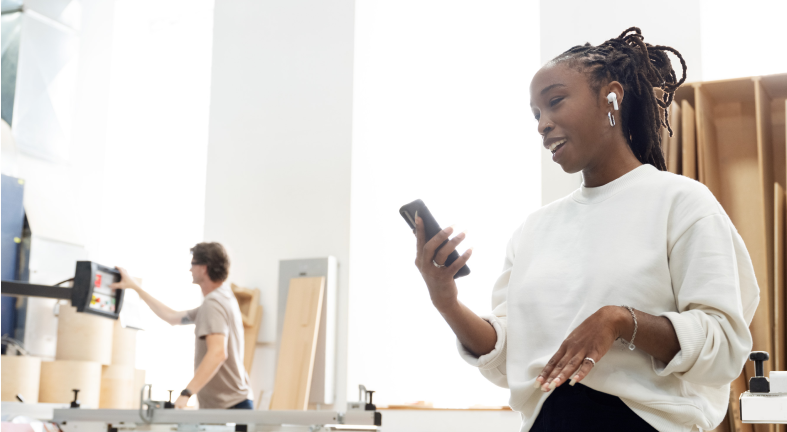
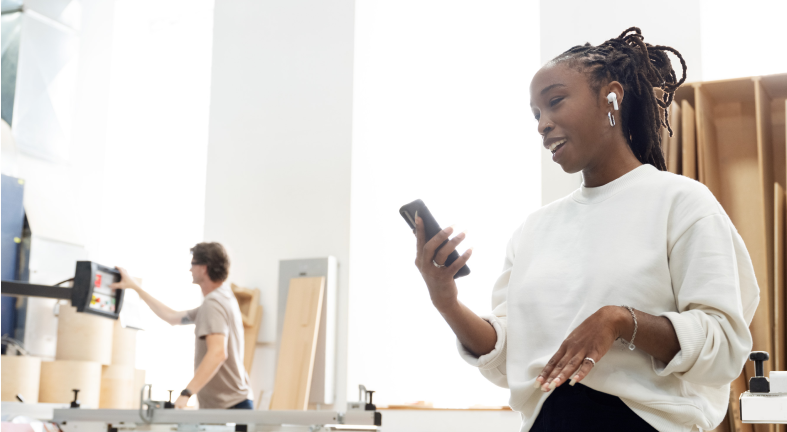
7 ways to increase iPhone storage
Learn more and get quick Verizon tech support with a live expert now.
If you find yourself constantly running out of storage space on your iPhone device, don't worry! You don't neeedto buy a new phone to ensure you don't miss your next photo opp. Get the most out of your iPhone storage with these simple, effective methods to increase your iPhone's storage capacity. These seven simple steps from Verizon will help you free up space for all your important files, photos, and apps.
1. Learn what takes up the most space
Knowing what’s taking up the most space on your iPhone is the first step to maintain healthy device storage habits. To check out what your iPhone storage is being used for, open Settings and tap General, then scroll down to iPhone Storage. You should see a breakdown of the types of files and media taking up space on your phone, such as music, photos, videos, apps, games, books, or documents.
2. Delete unnecessary apps and data
If you’re wondering how to free up space on an iPhone, one of the easiest ways is to remove any apps or data that you no longer use or need. Go through your apps and delete any that you haven't used in a while, or that are taking up a significant amount of space. You can also delete old messages, emails, or unnecessary files to help to free up iPhone memory.
3. Offload photos and videos to the cloud or computer
iPhone storage full, but still not ready to part with your old media yet? Services like iCloud, Google Photos, or Dropbox offer free storage options online where you can safely store your media files. Once uploaded, you can access them anytime, anywhere, and delete them from your iPhone to create more space. You can also transfer photo and video data to your computer using a USB cable. That way, you can keep your memories safe while freeing up valuable space on your iPhone. Our Tech Coaches recommend you keep a dedicated external storage device just for regular backups.
4. Stream to save storage space
Speaking of unnecessary data: if you like to download music and videos, remember that they can eat up an enormous amount of memory. Instead of downloading things directly to your iPhone, try using streaming services for music and videos instead. Applications like Spotify, Apple Music, Netflix, or YouTube allow you to stream content without taking up precious space with extraneous data. And streaming allows you to enjoy all your favorite songs and shows without worrying about iPhone storage usage limitations.
5. Optimize storage settings
Your iPhone has a built-in feature called "Optimize Storage," which can automatically store your photos and videos in iCloud to save space. Using this feature allows the full-resolution versions of your media files to be stored in the cloud, while smaller, optimized versions will be kept on your device. That way, you can still access all your media from your iPhone, but it won't take up as much storage space. To enable this feature, go to Settings > Photos > Optimize Storage, then toggle it on.
6. Use Cloud storage services
If you're someone who takes a lot of photos or videos, using a cloud storage service like iCloud, Google Drive, or Dropbox can be a great way to free up space on your iPhone. These services allow you to upload your files to the cloud, freeing up storage on your device. It's a method of iPhone storage usage that moves data to a digital space instead of keeping it on your device. You can access your files from anywhere with an internet connection, and many services offer automatic backup options to ensure your data is always safe.
7. Clear your Safari browser cache
If you're someone who takes a lot of photos or videos, using a cloud storage service like iCloud, Google Drive, or Dropbox can be a great way to free up space on your iPhone. These services allow you to upload your files to the cloud, freeing up storage on your device. It's a method of iPhone storage usage that moves data to a digital space instead of keeping it on your device. You can access your files from anywhere with an internet connection, and many services offer automatic backup options to ensure your data is always safe.
These seven methods can significantly increase your iPhone storage capacity, and hopefully can also keep you from constantly running out of space. If you purchased your phone through Verizon, iPhone deals sometimes also come with discounted cloud storage plans. If you’re out of things to offload, it might be time to check in with your provider and ask about potential online storage options. And to ensure that your device continues to perform at its best, remember to regularly review and optimize your storage. Making an small effort to maintain things can easily increase your iPhone storage usage, and allows you to enjoy a smoother, more efficient user experience overall.
Protect your home tech
Protect the devices your family receives this holiday season with one simple plan that covers all your favorite home tech. With Verizon Home Device Protect, we cover your computers, TVs, tablets, premium headphones, smart devices, and so much more—plus 24/7 assistance for your whole family. Learn more about Verizon Home Device Protect and how you can get peace-of-mind device protection.
Note: Verizon Home Device Protect doesn't cover devices already covered by any one of the Verizon mobile device protection options. To learn about protecting those devices, please visit our Verizon Mobile Protect FAQs.
We hope these tips from Verizon have helped you make room on your phone for more memories this year. Still need more assistance? Your Verizon Tech Coach has your back. Get your tech problem solved when you call 866-686-2479.
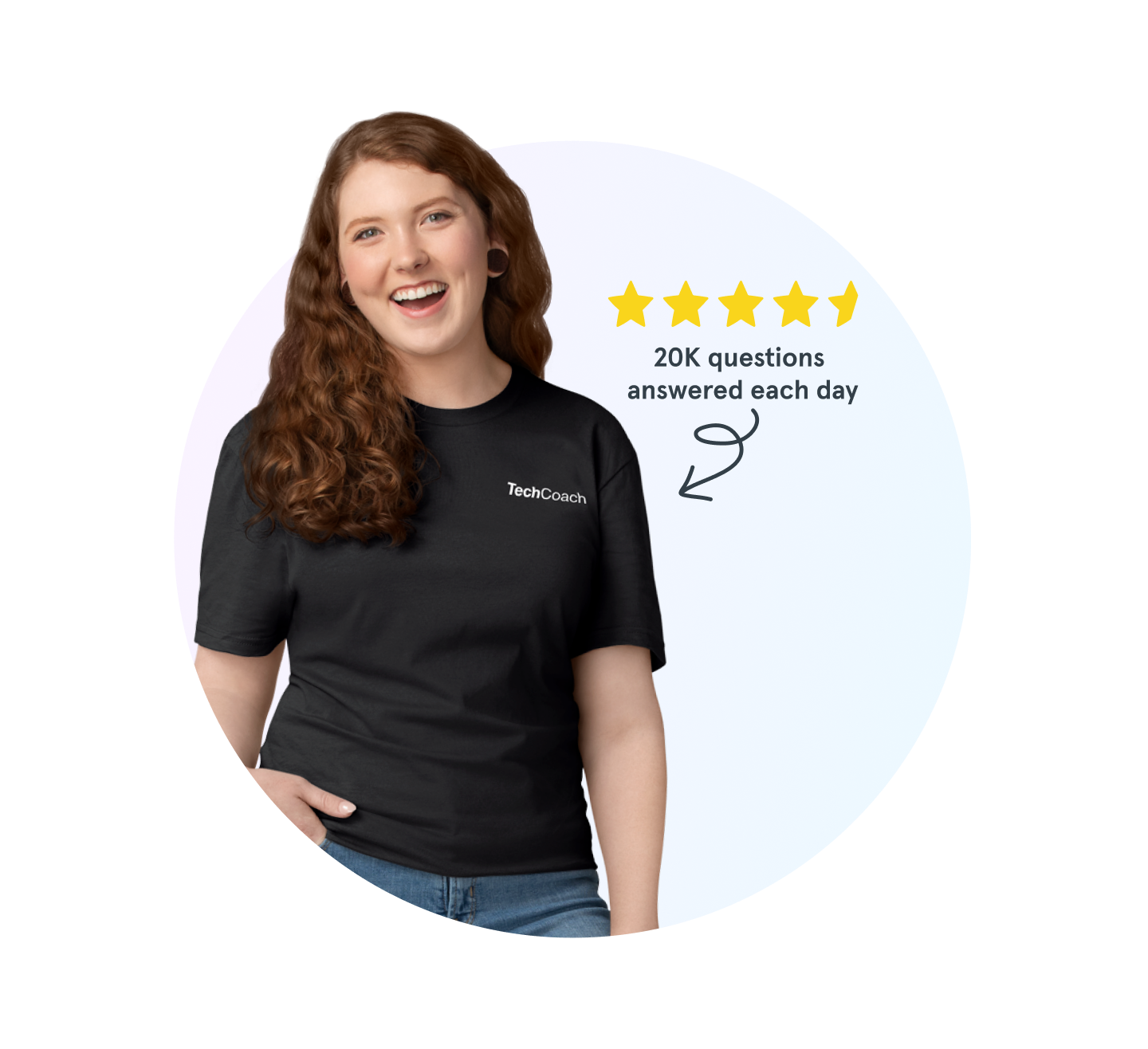
Tech Coach experts are waiting
Need help backing up your smartphone, using Wi-Fi calling, or connecting to Bluetooth®? Don’t sweat it. We’re here to help, 24/7.
The Asurion® trademarks and logos are the property of Asurion, LLC. All rights reserved. Apple, iPhone, FaceID and App Store are trademarks of Apple, Inc. All other trademarks are the property of their respective owners. Asurion is not affiliated with, sponsored by, or endorsed by Apple or any of the respective owners of the other trademarks appearing herein.