How to connect your AirPods to an Android phone or tablet
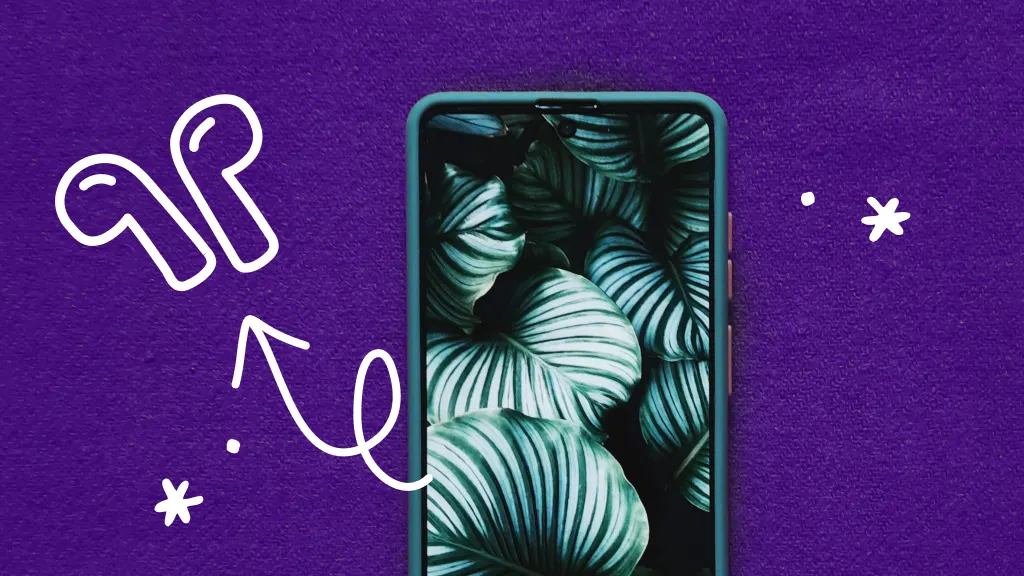
So, you bought a new pair of AirPods® and you’re excited to use them. But you have an Android™device. You may be wondering, can you connect AirPods to an Android phone or tablet? The answer is yes, but there are some advanced features, like Siri®, Apple’s voice assistant, that only work on Apple® devices. Still want to connect? We’ll show you what to do.
At Asurion, we take care of your tech whether you want to fix an Android phone that won’t ring or learn smart ways to use your Android tablet. Here’s our guide on how to connect AirPods to Android.
Pairing process: AirPods to Android device
Follow these simple steps to connect your AirPods to an Android phone or tablet:
Turn on Bluetooth on your Android device
Go to Settings > Connections > Bluetooth®, and turn the switch on. Keep your Bluetooth settings open.
Press the button on your AirPods case
For AirPods (all generations) or AirPods Pro® (all generations):
With your AirPods in the charging case, open the lid, then press and hold the setup button on the back of the case for about 5 seconds, or until the LED light flashes white.
For AirPods Max®:
Press and hold the noise control button for about 5 seconds, or until the status light flashes white.
Select your AirPods on your Android device to pair
In your Bluetooth settings, when your AirPods appear in the list of Bluetooth connected devices, tap to pair them.

Don’t waste time scrolling
Life is short. Ask our experts and get answers now.
Features that won’t work when pairing AirPods to an Android device
Some features that work when you pair AirPods to Apple devices won’t work with Android ones. Here are some examples:
- The battery level indicator may not be accurate. It’s important to charge your AirPods regularly so you won’t be surprised if your battery dies unexpectedly.
- Siri voice activation isn’t available on Android devices. Instead, try launching Google Assistant™ by double-tapping one of the earbuds.
Tried these steps and still need help? We got you. Get your tech problem solved when you call or chat with an expert now.
The Asurion® trademarks and logos are the property of Asurion, LLC. All rights reserved. All other trademarks are the property of their respective owners. Asurion is not affiliated with, sponsored by, or endorsed by any of the respective owners of the other trademarks appearing herein.
- SHARE THIS ARTICLE