PS5 crashing or freezing? Here's what to do
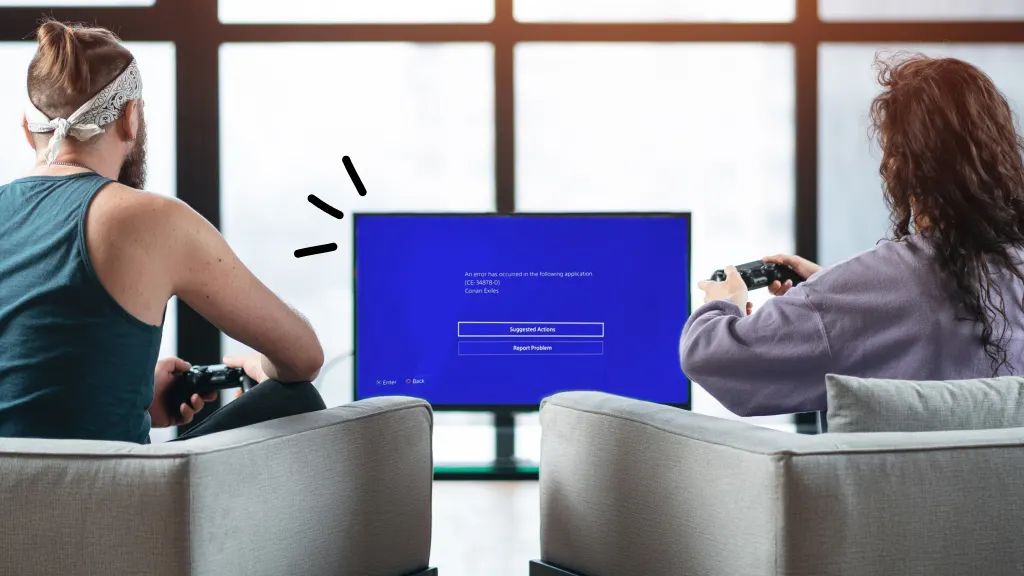
Quick fixes
Before diving into more detailed solutions, here are a few quick fixes to try:
- Restart your PS5: Sometimes, a simple restart can clear temporary glitches.
- Check all cable connections: Ensure that all cables are securely connected.
- Close and reopen the game: Exit the game that's causing issues and relaunch it.
You’re in the middle of an online game with your friends when the unthinkable happens—your PlayStation® 5 crashes. Whether it’s a one-time deal or it keeps crashing, it’s frustrating.
At uBreakiFix® by Asurion, we’ve seen it all—and can fix it all. From fast repairs to cleaning your PS5® the right way, we've got gaming consoles covered. Here’s what to do when your PS5 is crashing.
Why is my PS5 crashing?
Several factors can contribute to your PS5 experiencing unexpected shutdowns. Here are a few of the more common underlying issues:
- Overheating: Extended gaming sessions generate heat, and poor heat dissipation can lead to crashes.
- Outdated software: Neglecting updates for system and game software may result in compatibility issues.
- Corrupted data: Corrupted game data or save files can destabilize games and cause crashes.
- Insufficient storage: Low available storage space can hinder system performance and lead to crashes.

It’s not game over—yet
If your console stops working, we’ll handle the repairs. Make an appointment, or visit your nearest store today.
How to troubleshoot a PS5 that’s crashing or freezing
Let's explore some troubleshooting steps to quickly get you back to seamless gaming.
1. Check for system updates
Keeping your PS5 updated ensures you have the latest fixes and improvements. Make sure your console is up to date with these steps:
- Go to Settings.
- Select System > System Software.
- Choose System Software Update and Settings to check for and install any updates.
2. Check for game and app updates
Make sure all your games and apps are updated to their latest versions. Highlight the game or app on the home screen or in your library. Then, press the Options button on your controller and select Check for Update.
3. Clear cache
Your console creates small and non-permanent files to help make your gaming experience better and stores them in its cache. Every once in a while, you have to clear out files that are no longer needed. Clearing your console’s cache can help resolve performance issues. You can do this by turning off your PS5 completely. Then, unplug it for a couple of minutes before plugging it back in and turning it on.
4. Check for hardware issues
Inspect your PS5 for signs of hardware damage. Take time to check its cables for any physical damage and test their connection by swapping them out.
Listen for unusual sounds that might indicate a hardware problem—loud humming and whirring are tell-tale signs of a fan issue.
5. Monitor for overheating
PS5 fan troubles are due to either a broken fan or the console overheating. When your PlayStation can’t cool down, it’ll try to protect itself from overheating by crashing or freezing. Make sure your PS5 is in a well-ventilated space—no setting up shop on a chair with the clothes on it—and avoid placing it near heat sources or in confined spaces.
6. Perform a factory reset
If all else fails, performing a factory reset can resolve deeper issues. Before jumping in, back up your data, as this will erase all content on your PS5.
How to factory reset a PS5:
- Open Settings.
- Select System > Reset Options > Reset your console.
- Select Reset and follow the on-screen prompts.
If you've tried these steps and still need a little help, we're right around the corner. Schedule a repair at the nearest uBreakiFix® by Asurion store and our certified experts can get your device back up and running as soon as the same day.
The Asurion® trademarks and logos are the property of Asurion, LLC. All rights reserved. All other trademarks are the property of their respective owners. Asurion is not affiliated with, sponsored by, or endorsed by any of the respective owners of the other trademarks appearing herein.
- SHARE THIS ARTICLE