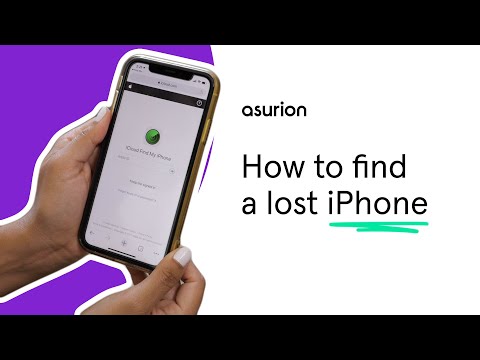How to find a lost or stolen iPhone
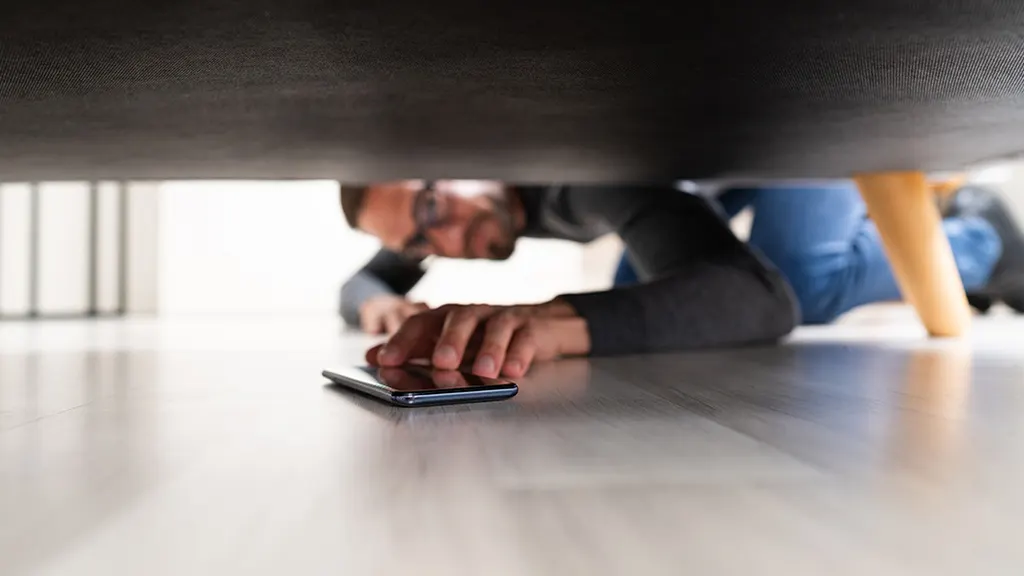
You know the feeling: You're out with friends and you put your iPhone® down, but when you go to pick it back up, it's nowhere to be found. Did it fall on the ground? Or worse, did someone steal it? Your iPhone holds a lot of personal data, like your debit card number and login credentials. It also could be expensive to replace, so losing it can be alarming. Fortunately, there are some steps you can take to improve the odds of finding your phone and keeping it out of the wrong hands.
At Asurion, our experts help millions of customers resolve all of their tech care needs. Here's our step-by-step guide on how to track your iPhone and find its location so you can get back to your day-to-day.
How to locate a missing iPhone
One of the first steps you should take when setting up your phone is to enable the Find My™ app. This makes it possible to use a variety of methods to find your iPhone's location. Here's how to turn it on:
- Go to Settings, then tap your name > Find My.
- Tap Find My iPhone, then turn on Find My iPhone.
Use the Find My app
Once you've enabled the app, follow these steps to find your lost iPhone.
- Open the app on another device that's signed in to your Apple ID, like a computer or iPad®.
- Select the Devices tab (you should see a list of devices), then select the name of the lost phone.
- Your phone's last known location should appear. From here, you'll see options to Play Sound, Mark As Lost, or Erase This Device.

Don’t waste time scrolling
Life is short. Ask our experts and get answers now.
Find your iPhone using iCloud
If you don't have another Apple® device on hand, you can use the Find My app on someone else's device. Here's how:
- Open the Find My app on their device, then select the Me tab.
- Select the Help a Friend link.
- This will open iCloud.com in a web browser. If you're prompted to sign in with your friend's Apple ID, select Use a different Apple ID.
- Select the Find iPhone icon.
- At the top, select All Devices, then select your phone from the menu.
- From here, you'll see options to play a sound, turn on Lost Mode, or erase the device.
What to do if you can't find your iPhone
If you still haven't found your phone, it's important to take steps to keep your data secure in case someone else has your device.
Mark device as lost
You can use Lost Mode on your iPhone to lock your device, prevent notifications and messages from showing up on the lock screen, and continue tracking your device's location. Follow these steps to enable it.
- Go to icloud.com/find.
- Sign in with your Apple ID.
- Click All Devices and choose your missing device from the list.
- Select Lost Mode.
- Click Done.
You can also mark your iPhone as lost using the Find My app on another device that's signed in to your Apple ID, like a computer or iPad.
- In the Find My app, select the Devices tab, then select the name of the lost phone.
- Under Mark As Lost, select Activate.
- Follow the screen instructions. If the lost device does not have a passcode, you'll be prompted to create one.
- Enter a phone number and a message that will be displayed on the lock screen if someone finds your device.
- Select Activate.
Finding your phone is more likely when Lost Mode is turned on. It can also help you find a lost iPhone that's turned off by sending you an alert with your phone's location when it's turned on again.
If you aren't able to find your phone, you may need to involve law enforcement or file a police report. Visit your local station to do so.
Tried these steps and still need help? We got you. Get your tech problem solved when you call or chat with an expert now.
The Asurion® trademarks and logos are the property of Asurion, LLC. All rights reserved. All other trademarks are the property of their respective owners. Asurion is not affiliated with, sponsored by, or endorsed by any of the respective owners of the other trademarks appearing herein.