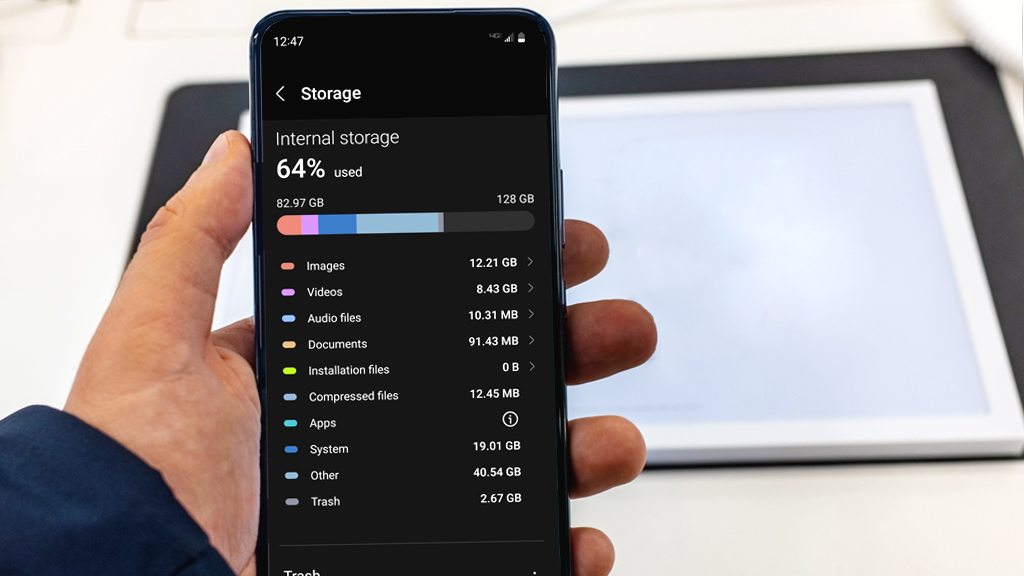Pink line, green line, black line, blue. Your Android™ has a pesky line keeping you from using the best part—the screen. Whether vertical or horizontal, these lines disrupt the clear view you’re used to on your device.
That’s where we come in. At uBreakiFix® by Asurion, we know tech. From charging port repair to helping your phone beat water damage, we’ve got all of your tech care needs covered. Here’s what our experts have to say about horizontal lines on your Android phone screen.
Why is there a line on my Android screen?
You pick up your phone and notice a glaring line across the screen that stays no matter where you navigate (typically a pick or green line). What can you do? Before you do anything, you’ll want to identify the cause of that line.
Common causes of vertical or horizontal lines on an Android screen:
- Software glitches. Occasionally, software errors can cause display issues.
- Water or moisture damage. Exposure to liquid can affect your phone's display.
- Physical damage. Impact or pressure can cause display damage, leading to lines on the screen.
- Overheating. Overheating can cause the internal components of the screen to burn out.
- Loose display connections. Sometimes, the internal connections to the screen can become loose.

Keep your phone working the way it should
Our trusted experts can fix your phone as soon as the same day. Schedule a repair or visit your nearest store today.
How to fix vertical or horizontal lines on an Android screen
Experiencing lines on your phone screen can be a major nuisance, but you can often troubleshoot and resolve the issue with these steps.
Try a soft reset
A simple restart can often resolve temporary display issues. Perform a soft reset by holding the Power and Volume Down buttons simultaneously until the phone restarts. Then, check to see if the line reappears.
Check for software updates
Software updates are your phone’s defense against known display issues. Make sure your device is running the latest software.
Put your phone in Safe Mode
Booting your phone in Safe Mode can help determine if a third-party app is causing the screen issue. It’s a setting that limits what programs your phone can use at that time. You can use our guide to learn how to get your phone into—and out of—Safe Mode.
Complete a factory reset
A factory reset can resolve deeper software issues, but will return your device to its default settings—meaning all of your photos and data will be erased. Before embarking on your factory reset journey, take a fresh backup with you. Don’t know where to start? Check out our guide to backing up and factory resetting your Android phone.
Consider internal damage
Did your phone take a tumble recently? Internal damage might be an issue causing vertical lines on your Android screen. To see if it’s the screen itself or the hardware under it, your phone might need to see a smartphone repair expert.
If you've tried these steps and still need a little help, we're right around the corner. Schedule a repair at the nearest uBreakiFix® by Asurion store and our certified experts can get your device back up and running as soon as the same day.