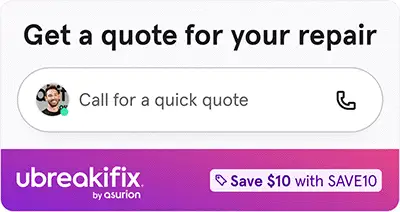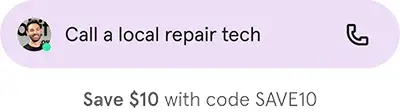How to fix a phone that won't turn on

⚡ Fast fix
- Hold the power button or try your phone’s force restart combo.
- Plug it in with a known-good cable and give it 15 minutes.
- Remove accessories—case, SIM, SD card, the works.
- Still dead? Drop by a nearby uBreakiFix® by Asurion store and let us bring it back to life.
Our phones help us stay connected, so when they stop working (or worse, won't turn on), there's a lot we can't do—from texting and calling to surfing the web and watching videos on apps like TikTok® and Instagram®.
Asurion Experts come across phone repair issues like this every day. They help millions of customers get the most out of their favorite tech, whether it's a broken Xbox Series X™ or a swollen laptop battery. If your phone hasn't been turning on like it should, check out their tips for getting your device working again (so you can get back to enjoying that video of Adam Sandler leaving IHOP).
Why won't my phone turn on?
There are several possible reasons why your phone won't turn on, from battery failure to software issues. But most times you can narrow it down to a few common problems, including:
- A drained battery. Your phone may be unresponsive because the battery is dead. Find out ways to minimize battery drain on an Android device.
- Water or physical damage. Dropped your phone in the sink recently? Even a small amount of liquid can do major damage if it gets inside your device. Dropping your phone on a hard surface can also do some internal damage, even if there aren't noticeable cracks or breaks.
- A software glitch. When an iPhone® won't turn on or the screen is black, it could be a software issue. The same goes for Android™ devices. Certain apps and programs occasionally prevent your phone from working properly, especially if it crashes during a software or system update.
What to do if your phone won't turn on
If you're having issues with an unresponsive phone, don't panic. There are several ways to get it back up and running without going to extremes (like buying a new device). Here's how to fix a phone that won't turn on, according to our experts:
1. Restart the phone
The problem could be that your phone is frozen. Try restarting it the normal way, and if that doesn't work, you may have to force restart your device.
For an iPhone 11 that won't turn on, as well as other new iPhone models, follow these steps:
- Press and quickly release the Volume Up button, then do the same with the Volume Down button.
- Press and hold the Power button until your device restarts.
Need to restart a Google Pixel™ that won't turn on or another Android phone that isn't working? Just perform a power cycle. The steps are simple:
- Press and hold the Power button for about 30 seconds. For some models, like a Samsung® phone, you may also have to hold the Volume Down button at the same time, but it should only take a few seconds.
- Wait until your screen turns on to release the buttons.
2. Charge the battery
Plugging in your phone for 15–25 minutes may do the trick. Connect your device to a charger and give it some juice. If the battery symbol appears on the screen, be sure your phone gains enough power before you try turning it on. Then check out our tips on how to improve your iPhone or Android battery life.
What if my phone died and won't turn on or charge?
If you've tried charging your phone and it won't turn on, there may be dust and dirt clogging the charging port or a problem with the USB or lightning cable. Check out our guide for how to clean your phone's charging port if you need more help.
3. Enable Safe Mode
Using Safe Mode for your Android will disable third-party apps that may be causing an issue for your device and—if all goes well—allow it to turn on. For iPhone users, skip to step four.
How to enter Safe Mode on your Android:
- Press and hold the Power button.
- When your phone begins to boot up, press and hold the Volume down button until you see “Safe Mode” appear on your screen.
- To exit Safe Mode, restart your device.
4. Check for damage
Sometimes cracks, breaks, and corrosion on your phone aren't visible right away. Try shining a light on the screen and removing your phone case to check for any physical damage. You can also try calling your device to see if it vibrates or rings. Water damage? Here are 8 ways to dry your phone fast.
5. Perform a factory reset
When your Android or iPhone won't power on, restoring your device to its factory settings may be your only option. But this should be a last resort, after you've tried everything else, because it erases nearly all the data on your device.
If you can't perform a factory reset on your iPhone because of a frozen or black screen, connect it to a computer and use a program like Finder® or iTunes® to enter Recovery Mode. For Samsung Galaxy® S8, newer models, and other devices, you can factory reset your Android phone by following our guide.
If you've tried these steps and still need a little help, we're right around the corner. Schedule a repair at the nearest uBreakiFix® by Asurion store and our certified experts can get your device back up and running as soon as the same day.
The Asurion® trademarks and logos are the property of Asurion, LLC. All rights reserved. All other trademarks are the property of their respective owners. Asurion is not affiliated with, sponsored by, or endorsed by any of the respective owners of the other trademarks appearing herein.
- SHARE THIS ARTICLE