Recover deleted photos on iPhone
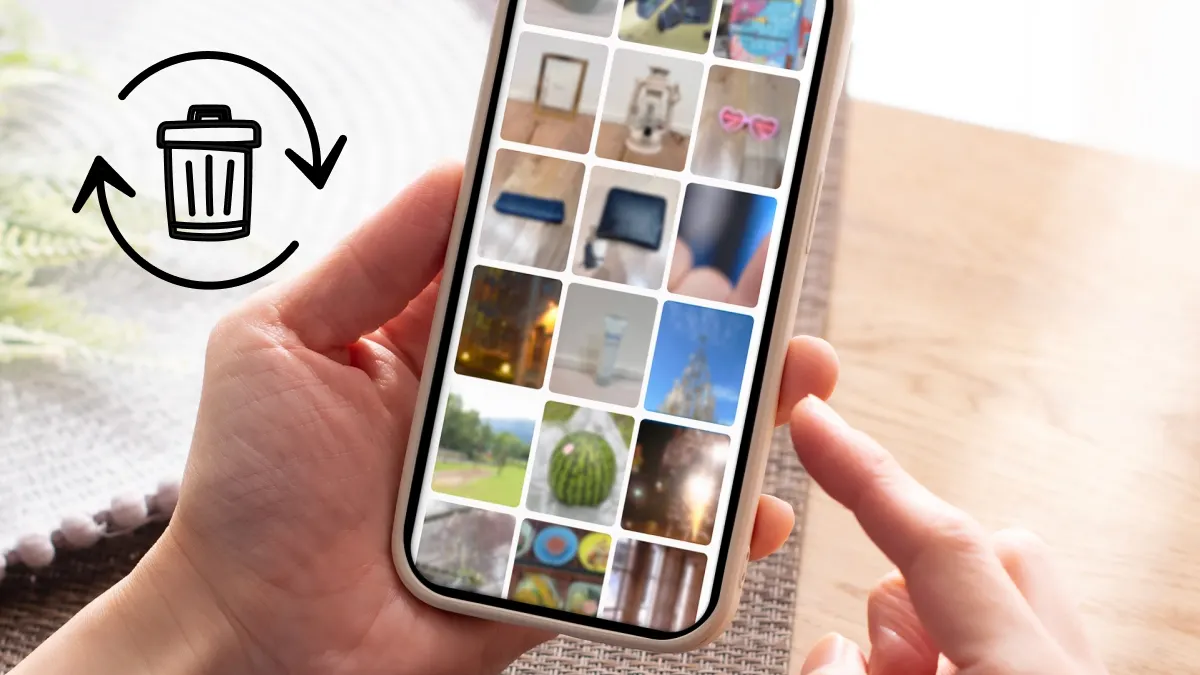
Have you ever gone looking for a photo on your iPhone® and realized it’s not in your Photo Library anymore? You may have accidentally deleted it. Or maybe you deleted some photos on purpose, but now want them back.
Either way, there’s good news: You can recover deleted photos on your iPhone. Our Asurion experts have seen it all and are here to walk you through solving all your tech questions and issues. Try these tips on how to recover deleted photos on your iPhone.
Check the "Recently Deleted" folder in the Photos app
When you delete a photo from the Photo Library on your iPhone, it goes to a separate Recently Deleted album .. Deleted iPhone photos stay in this folder for 30 days before being permanently removed.
So, if you deleted your missing photos within the last 30 days, you can still easily recover them. Follow these steps:
- Open Photos on your iPhone and locate the Utilities menu.
- Tap Recently Deleted > View Album.
- Unlock the album using Touch ID, Face ID, or your iPhone password.
Once you unlock the Recently Deleted album, you’ll see all the photos you removed within the last 30 days. If you want to send one back to your Photo Library, tap it, then tap Recover. You can also recover multiple photos simultaneously by tapping Select, choosing all the photos you want to recover, then tapping the three-dot menu and selecting Recover.

Don’t waste time scrolling
Life is short. Ask our experts and get answers now.
Restore from iCloud backup
If it’s been more than 30 days or your deleted photos are not in the Recently Deleted album, you may still be able to complete the recovery process with an iCloud Backup. Try this approach to recover permanently deleted photos from your iPhone.
- Open the Settings app on your iPhone and tap Photos. You need iCloud Photos turned off for this recovery process to work. Otherwise, your photos automatically sync to cloud storage and aren’t included in iCloud Backups.
- Tap Settings > iCloud > iCloud Backup.
- Create a new backup of your phone by tapping Back Up Now.
- Tap Back to return to the settings main menu.
- Tap General > Transfer or Reset iPhone.
- Do a factory reset by tapping Erase All Content and Settings > Continue.
- You will need to enter your iPhone or Apple ID password to erase your device.
- Set up your iPhone like new by following the on-screen instructions.
- On the Apps & Data screen, tap Restore from iCloud Backup.
- Select an iCloud backup from before you deleted your missing photos.
Once you finish the setup, check your photo library. If your photos were on the device when you completed this iCloud backup, they should be back in your library.
Recover using iTunes or Finder backup
Another way to recover lost iPhone photos is to use Finder or iTunes backup for iOS devices with these steps.
- Connect your phone to your computer with a USB cable.
- Open iTunes (for Windows or macOS before Catalina) or Finder (for macOS and later).
- Select your iPhone > Restore from Backup.
- Choose a backup from a date before you deleted your photo and click Restore.
Keep in mind that this process will overwrite your current phone data with the backup content from the selected date.
Explore messaging apps for saved photos
If you sent or received your missing photos in messaging apps like Facebook Messenger® or Whatsapp®, the photos may still be available in them.
Try opening your chat with the person you shared the photos with. Tap the contact’s name or photo and navigate to the section that says Photos You may still be able to find photos you sent back and forth that have been deleted from your photo library.
Check Google Photos for deleted images
If you use Google Photos® to back up your photos, your deleted images may still be in the Google Photos trash. They stay there for 60 days. Try these steps:
- Open the Google Photos app on your iPhone.
- Sign in to your Google account.
- Tap Collections > Trash.
- Touch and hold the individual photos you want to recover.
- Tap Restore.
The restored photos will return to your Google Photos library and the albums they were in on your iPhone.
When to ask for help
If you’ve tried all the above steps and are still missing precious photos, don’t lose hope. Tech support experts may be able to help you with a more advanced recovery solution.
And instead of always worrying about your phone and all the important things on it, consider protecting your device with phone insurance. That way, if your phone gets cracked, locked, or damaged any other way, you’ll know you’re covered.
The Asurion® trademarks and logos are the property of Asurion, LLC. All rights reserved. All other trademarks are the property of their respective owners. Asurion is not affiliated with, sponsored by, or endorsed by any of the respective owners of the other trademarks appearing herein.
- SHARE THIS ARTICLE