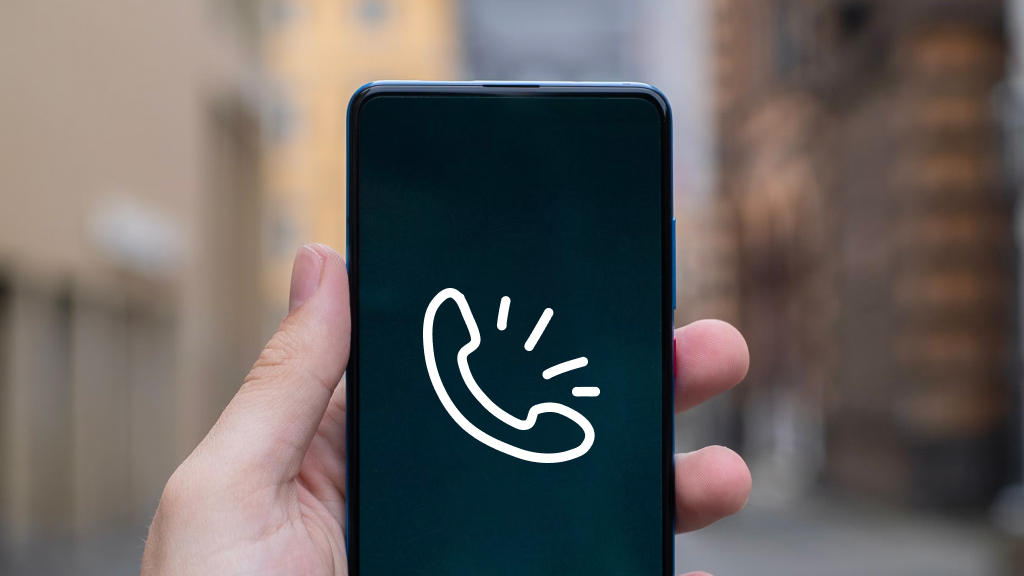So your iPhone® won't charge, even when it's plugged in. That's frustrating—but fixing it could be as simple as trying a new charging cable or restarting your device.
At Asurion, when tech breaks, we fix it—whether your iPhone is frozen or your laptop is overheating. We'll walk you through what to do if your iPhone won't charge.
Restart your iPhone
If your iPhone won't turn on or charge and your device has at least 5% battery power, the first thing to do is turn it off, then turn it back on. Then try charging it again for at least half an hour.
If your device is charging properly, a lightning bolt should appear inside the battery icon in the status bar or a large battery icon should appear on your lock screen.
Check your USB cable and charger
If your iPhone still won't charge, inspect your USB cable and charger for any faulty parts, like a bent or frayed wire or bent prongs. If you see any damage—don't use the charger. You'll need to replace it.

Charging trouble? We can get you back to 100%
When your device stops charging, our experts can fix it fast.
Try a different outlet and charger
If your charger appears to be in good shape, try plugging it into a different outlet to see if your device will charge. Device still not charging? Try using another charger.
Check your charging port
Still wondering, “why won't my iPhone charge?” Use a flashlight to take a closer look and check your charging port for signs of damage. It's possible your iPhone won't charge because your port is loose or bent. Next, carefully remove any dirt or debris from the charging port, then firmly plug your charging cable into your device.
Update your iOS
Try updating to the latest iPhone software to fix your iPhone when it won't charge. Go to Settings > General > Software Update and install the update if there's one available. Try charging your phone again for half an hour.
Force restart your iPhone
If your iPhone is still not responding, you may want to force restart your iPhone to clear out any errors. Don't worry, this won't erase your data.
Factory reset your iPhone
If all else fails, you may have to complete a factory reset of your phone. This will wipe all the saved data from your device, so you should use it as a last resort and be sure to back up your device first. Then follow the instructions in this guide on how to reset your iPhone to factory settings.
What to do if your iPhone stops charging at 80%
Sometimes your phone will charge, but it stops when it hits 80%. Don't worry—this probably isn't a problem. There are several reasons your device may stop charging at 80%:
- Your battery is getting too warm. Try charging your iPhone in a cooler location.
- Your device (iOS® 13 and later) has Optimized Battery Charging. This feature preserves your battery life by limiting the time your iPhone is fully charged. Your iPhone learns your routine and knows when you need to charge past 80%.
If you've tried these steps and still need a little help, we're right around the corner. Schedule a repair at the nearest uBreakiFix® by Asurion store and our certified experts can get your device back up and running as soon as the same day.